Projects Module Introduction
The Projects module provides evidence and administration of contracts and projects. For some projects arrange a request for a subsidy, while others creates projects for manufacturing and delivering contracts. Projects in eWay-CRM are very flexible and everyone can set his or her work process.
Projects List
Clicking the Projects icon on the eWay-CRM Desktop toolbar will open a list of all projects saved in the eWay-CRM system.
If you want to edit the default list view and choose the data you are interested in, go to Main List where you can find general information on working with the main list.
You can see basic information about the project in the main list that you previously filled. You have to double-click a project for more details. The Project window will open.
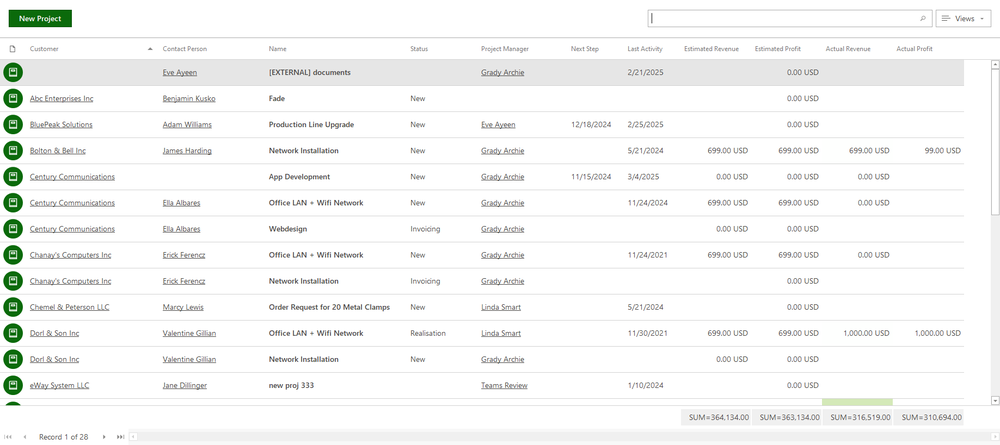
The main component of a project is Type. It defines the set of activities that you provide to customers. In eWay-CRM company, these are Sales of eWay-CRM, Service Support or Development. In your company, these types could be Commission, Internal Project Reclamation, etc.
Each Project type has its workflow - a set of steps that a project of a certain type has to fulfill during its life cycle. It can be described as a pattern that is required by the process. Workflow has its statuses (e.g. Preparation, Realization, Testing, Customer Acceptance, Invoicing, Completed, or Lost) and has changeovers (these, for example, can be defined so that a user can change a project from Preparation to Realization, but not from Preparation to Invoicing) and has its actions. Actions are automatic checking and tasks that have to be done during a changeover. For example, during a transformation from Preparation to Realization, the system checks whether the Customer, Contact Person, and Estimated End Date are fulfilled. Then this step sends the project manager a task to begin realization and also sends tasks to all participating users.
Projects are not just workflows. Project managers can track communication, attach documents and emails to projects, or plan tasks. Projects can also report worked time and the system can control the finances of the project (e.g. alert that the limit of estimated expenditures has been exceeded.
Last Activity and Next Step Columns
Last Activity and Next Step are special columns that can be added by the Column Chooser to your list. Columns give you the best review about the activity on your items and you can be sure that some items are not forgotten.
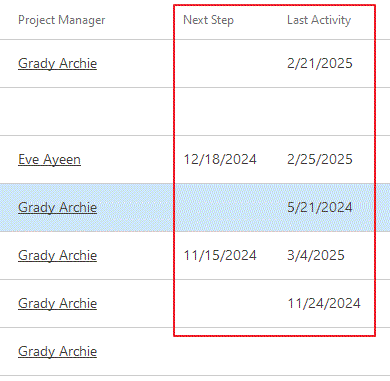
Last Activity allows you to see when was the last activity on the item - it means when was the last time the journal, document, or email was related to the item. The Last Activity Attributes setting can be used for selecting what module should be used for the calculation. You can select only one or all of them - it is up to you and your needs.
Next Step allows you to see when will be the nearest activity on the item - it means when the end of the nearest task or the date of the nearest event. Next Step Attributes setting can be used for selecting what module should be used for the calculation. You can select only one or all of them - it is up to you and your needs.
Project Management
If you have the appropriate permissions, you can perform the following actions:
- Create new project – detailed information about item creation can be found in the chapter: Create New Items
- Edit existing project – detailed information about editing can be found in the chapter: Edit Items
- Item removal – there are several ways to remove an item. They are described in the chapter: Remove Items
Project Window
Double-clicking a project will bring up its working window. The same Project window, without pre-filled data, will appear when creating a new project. It’s up to you to enter all the necessary data.

The fields mentioned below are not all visible in the dialog by default; you need to add them through the Create Custom Forms.
| Basic Information |
Name - name the project as you wish. Customer - the company you are making the project for. Contact Person - contact person in the company from the Customer field. Type - you select the Project type. |
| Estimates |
Time and finance schedule of a project, to see how the plan is progressing. The Start Date is the real date of the project's beginning, Estimated End Date is the planned end that is compared to the End Date. Estimated Hours are calculated from data in the Resource Plan. It contains the sum of all planned hours for all team members of the particular project. The Estimated People Costs field can be filled manually or you can set that it will be filled automatically as a sum of Estimated People Costs from all projects that have this one project as a superior item. You can find more about the setting in the article Summarize Estimated People Costs From Subprojects. The Estimated Other Costs field can be filled manually or you can set that it will be filled automatically as a sum of Estimated Other Costs from all projects that have this one project as a superior item. You can find more about the setting in the article Summarize Estimated Other Costs From Subprojects. The Estimated Revenue field can be filled manually or you can set that it will be filled automatically as a sum of Estimated Revenue from all projects that have this one project as a superior item. You can find more about the setting in the article Summarize Estimated Revenue From Subprojects. Estimated Profit is automatically calculated from the values of Estimated Costs (People and Other) and the value of Estimated Revenue. |
| Actuals |
Real information about filling the plan from Estimates (see above). The system calculates some fields automatically. End Date is the date when the project will be finished. Actual Hours are calculated from Time Sheets that are related to the project. If the value of the approved project is set (settings Time Sheets Approved Status), only time sheets with approved status are calculated in this field. It is calculated from all time sheets related to the project, even from time sheets that were related to the deal that was converted to this project. To calculate with time sheets from deals converted to projects, you need to set it by the function Add Time Sheets From Deals to Calculation of People Costs and Worked Hours on Project. Actual People Costs are calculated from the users' salary and their time sheets related to the project. You can find more information here. To calculate with time sheets from deals converted to projects, you need to set it by the function Add Time Sheets From Deals to Calculation of People Costs and Worked Hours on Project. The automatic calculation is available only in the case you have marked function Time Sheets and Planning - see Features. Automatic calculation can be turned on and off by this setting: Calculate People Expenses on Projects From Time Sheet Records. Actual Other Costs can be automatically filled with the sum of bookkeeping records that are related to the project. You find the settings of this function in Calculate Revenue on Projects From Bookkeeping Records. This field also summarizes Additional Costs fields that are set in the Salary window. Calculated can also be the purchase price of selected bookkeeping records based on the Calculate Purchase Price of Products to Project Other Costs setting. Actual Revenue is the sum of previous fields and the total price of the project. Actual Revenue contains some of the items from the Calculate Revenue on Projects From Bookkeeping Records. Actual Profit is automatically calculated from the values of Actual Costs (People and Other) and the value of Actual Revenue. |
| Note |
Any text you want to add to the project. For more information about the field, see Note Field. |
For other general information on the working window, go to Item Dialog.
Special Fields in the Project Window
Parent Project and Subprojects
eWay-CRM also offers you the option to create subprojects under one parent project. You can then report the results of the entire contract for a given company, as well as its parts, such as technical support or monthly rental.
When selecting a parent project, it is important to remember that the parent project and subprojects must be in the same currency; otherwise, it is not possible to create a link to the parent project.
If you create subprojects, you can automatically summarize their costs and revenues on the main project - see these settings:
- Summarize Estimated People Costs From Subprojects
- Summarize Estimated Other Costs From Subprojects
- Summarize Estimated Revenue From Subprojects
In the projects list, you can then display the Parent Project column and filter or group subprojects accordingly, making it easier to summarize the parent project - you can already see in the list how the parent projects are performing.
Customer
You choose the company that the project is realized for. This value is very important for Reports.
Actual People Costs
These are expenses that are related to time sheets of related users. If the user selects a project while assigning a time sheet, this time sheet will be shown in these expenses. If the approved status of the time sheet is not set (more in Time Sheets Approved Status), all time sheets related to the project are calculated in expenses. If the approved status of time sheet is set (more in Time Sheets Approved Status), only time sheets in this approved status are calculated to Actual People Costs.
Team
The group of people working on the project - this is the Team. For more information on assigning the team, go to Teams.
Workflow Panel in the Project Window
In the top part of the Project window, there is the workflow panel. Steps of the workflow depending on the Project type - setting the types and their workflows can be done in the Administration Center in eWay-CRM.
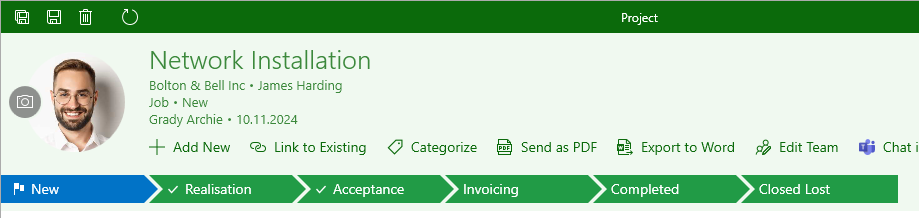
It is possible, for example, to have seven steps in a workflow pre-defined and be sure that users know how to manage the project. During the change of Status, the system can check whether some values (e.g. Estimated Revenue) are filled, whether the relations with specific items are created (e.g. attached order before the change of the status to Development), etc.
eWay-CRM enables automatic notification of User groups or individual users, so for example, the financial manager knows that the project is completed and it is possible to invoice it.
For more information, go to the chapter Working With Item Window.
