Adjust the List Columns
Change Column Order
The column order can be changed according to your needs. Simply click the heading of the column that you want to relocate and drag it to the required place with your mouse.
Adjust Column Size
Right-clicking the column heading will bring up a context menu. By selecting Best Fit the width of the given column will be changed according to the largest value in the column – all values in the given column in all rows will be visible.
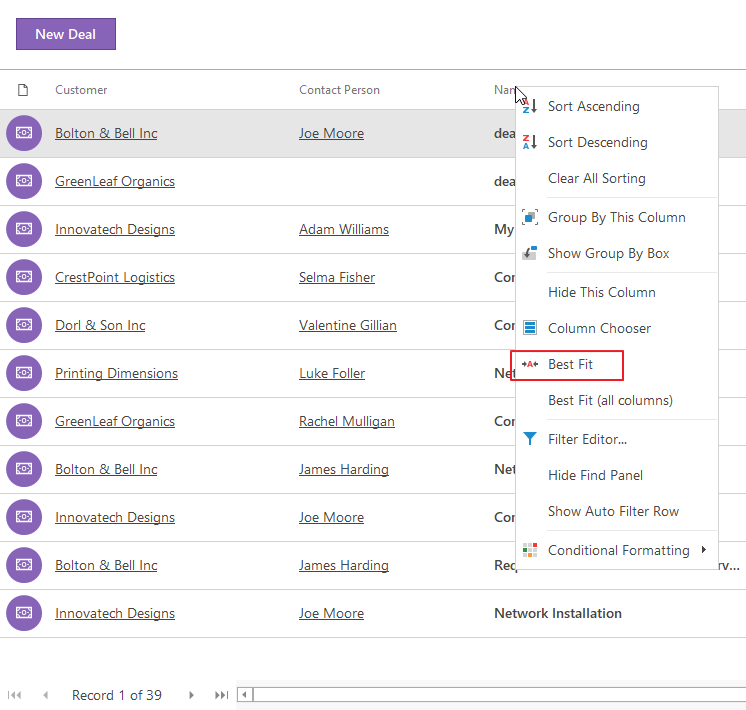
The same effect can be achieved if you move the mouse cursor to the column border. The cursor will change to a two-directional arrow, at that moment double-click the left mouse button and the column will adjust to the largest cell. Instead of double-clicking, you can drag the border of a column with a left click and make it wider or narrower as required.
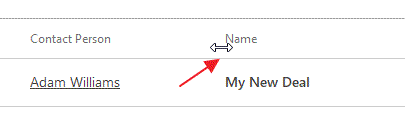
If you choose Best Fit (all columns) in the context menu of the column heading, the width of all columns will change to the size of the largest value in every column. All values in the list will be visible.
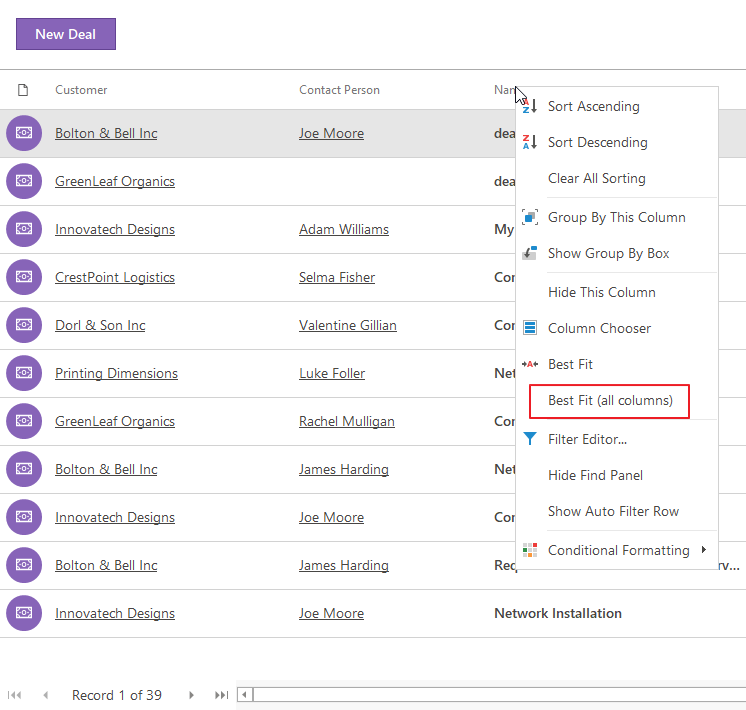
Select Columns to Be Shown in the List
You can choose which columns you want to display in the list for each module.
Right-clicking the column heading will bring up a context menu. Select Column Chooser. A list of all fields will show on the window of the relevant module, which is not shown at this moment. You can easily search the list or order values. Marked columns are in the list, but unmarked are not.
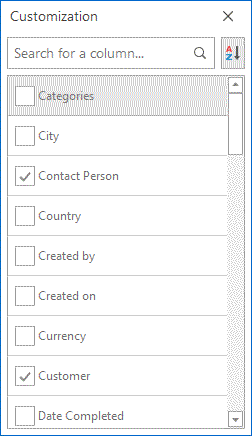
Grasp the name of the column, that you want to show in the list and drag it to the desired column heading displayed in the list. After releasing the mouse button a column will be created in the list.
If you want to remove a column from the list, grasp the column heading and drag it away from the column heading area (or to a list of non-displayed columns). Its name will show in a list of columns that are not currently displayed.
The system will save all these user settings and on the next start up the settings will be the same as the user left them. If you want to use multiple data interfaces for one module, check the article User Views.
