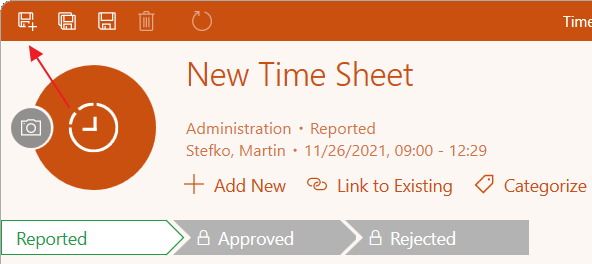Create New Items
There are several ways to create a new item in eWay-CRM, it's up to you which way will suit you the most.
Create New Item
Button in the List
Go to the module in which you want to create an item and click the button for adding a new item. The button is displayed in a list of modules for which you have permission to create items.
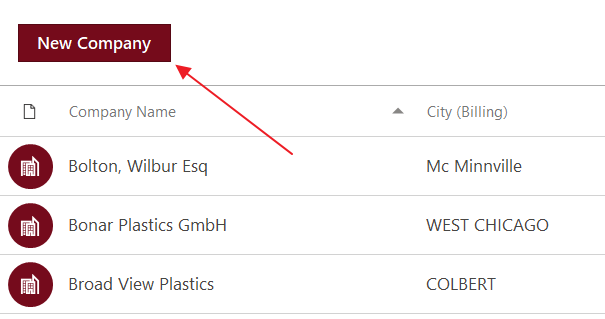
After clicking the add new item button, a new item window of the current module will be displayed. Enter the necessary details there. You can save your new item if the details have been correctly entered.
Context Menu in Lists
A new item can be also created in the list. Right-click the free space outside of items and from the displayed menu select New. A new item of the current module will be created, the user then needs to enter the necessary data and then save the item.
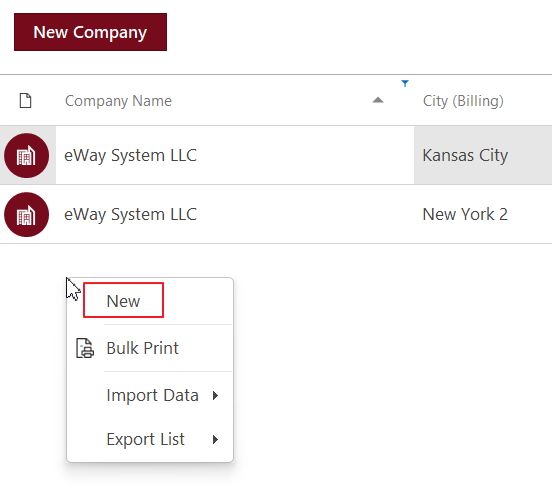
Button New in Main Ribbon
If you do not have a required module displayed, the fastest way to create a new item is via the toolbar (or menu in MS Outlook 2003 or 2007) and selecting New. In MS Outlook 2010 and higher the New button is directly in the Home window. In MS Outlook 2003 and 2007 the New button is contained in the eWay-CRM main toolbar. Or you can select eWay → New from the MS Outlook menu.
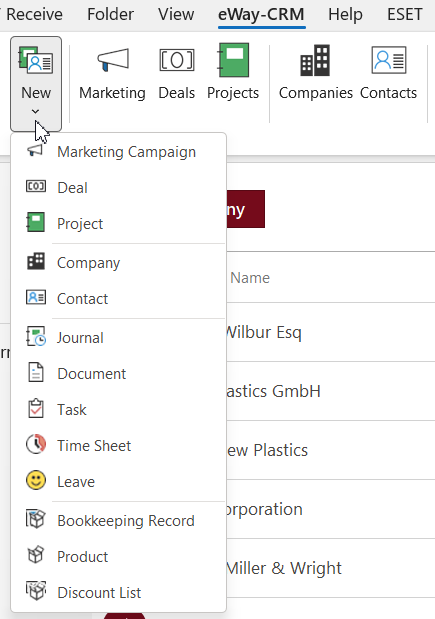
Save Created Item
The Save buttons can be found in the upper left part of the window. Clicking Save and Exit will save the current item and close the current window. Clicking Save will save the current item and the window for working with the item will stay open. Some modules (for example Time Sheets) also have the option Save and New. This function saves and closes current item and then opens a new, empty window of the current module, where you enter the information about another item.