Marketing Campaigns Module Introduction
Marketing Campaigns module serves to efficient and well-arranged administration of your marketing campaigns. It enables mass mailings and offers tools for monitoring the success and calculating the return on investment related to these campaigns.
There is a possibility of setting workflow in the Marketing Campaigns module (same as in Projects, Deals, or Documents modules) that is used for defining all steps in the whole campaign process.
The Marketing Campaigns module does not currently support the import of external contact databases and works only with data saved in the Contacts, Companies, and Deals modules.
If you are rather looking for a concept of working with marketing campaigns than the actual description of the module, see the chapter on How to Work With the Marketing Campaigns Module.
Marketing Campaigns List
Clicking the Marketing icon on the eWay-CRM Desktop toolbar will open the list of all Marketing campaigns that are saved in the eWay-CRM.
If you want to edit the basic view of the list and choose the data you are interested in, go to Main List, where you can find general information on work with main list entries.
In the main list of marketing campaigns, you can see basic information about items that you have previously filled out. You have to double-click the particular marketing campaign for more information. The Marketing campaign window will open.
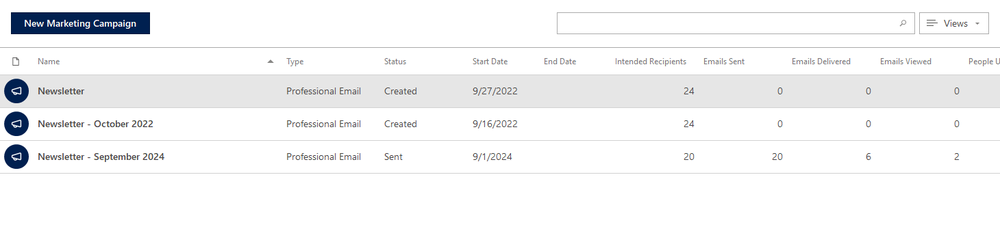
Marketing Campaigns Management
If you have sufficient permissions, you can perform the following actions:
- Create a new marketing campaign – detailed information about item creation can be found in the chapter: Create New Items.
- Editing existing marketing campaign – detailed information about editing can be found in the chapter: Edit Items.
- Item removal – there are several ways to remove an item. They are described in the chapter: Remove Items.
Marketing campaign window
Double-clicking the selected Marketing campaign will bring up its working window. The same working window, without pre-filled data, will appear when creating a new Marketing campaign. It’s up to you to enter all the necessary data.
Likewise in the Project window, you can relate the marketing campaign with other items in eWay-CRM, so you can keep a journal, register documents and emails, or have a list of participating persons.
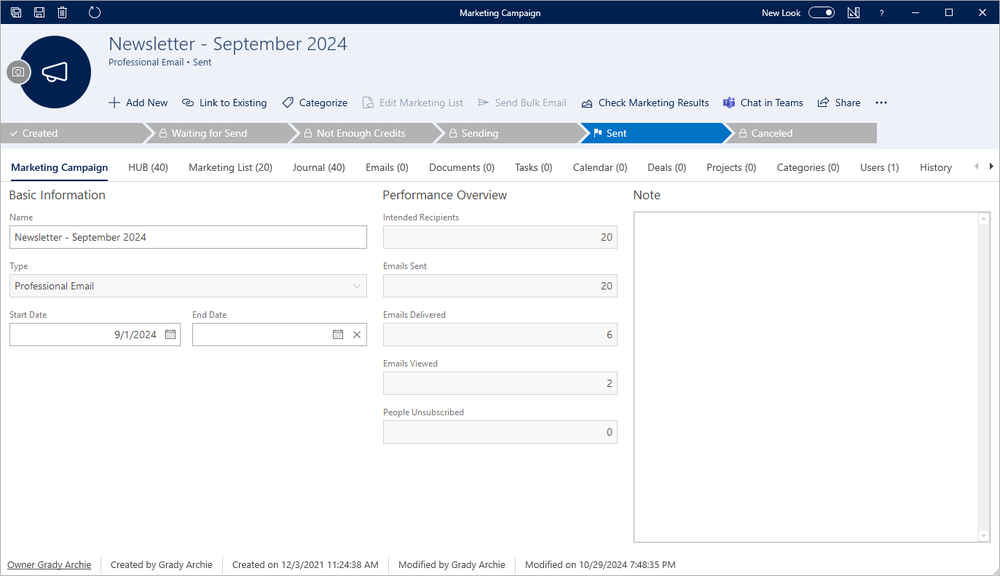
| Name | The name of the campaign. We recommend creating names with set conventions to ease the search and whole orientation. |
| ID | Automatically assigned after saving on server. It cannot be manually changed. If you are offline, ID will be added after connecting to the Internet and synchronization of the eWay-CRM. |
| Type | Type of the campaign that sets the character of the campaign and eases the orientation. Types can be defined in the Administration Center. |
| Start Date | Initialization of works on the campaign. |
| End Date | Date by which the campaign should be turned off. |
| Intended Recipients |
Automatically grossed up indication about the number of respondents selected to a marketing list. If the marketing list is changed (e.g. new number of addressees), the Intended Recipients value is automatically changed. |
| Emails Sent |
The total number of emails that were sent. It may differ from the Target group (for example, if the contact has already been marked by the Professional Email as inactive and therefore, a delivery attempt did not take place at all). Clicking the Refresh button will also download new data by the Professional Email and they rewrite the current data. You always have access to the up-to-date values. Primarily, however, the data is downloaded automatically. |
| Emails Delivered | The number of addressees (Sent emails) from which wasn't returned any error message (not found mailbox, mailbox full, etc.). Clicking the Refresh button will also download new data by the Professional Email and they rewrite the current data. You always have access to the up-to-date values. Primarily, however, the data is downloaded automatically. |
| Emails Viewed | The number of unique email views. If a user displays the same message several times, only the first view is counted. Clicking the Refresh button will also download new data by the Professional Email and they rewrite the current data. You always have access to the up-to-date values. Primarily, however, the data is downloaded automatically. |
| People Unsubscribed |
The number of contacts who based on this campaign opted out of their subscription. Clicking the Refresh button will also download new data by the Professional Email and they rewrite the current data. You always have access to the up-to-date values. Primarily, however, the data is downloaded automatically. |
| Note |
Any text you want to add to the marketing campaign. For more information about the field, see Note Field. |
For other general information on the working window go to Item Dialog.
Workflow in Marketing Campaign Window
In the upper part of the Marketing window, there is a workflow panel. Steps of the workflow depend on the Marketing type - the set of the types and their workflows can be edited in the Administration Center of eWay-CRM.

It is possible to have pre-defined for example three different Marketing types (e.g. Direct Mail, Telemarketing, Newsletter) in workflow and be sure that all the users know how to manage the campaign. While the change of Status occurs, the system can check whether some values (e.g. Start) are filled, whether the relations with specific items are created (e.g. template of mail before the change of the Status to In development), etc.
eWay-CRM provides an automatic notification of groups of users or individual users, so for example marketing manager knows that the campaign is completed and it is possible to analyze it.
In the case of the pre-set type Professional, it is not possible to edit the workflow, even in the Premium version of eWay-CRM. It just allows you to observe how the campaign is being processed. You can learn more about this service in a separate article Integrate Marketing Module With Professional Email Service.
For general information about the workflow, see Chapter Workflow Panel.
Create New Items From the Marketing List Tab
In the Marketing List tab, you have an opportunity to right-click any item and create a new item.
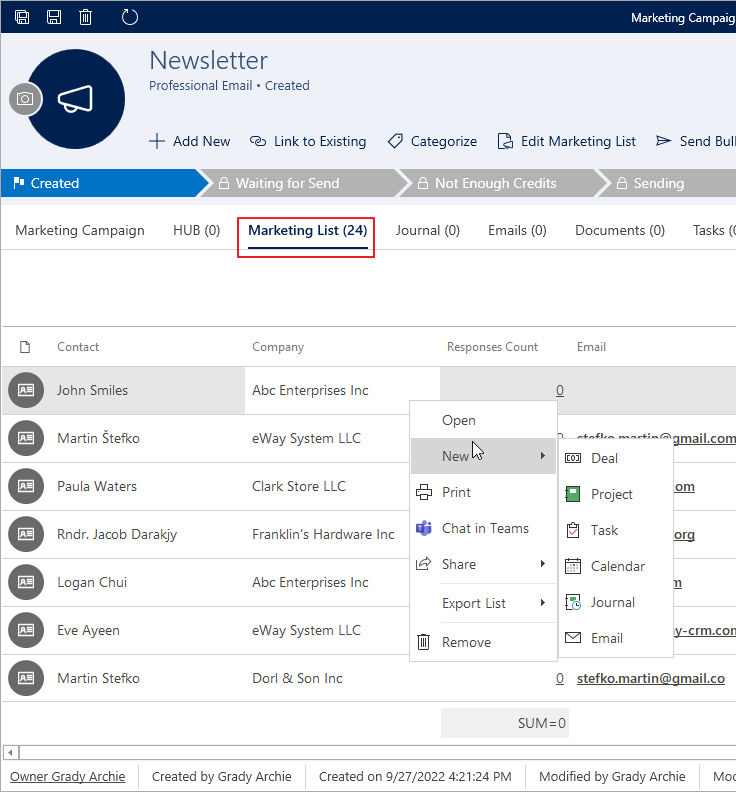
As you click one of the options, a new item window will open. The data prefilled in there will be overtaken automatically from the Marketing Campaign window and from the item you are creating the new item from.
You can easily create a new deal from a respondent or make a task to not forget you want to contact the respondent once again in the future.
