Journal Module Introduction
The Journal module is intended as verbal communication evidence, not only between you and your client but also within a team. It gives you the opportunity to manage notes from meetings and telephone talks, insert project milestones, and so on. Each note can be created, edited, deleted, and related to the items from other eWay-CRM modules thanks to the tab system.
Journal List
Clicking Journal on the eWay-CRM toolbar will bring up the Journal list.
If you want to edit the default list view and choose the data you are interested in, go to Main List, where you can find general information on working with the main list.
Different icons are displayed by the items in the Journal module. Each type of icon corresponds to the item's type, thus increasing the transparency.
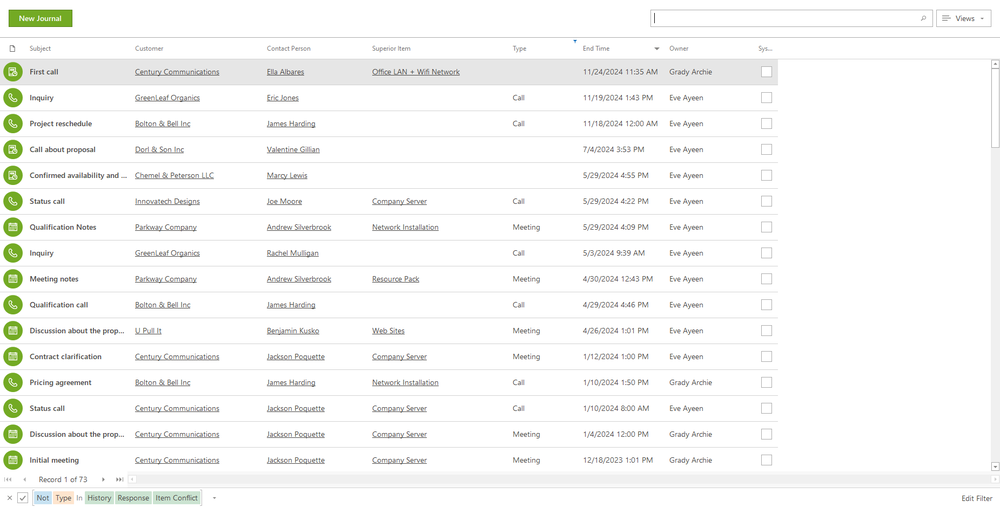
Journal Management
If you have the appropriate permissions, you can perform the following actions:
- Create a new journal – detailed information about item creation can be found in the chapter: Create New Items.
- Editing existing journal – detailed information about editing can be found in the chapter: Edit Items.
- Item removal – there are several ways to remove an item. They are described in the chapter: Remove Items.
Journal Window
Double-clicking the selected item in the main list will bring up its working window. The Journal window, without pre-filled data, will appear when creating a new journal – it’s up to you to enter all the necessary data.
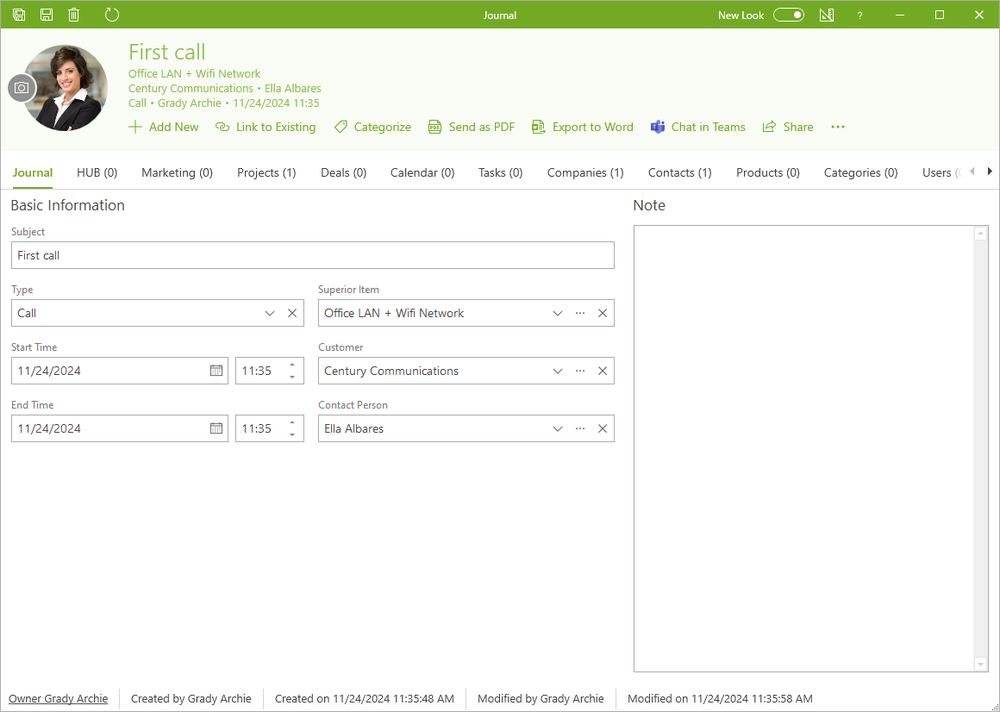
| Subject | The name of the journal. We recommend creating names with a specific convention for the clear management of your journals. |
| Type | The type of journal that makes the orientation simple. Types are pre-set, but you can add your types using Fields. |
| Start Time and End Time |
If the journal is related to a specific time (e.g. time of a meeting) you can set the date. Important: If you want to set up a journal in the future, you need to set the end date first, then you can change the start date. This is caused by the fact that the start cannot be later than the end. |
| Superior Item | The item that is superior to this journal (deal, project, or marketing campaign). |
| Company | The company is related to the journal. |
| Contact | The contact person is related to the journal. |
| Note |
You can add any text to the journal. For more information about the field, see Note Field. |
Other general information about the working window can be found in the section Item Window.
Journal Locking
Journal can be locked, so users can add new journals only for a specific period backward. Users who don't create them in time won't have the possibility to return to them. The lock can be set by two settings:
- Which Interval Should Be Used for Journal Locking - it sets the function and also defines the interval after which journals will be locked (weekly and monthly).
- Which Day After the Lock Interval Should We Lock Journal - it sets the day when journals are locked. If the day passes, users won't be able to create journals with the date before this day.
This is an efficient function how to deal with slovenly employees.
