Basics of Work With List
Each module in eWay-CRM has its list of items. The main access to these lists is via the eWay-CRM Desktop ribbon where you can find icons of most modules.

Just click an icon and you will see the list of items. This list is visually similar for almost all modules.
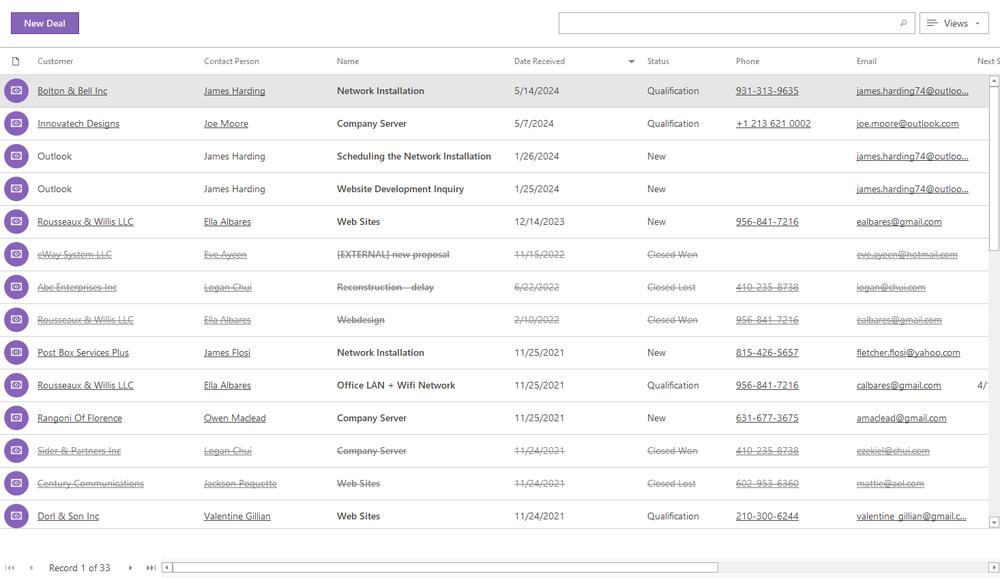
The display format of dates in eWay-CRM lists is determined by your regional settings in Windows. If you have other add-ins in Outlook, it is possible that this behavior changes.
In eWay-CRM Settings, you can set whether you want to open module lists in a new window or a standard Microsoft Outlook window. If you want to open only one list in a new window, just click its icon in the ribbon while pressing the SHIFT key.
The list contains columns (fields) of the specific module. Right in the list, you can proceed with these functions:
- double-click the item and open it,
- click the link in the list and open related items like Superior Item, Customer, Contacts person, or other related items that are displayed as links in the list (Availability: This function has been available since eWay-CRM 5.4.1.)
- click the link that is phone number, email address, or web address, and appropriate action will proceed - calling, sending email, or opening the web browser,
- right-click the item or the space out of an item and the context menu is displayed,
- select columns you really want to display,
- sort items,
- filter items or create your own conditional formatting,
- search items,
- group items,
- create your own user views,
- edit items right in the list (available only for specific modules).
