Create New Time Sheet
A time sheet can be related to a project or deal and even to a user. The principles of creating and managing a time sheet are the same as with other items in eWay-CRM. You need to click Add New and then Time Sheet in the Project, Deal, or User window.
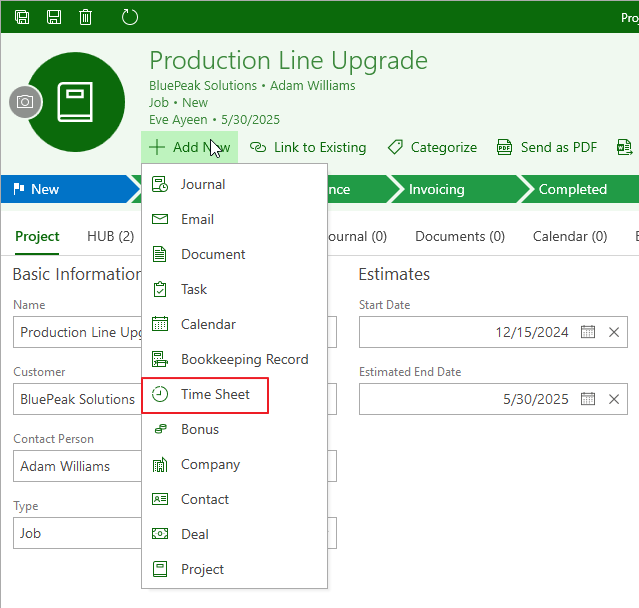
If you want to display your time sheets, you need to enter all the necessary data and accept them with Save or Save and New. It will save the current item and open a new time sheet window.
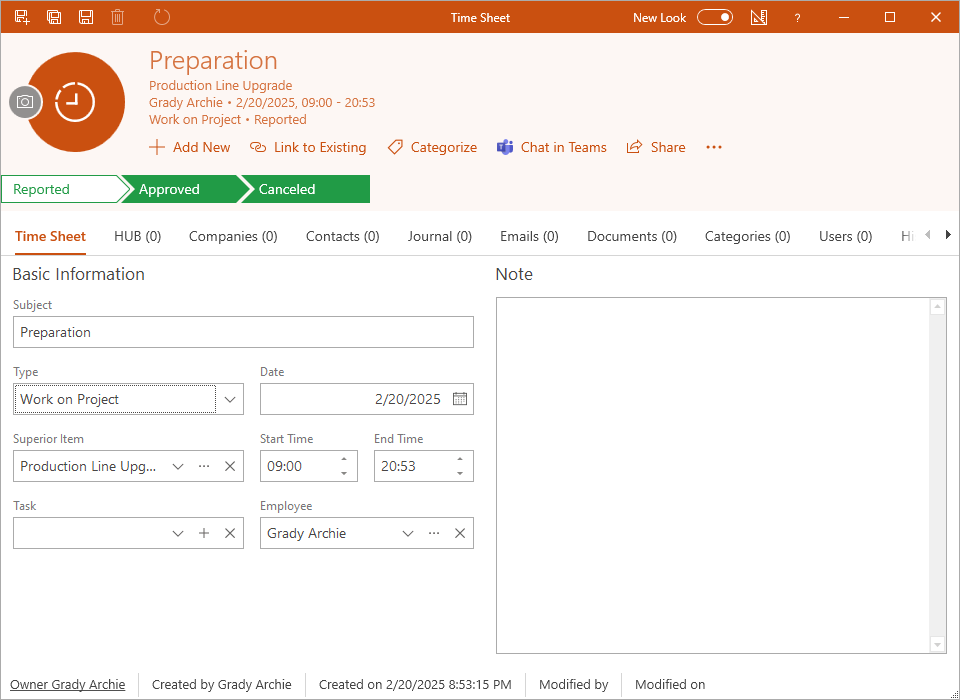
| Subject | The description of the activity that the user did. |
| Type | The type of activity specifies the item and makes the orientation in the list easier. |
| Superior item | An item that the time sheet is related with. For example: If you are creating a time sheet right in the Project window by Add New > Time Sheet, the project will be automatically filled in. If you are creating a new time sheet from the eWay-CRM toolbar, you have to choose a superior item manually. |
| Task | You can relate the time sheet with tasks you work on during your work time. |
| Date and Time |
The user specifies the date and time he or she did the work activity. The Start Time field is prefilled with a value that is set for the user in its card (in the Administration Center) in the Advanced tab - see User Card. |
| Employee | The name of the user who is logged in to the system. |
| Note |
Any text you want to add to a time sheet. For more information about the field, see Note Field. |
It could be, depending on the system settings, that the user only has permission to enter a time sheet for the previous two days or unfinished projects. This setting can be changed in the Administrator Center in Global Settings.
Despite the described procedure, there is also a possibility to create a time sheet by converting an appointment from the calendar. For more information, go to Convert Appointment to Time Sheet.
Salary Calculation (as a Cost of Project or Deal) Based on Time Sheets
The Time Sheet module should provide information about the user's workload. That is why this data should be used for salary calculation and calculation of the project costs and deal revenue. These requirements should be accomplished for the successful calculation:
- The user has salary filled in his window (hourly rate or fixed).
- The user makes time sheets (it depends on the Time Sheets Approved Status setting - if the setting is empty (it is in default), all time sheets are calculated; if the setting has a value-filled, the only timesheets in the approved status are calculated).
- His or her work hours are related to the specific project or deal.
The calculation differs depending on whether the user has an hourly rate or fix monthly salary:
- Hourly rate: The number of worked hours (based on time sheets) is multiplied by the hourly rate - the result is added to the Actual People Costs field in the Project window or the Est. Revenue field in the Deal window.
- Fix month salary: First, the fixed salary is divided by the number of hours a user works in a month. The result is multiplied by the number of hours worked on the specific project or deal. This value is added to the Actual People Costs field in the Project window or the Est. Revenue field in the Deal window. For more information, see Include Entire Fix Rate in Time Sheets Costs.
Regular and correct reporting gives you a complete overview of project costs, deal revenues, and the workload of your employees.
