Salaries Module Introduction
The financial manager has the option to put salaries into the Salaries module in eWay-CRM for all users, both hourly rate and fixed salary. The main advantage of the module is its relation with time sheets and projects - just one click can give you all the personal costs for a project.
Salaries Tab
If you want to go to the Salaries tab, open the User window of a particular user. For more information, go to chapters Users Module Introduction and Relations Tab System.
The Salaries tab shows a complete list of all salaries related to a user.
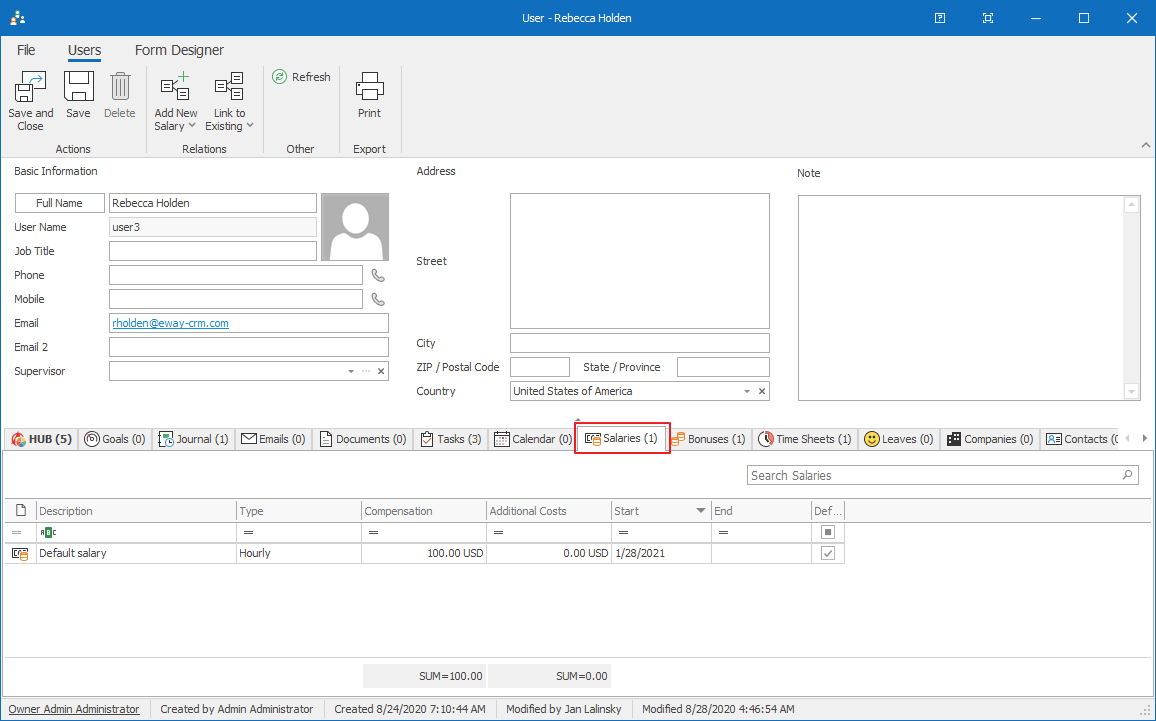
Salary Management
- Create new salary – detailed information about item creation can be found in the chapter: Add New Salary
- Edit existing salary – detailed information about editing can be found in the chapter: Edit Items
- Item removal – there are several ways to remove an item. They are described in the chapter: Remove Items. Specific relations of the module allow you to delete the salary only from its own dialog.
Salary Window
Double-clicking a selected salary will bring up its working window. The same Salary window, without pre-filled data, will appear when creating a new salary. It’s up to you to enter all the necessary data.
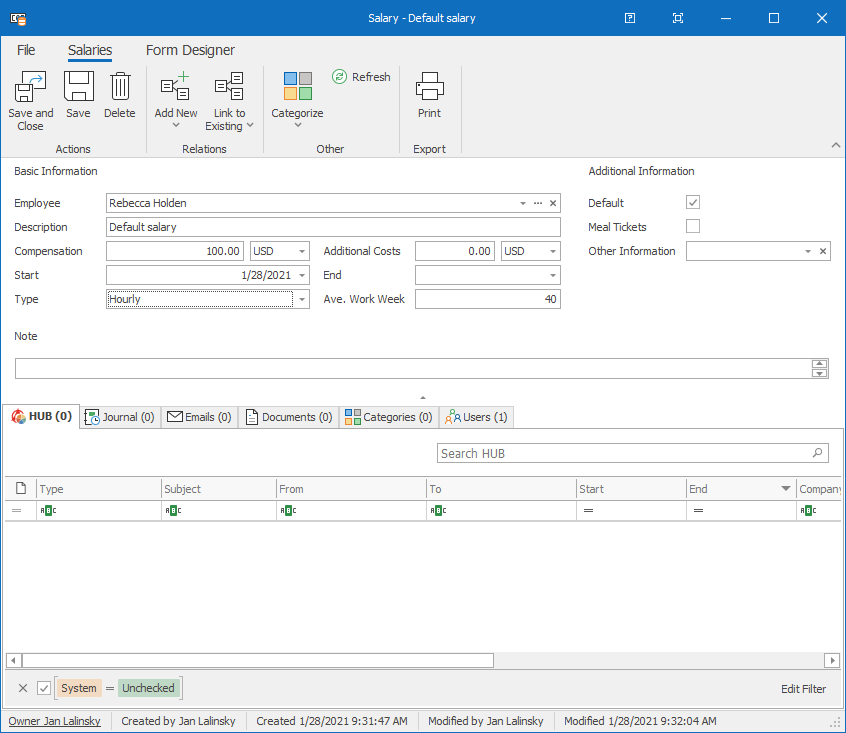
| Employee |
It is automatically filled due to the relation with the user. |
| Description |
This is important to make the user's Salary tab transparent when the salary of one user has more than one component. |
| Compensation |
A value from accounting or from the employment contract. This value is important for the calculation of people expenses on a project or deal. |
| Additional Costs | A value from accounting. This value is used for calculating other expenses on projects. |
| Start | The day when the salary is applied. |
| End | The day when the salary is stopped. |
| Type | You select whether a salary is hourly rate or fixed one. This can be changed in Administration Center if you have the appropriate permissions. This value is important for the calculation of people expenses on a project or deal. |
| Ave. Work Week | Amount of hours per week the user works. 40 hours = full-time, 20 hours = half-time, etc. |
| Additional Information | You select whether this salary is Default and whether Meal tickets are applied. |
| Note |
General text you want to add to the salary. For more information about the field, see Note Field. |
For other general information on working window, go to Item Dialog.
