Users Module Introduction
The Users module shows a list of all users in the eWay-CRM system. The module is used as a tool to give you a summary of all your employees. But more than that - if you have the appropriate permissions, you can see data as seen by your employees. The User window shows folders with the user's tasks, calendar, communication with clients, or documents.
The User window gives you access to other important employee sections. Consequently, you can set the employee's salary (reflected in his sheets), manage leave requests, or register successfully completed training.
Users List
Clicking the Users icon on the eWay-CRM toolbar will open a list of all users that are saved in the eWay-CRM system.
If you want to edit the default list view and choose the data you are interested in, go to Main List, where you can find general information on working with the main list.
You can see basic information about users in the main list that you previously filled. You have to double-click the user for more information. The User window will open.
Only active users are displayed in the default view.
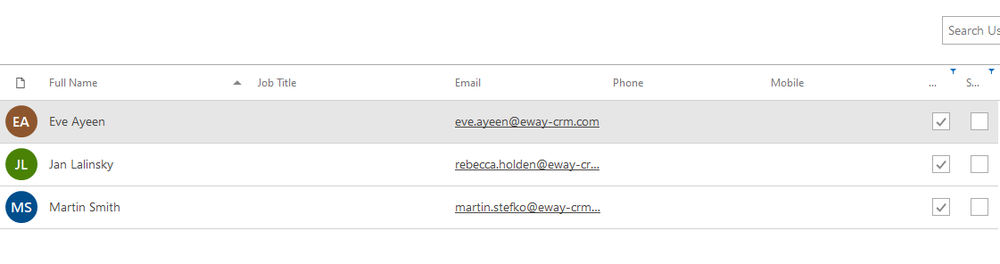
Full Name Column
Using the Full Name Format setting, you can specify the format of the displayed user's name in the Full Name column.
User Management
The Users module is very specific, unlike with other modules, you can only add new users through Administration Settings. For more information, go to Users.
If you have the appropriate permissions, you can perform the following actions:
- Create a new user – if you have authorization as administrator, you can add a new user in Administration Settings
- Edit existing user – detailed information about editing can be found in the chapter: Edit Items
- Item removal – preservation of continuity prevents you from erasing users in eWay-CRM. If you want to prevent a user from logging in to the system, you have to deactivate his or her account in Administration Settings.
User Window
Double-clicking a selected user will bring up his working window.
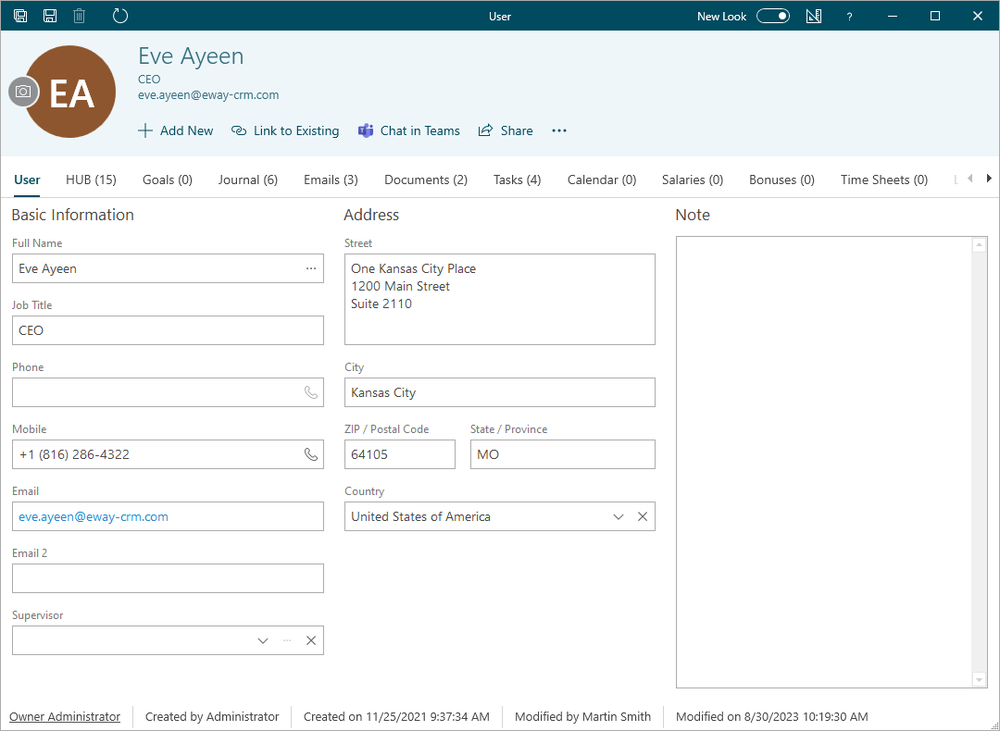
| Basic Information |
Basic information about a user (employee). The more information you fill, the easier it is to find an item and work with it in eWay-CRM. You can also insert the Profile Picture of a user. E.g. Important is the Supervisor field - the supervisor has a right to approve or reject a user's bonus request. The name of the contact can be written right in the name field but it is necessary to type it in the chosen format - see Full Name Format. If you want to insert the name with titles, click the Full Name button. |
| Address |
The actual address of the user. |
| Note |
Any text you want to add to a user. For more information about the field, see Note Field. |
For other general information on the working window, go to Item Dialog.
