Add New Salary
If you have the appropriate permissions, you can add a new salary to a chosen user. You do this by clicking Add New on the User window ribbon and selecting Salary.
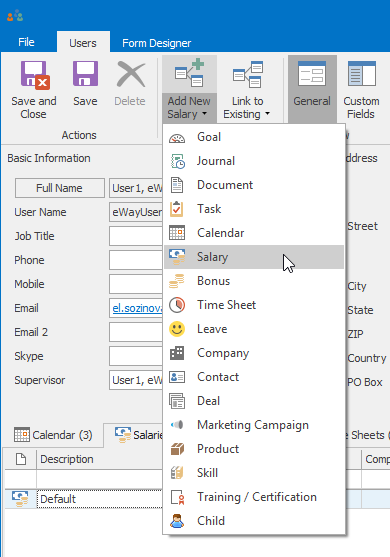
A new salary window will open and you can enter all required values.
If you fill in the work load and select the salary as a default, this information will be base for the generating the Time Sheet report.
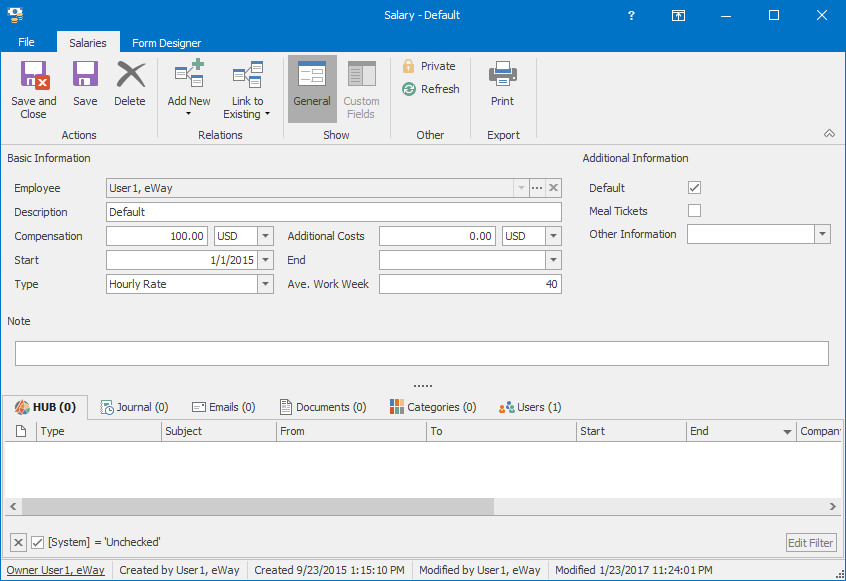
| Employee |
It is automatically filled due to the relation with the user. |
| Description |
This is important to make the user's Salary tab transparent when the salary of one user has more than one component. |
| Compensation |
A value from accounting or from the employment contract. This value is important for the calculation of people expenses on a project or deal. |
| Additional Costs | A value from accounting. This value is used for calculating other expenses on projects. |
| Start | The day when the salary is applied. |
| End | The day when the salary is stopped. |
| Type | You select whether a salary is hourly rate or fixed one. This can be changed in Administration Center if you have the appropriate permissions. This value is important for the calculation of people expenses on a project or deal. |
| Ave. Work Week | Amount of hours per week the user works. 40 hours = full-time, 20 hours = half-time, etc. |
| Additional Information | You select whether this salary is Default and whether Meal tickets are applied. |
| Note |
General text you want to add to the salary. For more information about the field, see Note Field. |
After filling values, you save the salary clicking the Save and Close or Save button in the top left part of the Salary window.
After saving, the salary will be seen in the Salary tab in the User window.
