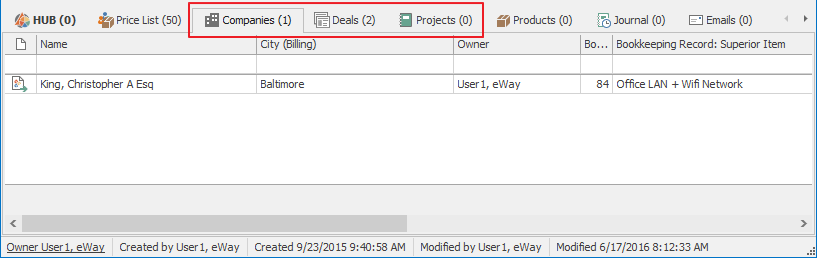Products Module Introduction
The Products module is a catalogue of the products and services you are offering. Users have the possibility to create an enumerated database with descriptions and prices or to synchronize this with Pohoda (the accounting system). eWay-CRM is not an ERP system, that is why functions for managing stores are not implemented.
This module is mainly used with the Bookkeeping module - salesmen can easily create offers away from the office (inserting product to bookkeeping record and exporting this to prepare templates in MS Word). A further benefit of this module is in reporting (if invoices are correctly issued).
eWay-CRM is able to evaluate what products or services are sale leaders or what are the main products for a particular customer.
Products List
Clicking the Products icon on the eWay-CRM toolbar will open a list of all products saved in the eWay-CRM system.
If you want to edit the default list view and choose the data you are interested in, go to Main List, where you can find general information on working with main list.
You can see basic information about products in the main list that you previously filled. You have to double-click product for more information. The Product window will open.

Products Management
If you have the appropriate permissions, you can perform the following actions:
- Create new product – detailed information about item creation can be found in the chapter: Create New Item
- Edit existing products – detailed information about editing can be found in the chapter: Edit Item
- Item removal – there are several ways to remove an item. They are described in the chapter: Remove Item.
Products Window
Double-clicking the selected product will bring up its working window. The same Product window, without pre-filled data, will appear when creating new product. It’s up to you to enter all the necessary data.
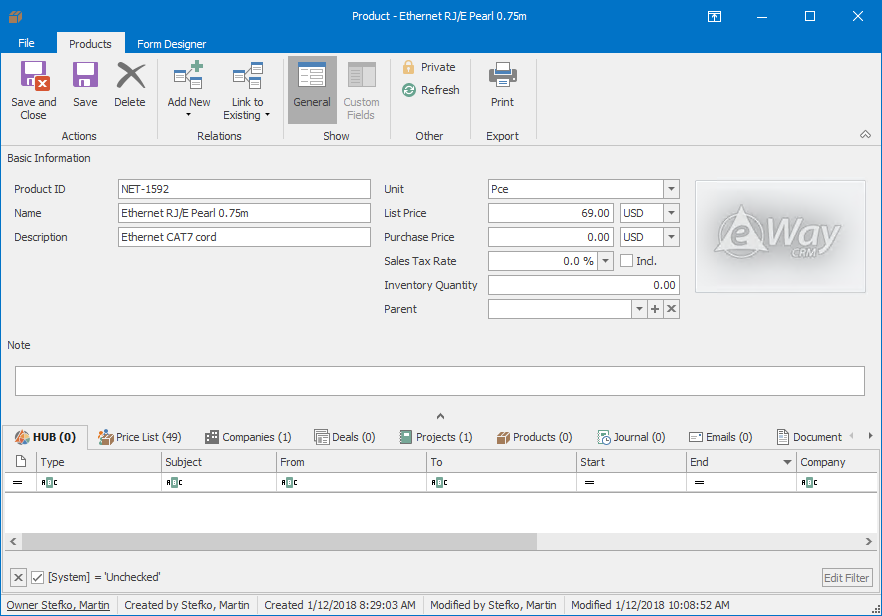
| Name |
A clear name for easy orientation in the whole items list. |
| Product ID |
Your internal code for your products. Product ID can have only 64 letters or numbers, if it is longer, it is shortened after save. |
| Description | A detailed description of the product or service. |
| Unit | Measuring unit of your product - e.g. kilograms, pieces, etc. |
| List Price | The selling price of the product. Using Price List (see below), the user can set different/individual prices for different companies. |
| Purchase Price | The price that you paid for the purchasing of a product. The price should be price excluding VAT. |
| Sales Tax Rate | Select the VAT rate for a product and set whether the VAT rate will be included in the price or not. This setting will be used when you will add this product to a bookkeeping record. If you are adding product as text, you can use Default VAT of Products setting. |
| Inventory Quantity | The specific amount of product in your store. In the tab Price List (read below) you can set individual prices for your customers. |
| Parent |
The product can be subordinate to another product, for example, for better organizing. If you are creating relations between products, you can use settings for the transfer of documentation - Propagate Documentation From Superior Products to Child Products. |
| Picture |
Add a picture of a product to make it easier to find it in the list. |
| Note |
Any text you want to add to the product. For more information about the field, see Note Field. |
For other general information on the working window, go to Item Dialog.
Price List Tab
Products module contains a specific tab that is called Price List. This tab is also in the Companies module. The Price List is a complete price overview of specific products for particular companies. These prices can be changed by different discounts or by setting the fixed price for the selected company. For more information about the Price List module, go to Price List Module Introduction.
Components Tab
This tab is read-only. It displays data created by integrations with other systems.
Companies, Projects, and Deals Tabs
Products module has specific tabs - Companies, Projects, and Deals - that work slightly different from tabs with the same names in other modules. The aim of these tabs in the Products module is to show to which companies in which projects or deals are being sold or offered. Name of the tab is Companies (or Projects or Deals) but there are bookkeeping records listings containing particular products, in fact. Double-click will open a bookkeeping record. You can have an overview of the companies who are the main buyers of a product.
In these 3 tabs, you can display columns in the tab list from both particular modules, e.g. from the Bookkeeping module and Companies module so that items can be sort by a wide range of criteria.