Companies Module Introduction
The Companies module is used for the administration of your business contacts. It allows you to share information about companies with authorized users and relate these companies with other items in eWay-CRM, including evidence of all details, such as the company specialization, its revenues with your business, first contact, etc.
You can find complete information about company in the Companies module - its contact information, your communication (journal, documents, emails) and a summary of your mutual activity (deals, projects). If you create a link to your accounting system, you also have information on debts and revenues with a company. All in one!
Companies List
Clicking the Companies icon on the eWay-CRM toolbar will open a list of all Companies that are saved in the eWay-CRM system.
If you want to edit the default list view and choose the data you are interested in, go to Main List, where you can find general information on working with main list.
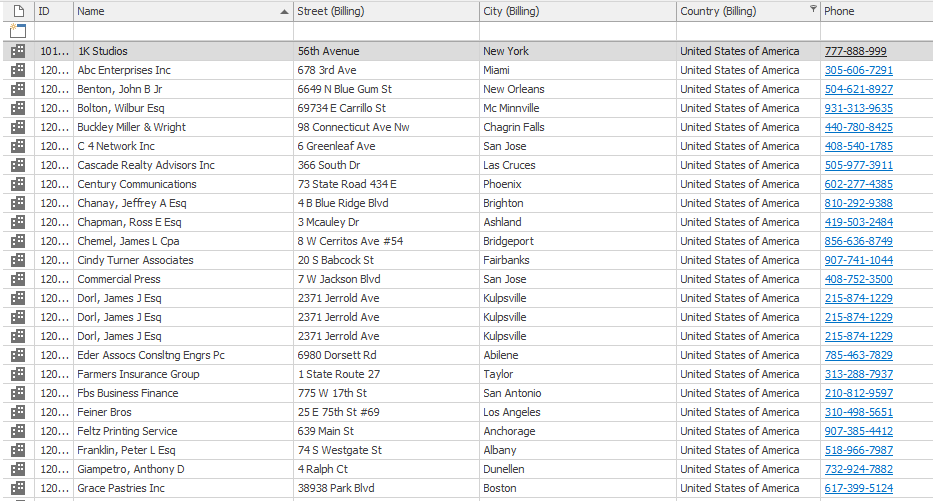
Last Activity and Next Step Columns
Last Activity and Next Step are special columns that can be added by the Column Chooser to your list. Columns gives you the best review about the activity on your items and you can be sure that some items are not forgotten.
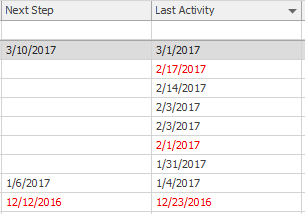
Last Activity allows you to see when was the last activity on the item - it means when was the last time when the journal, document or email were related to the item. Last Activity Attributes setting can be used for selecting what module should be used for the calculation. You can select only one or all of them - it is up to you and your needs.
Next Step allows you to see when will be the nearest activity on the item - it means when is the end of the nearest task or date of the nearest event. Next Step Attributes setting can be used for selecting what module should be used for the calculation. You can select only one or all of them - it is up to you and your needs.
Company Management
If you have the appropriate permissions, you can perform the following actions:
- Create new company – detailed information about item creation can be found in the chapter: Create New Items
- Editing existing company – detailed information about editing can be found in the chapter: Edit Items
- Item removal – there are several ways to remove an item. They are described in the chapter: Remove Items.
Company Window
Double-clicking a selected company will bring up its working window. The same Company window, without pre-filled data, will appear when creating a new company. It’s up to you to enter all the necessary data.
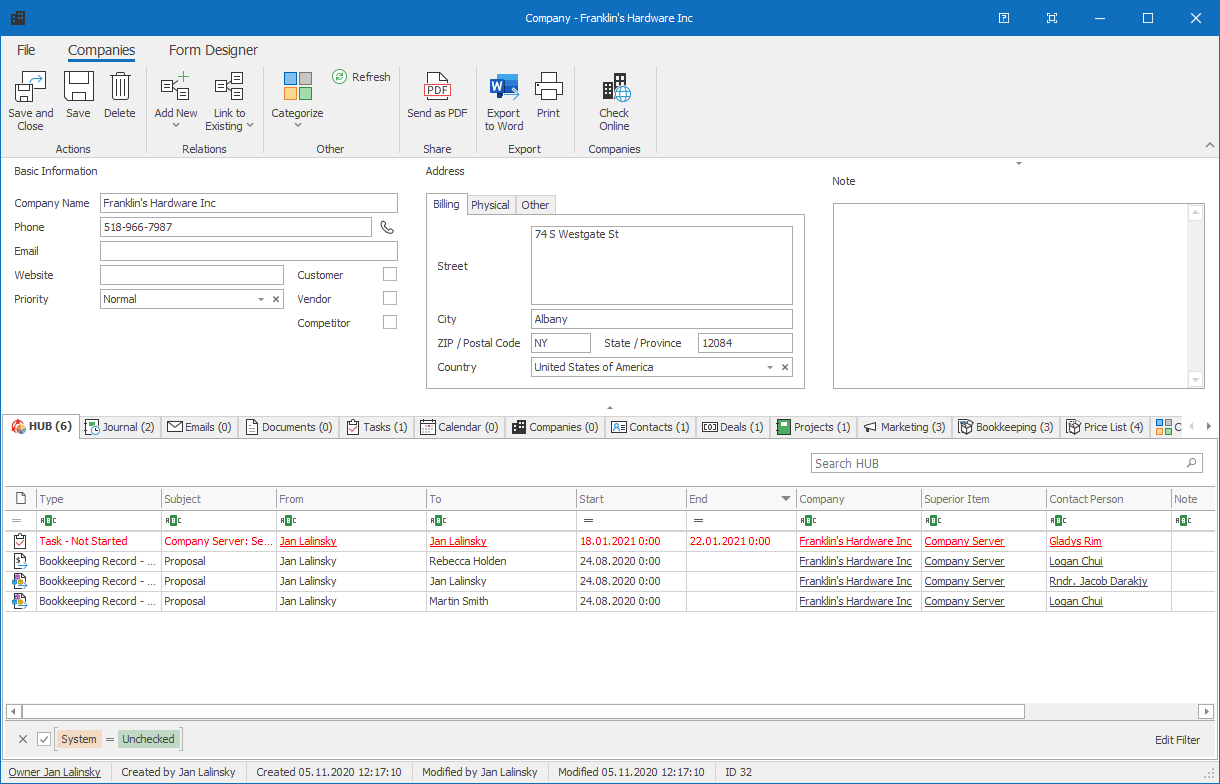
| Basic Information |
These data can be downloaded from specific registers register (see below). Some fields can stay blank because they are not displayed in those registers. Customer, Vendor and Competitor check boxes are used for the specification of the relation between you and the company. |
| Address |
You can set up to three addresses (billing, physical and other). Addresses are also downloaded from selected registers. If the company is created using + sign next to Company field on contact, the address of the contact is automatically filled to company. |
| Note |
Any text you want to add to the company. For more information about the field, see Note Field. |
For other general information on working window, go to Item Dialog.
Price List Tab
The Companies module contains specific tab called Price List. This tab is also to be found in the Products module. The Price List offers a complete list of all products, for which is possible to add individual sales. These prices can be changed by different discounts or by setting the fix price for selected products. For more information about the Price List module, go to Price List Module Introduction.
Automatic Filling in Data from the Business Registers
You can manually enter all Basic Information and Address, or you can obtain them automatically from the registers of economic subjects ARES, ORSR (Business register of the Slovak Republic) or from the European register VAT Information Exchange System (VIES). The company can be searched based on the Company Name, EIN / ID or VAT with these specifications:
- searching by Company Name: the search is running through ARES and ORSR (the limitation is that you cannot use diacritics, because databases cannot proceed words with diacritics)
Note: If you are searching companies by name, eWay-CRM cannot display more than 200 items. This is due to the limits of communication with ARES. If there are more items to find, they won't be displayed. - searching by EIN / ID: the search is running through ARES and ORSR
- searching by VAT: the search is running through VIES
You just type in the word or number to the appropriate field and press Enter. The searching starts based on the string in the field where your cursor was. Due to the number of results, you will see the results table or the company will be just filled to appropriate fields if there were only one result. For example, if you search by eWay string in the Company name field, you will get these results:
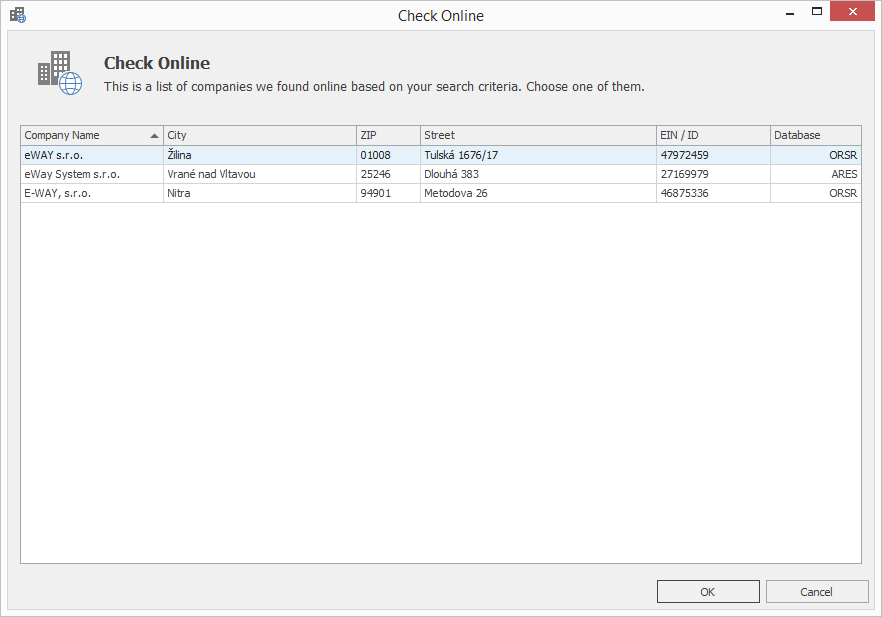
You can see in the table with companies' names, their basic information and also database from what the result was obtained.
The Check Online icon in the ribbon of the Company window can also be used for the searching of companies. Just fill in values you want to search in their appropriate fields. Through one icon you have an access to two business registers.
If you are using Check Online icon and you have filled more fields for search, the logic will be:
- If the EIN / ID is set, the search will be primarily on the basis of EIN / ID
- If no result for EIN / ID is found, the search mechanism skips to VAT
- If no results was found for EIN / ID, or VAT, or those values are empty, the system fill look for results on the basis of Company Name

The online mode is necessary to contact registers. If you fill the value for searching in offline mode, after clicking the icon, you will see this notification: "There has been a problem retrieving information about requested subject. Please check your internet connection and try the action again."
If you want to be sure that information about companies are correct, you can use these links to business registers that are resources for companies' data:
-
ARES: https://ares.gov.cz/ (The previously used service http://wwwinfo.mfcr.cz/ares/ares_es.html.cz was available only until 2023. eWay-CRM 7.6 and older versions use it. Upgrade to the 8.0 or higher version to have this function available correctly.)
Specifications for ARES and ORSR
If you are online and the company is found by its Identification number, the relevant fields in the Company window are automatically filled. If there are already some values and they need to be overwritten, you will be asked whether or not values should be overwritten by the new data. Only values that are really provided by the register are rewritten (e.g. if the register does not contain VAT number, it is not rewritten in the company window). Identification via ARES or ORSR will fill in these fields in the Company window:
- Company Name
- VAT (if it is in the register)
- Address (billing and physical if this one is filled in ARES)
- Country
- Industry
If you write the value for searching incorrectly or there is no result for it, a fail notification will pop-up. In this case, new values will not be downloaded. Also, the original values in the Company window cannot be overwritten.
Specifications for VIES
VAT number for searching in VIES should be in forms as in those examples:
- GB123456789 or gb123456789
- GB 123456789 or gb 123456789
- GB-123456789 or gb-123456789
- other forms are also enabled because some countries uses dots in their VT numbers (e.g. Belgium where VAT number can look like this: BE0123.456.789)
Identification via VIES will fill in these fields in the Company window:
- Company Name
- Address (the whole address is filled in the Street field due to the restrictions of VIES)
- Country (on the basis of the letter code on the beginning of the VAT number)
Special Fields in the Company Window
Our Sales
The value of the Our Sales field is calculated from projects that meet these conditions:
- This company is filled in the Customer field in the Project window.
- The project is in the Completed status.
- The year in End Date in the Project window is the same as the year selected next to the Our Sales field (it is appropriate to set the End Date field on project as mandatory)
Our Sales in one year is a sum of all final prices of projects that meet all three conditions. The in year field becomes active when there are projects closed in different years for the company; if all projects are finished in the same year, this field is not active.
