Goals Module Introduction
Goals module allows all users to have an overview of their goals and deadlines. The automatic calculation makes easier to track your goals because you don't need to fill in manually your progress - you see it without any other effort related to your work with this module.
Goals allows you to set the type and only fill in the goal you want to reach and then add nothing else. eWay-CRM will track your activity if you have set the Use Standard eWay Calculation of Goals setting. More information about default setting can be found bellow - default setting of the calculation.
Goals Tab
If you want to go to the Goals tab, open the User window of a particular user. For more information, go to chapters Users Module Introduction and Relations Tab System.
The Goals tab shows a complete list of all goals that were related to the user. You also have the overview about the goals' progress - the Profit (Completed) and Turnover (Completed) columns give you the percent of goal's fulfillment, or the Profit (Actual) and Turnover (Actual) columns give you the specific value of the progress.
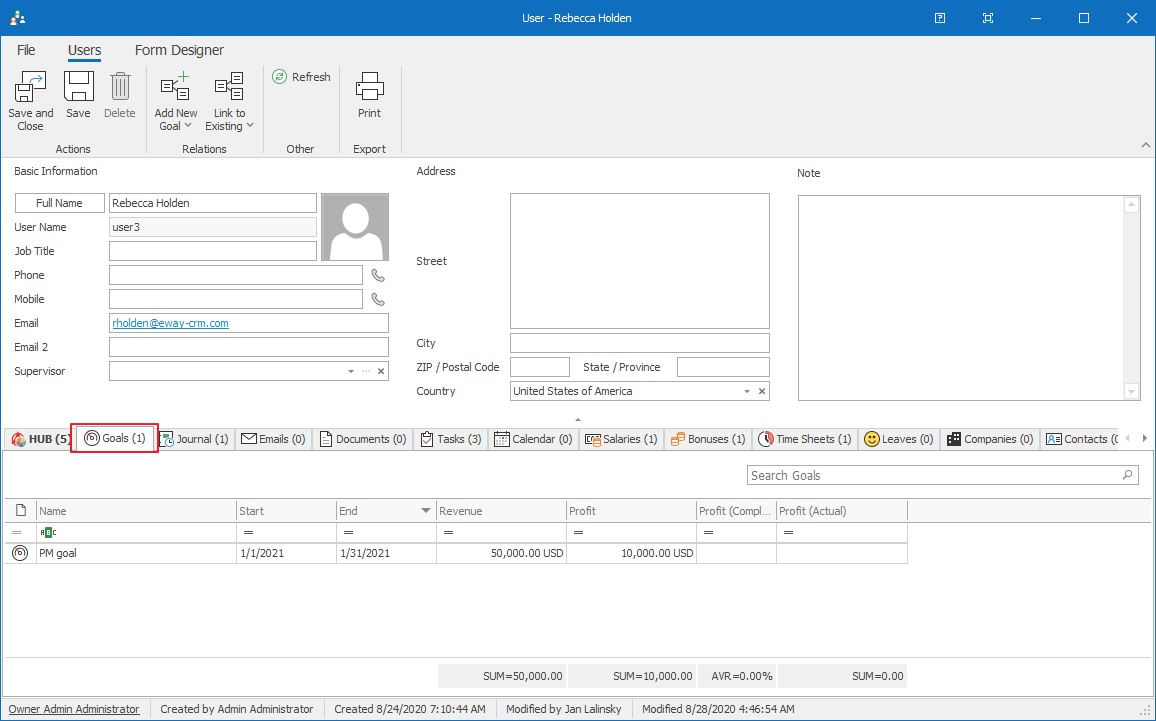
Goal Management
- Create new goal – detailed information about item creation can be found in the chapter: Add New Goal
- Edit existing goal – detailed information about editing can be found in the chapter: Edit Items
- Item removal – there are several ways to remove an item. They are described in the chapter: Remove Items. Specific relations of the module allow you to delete the goal only from its own dialog.
Goal Window
Double-clicking a selected goal will bring up its working window. The same Goal window, without pre-filled data, will appear when creating a new goal. It’s up to you to enter all the necessary data.
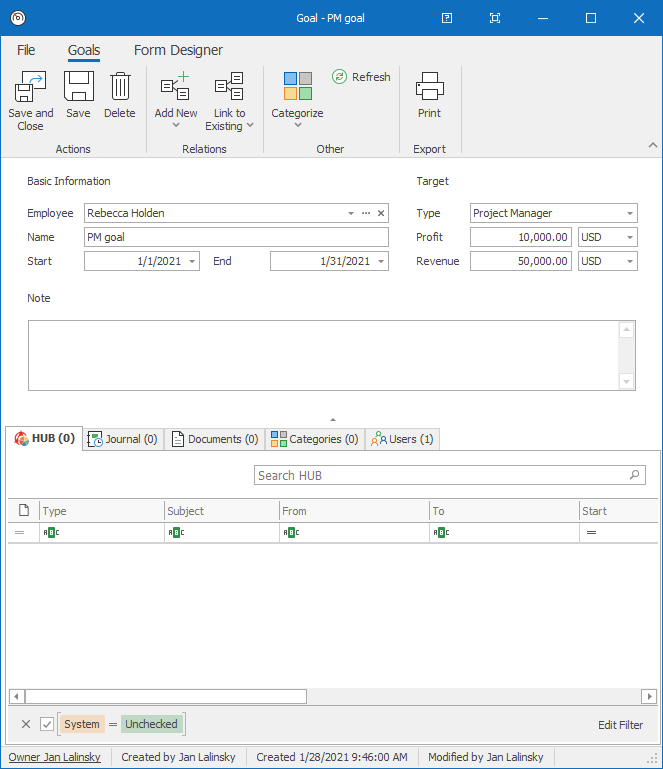
| Employee | It is automatically filled due to the relation with the user. |
| Name | You can specify your goal with a text title. |
| Start and End | It determines the period of the goal's validity. |
| Type | The default types are Sales Manager, Project Manager and Account Manager, but you can add new types in Drop Down Menus in the Administrative Application. The default calculation is set for the default goals types. |
| Revenue | Set the value of the revenue you want to reach. |
| Profit | Set the value of the profit you want to reach. |
| Note |
General text you want to add to the goal. For more information about the field, see Note Field. |
For other general information on working window, go to Item Dialog.
Goals' Automatic Calculation Default Setting
The following table shows data that are used for the calculation of your goals in the case you turn on the automatic calculation - this can be set in Use Standard eWay Calculation of Goals. This mechanism will automatically add specific values to your goal's progress and you will always have up-to-date overview of your fulfillment.
| Profit | Turnover | |
|---|---|---|
| Sales Manager | The mechanism is not available |
The sum of prices from all deals where the user is the owner. Deals must be in the status that is given by the Deal Completed Status Name setting. The deal was converted to this status in the period that is set for the specific goal. The mechanism calculates only with deals that were converted to the project that is not lost. |
| Project Manager |
The sum of profits from all projects where the user is the owner. The project is completed and its End Date is in the period that is set for the specific goal. The mechanism calculates only with items on projects that are not lost - those projects are not real revenue. |
The mechanism adds prices of all bookkeeping records of the Sales Invoice (the Date Issued value is in the period of the goal) and the Cash Received (the Date Issued values in the period of the goal). The mechanism subtracts prices of all bookkeeping records of the Credit Note type (the Date Issued value is in the period of the goal). The mechanism calculates only with bookkeeping records that have relation with projects where the user is the project manager. The mechanism calculates only with items on projects that are not lost- those projects are not real income. |
| Account Manager | The mechanism is not available |
The mechanism adds prices of all bookkeeping records of the Sales Invoice (the Date Issued value is in the period of the goal) and the Cash Received (the Date Issued values in the period of the goal). The mechanism subtracts prices of all bookkeeping records of the Credit Note type (the Date Issued value is in the period of the goal). The mechanism calculates only with bookkeeping records that have relation with companies where the user is the owner. |
eWay-CRM team can set specific types and mechanisms for unique needs of your company.
