Journal
The Journal module is intended as verbal communication evidence, not only between you and your client but also within a team. It allows you to manage notes from meetings and telephone talks, insert project milestones, and so on. Each note can be created, edited, deleted, and related to the items from other eWay-CRM modules thanks to the tab system.
This article focuses on the basics of the Journal module in eWay-CRM Online. If you want more general information about this module, please go to the description of the module for eWay-CRM Desktop.
Journal List
Click the three dots in the top part of the eWay-CRM Online page and select the module name to get into the journals list.
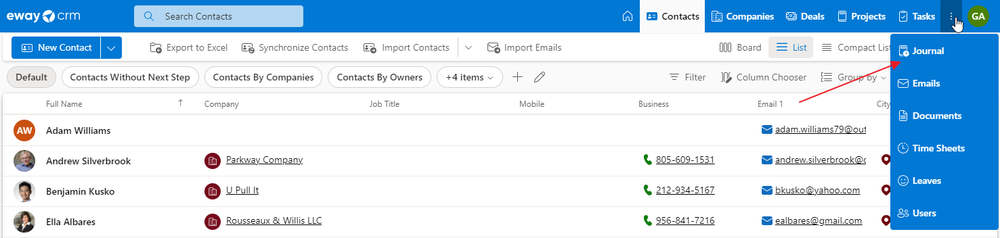
When you click the link, you will see the list of all items that your user has permission to.
The default view shows only journals that are not older than 30 days. This filter can be changed.
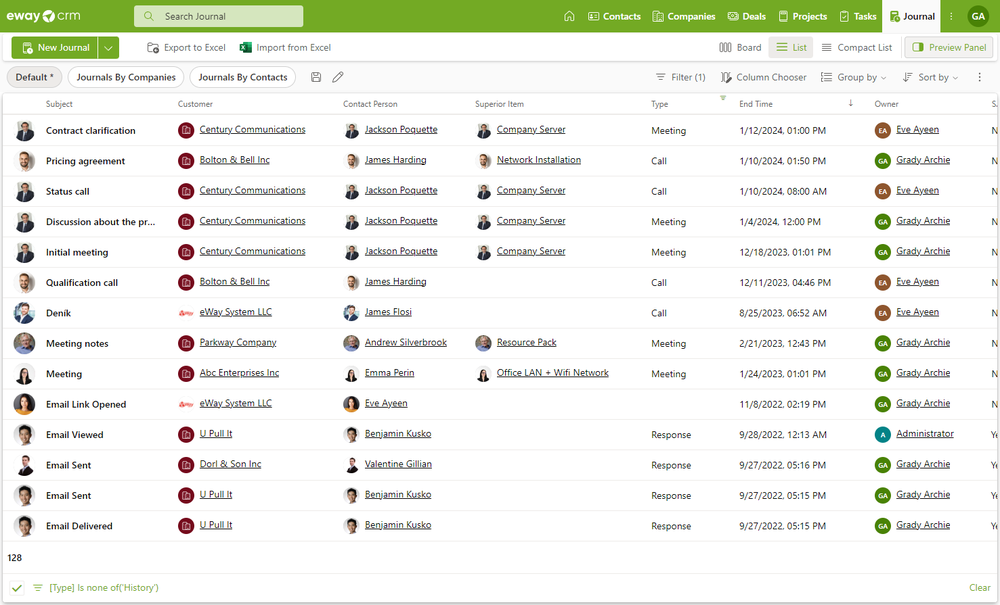
You can search items in the list, filter them, customize the list, etc. For more information about list opinions, go to List of Items Introduction.
Item Preview
When you click an item, its preview panel shows on the right side of the web page where you can see the values of the items and also some relations. For more information about the preview, go to Item Preview.
Journal Dialog
Find out basic information about item creation and editing here: Create and Edit Items.
If you want to open an item, just double-click it. You will see similar details:
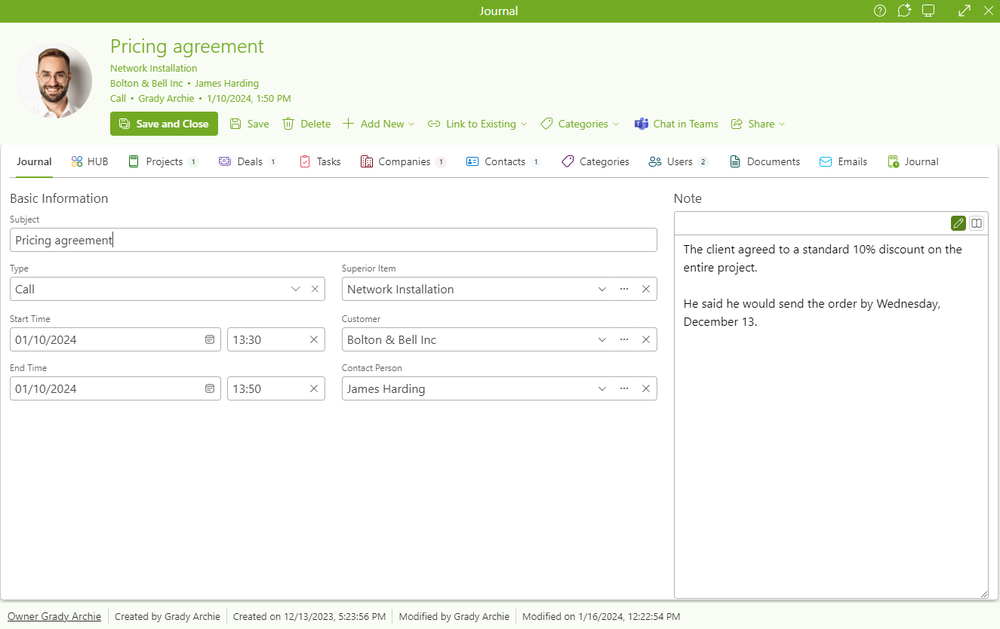
| Field | Description |
| Superior Item | A project, deal, or marketing campaign the journal is related to. |
| Customer | A company related to the journal. |
| Contact Person | A contact related to the journal. |
| Subject | The name of the journal item. |
| Start Time and End Time | Date and time when the journal was created or is related to. |
| Type | The type of the journal for better review of journals. |
| Note | The general text you can add to your journal. |
When you want to display other fields or customize your dialog, use Form Designer in eWay-CRM Desktop. eWay-CRM Online displays a dialog similar to Microsoft Desktop, but some differences can happen due to the position of field groups in eWay-CRM Desktop - eWay-CRM Online does not use only the horizontal position of the field group, but the vertical is also important, e.g. when the group is on the right in eWay-CRM Desktop but it is higher than the group on the left, it is displayed higher in eWay-CRM Online.
Item Header
The top part of the item detail allows you to do some basic operations with the item and informs you about the item:

| Option | Description |
| Profile Picture | The picture you related with the item. |
| Basic Information | Right next to the profile picture, you have basic information about the item so you do not need to find them anywhere else. |
| Save and Close | Save all changes and close the dialog. |
| Save | Save all changes. |
| Delete | Delete the item if you have appropriate permissions. |
| Add New | Click the button and select the module on the list. A new item window pops up. Fill in values, save the item, and the relation to it is created. For more information, go to Work With Relations. |
| Link to Existing | Click the button and select the module on the list. The list of all available module items appears. Select the item you want and the relation to it is created. For more information, go to Work With Relations. |
| Categories | Add a category to the item - see Create Categories. |
| Chat in Teams | Share the item using Microsoft Teams - see Send a Link to Open an Item Via Teams. |
| Share | Use it to share the item as a link or as a message sent by email. |
