Deals
The Deals module is used to have a review of all your sales, how many of them were finished successfully, and how many were not. The module gives you basic information about customers, but also financial incomes from a deal or its success probability. You can easily check the status of a deal.
This article focuses on the basics of the Deals module in eWay-CRM Online. If you want more general information about this module, please go to the description of the module for eWay-CRM Desktop.
Deals List
Clicking the module's name in the top part of the eWay-CRM Online page, you get into the deals list.

When you click the link, you will see the list of all items that your user has permission to.
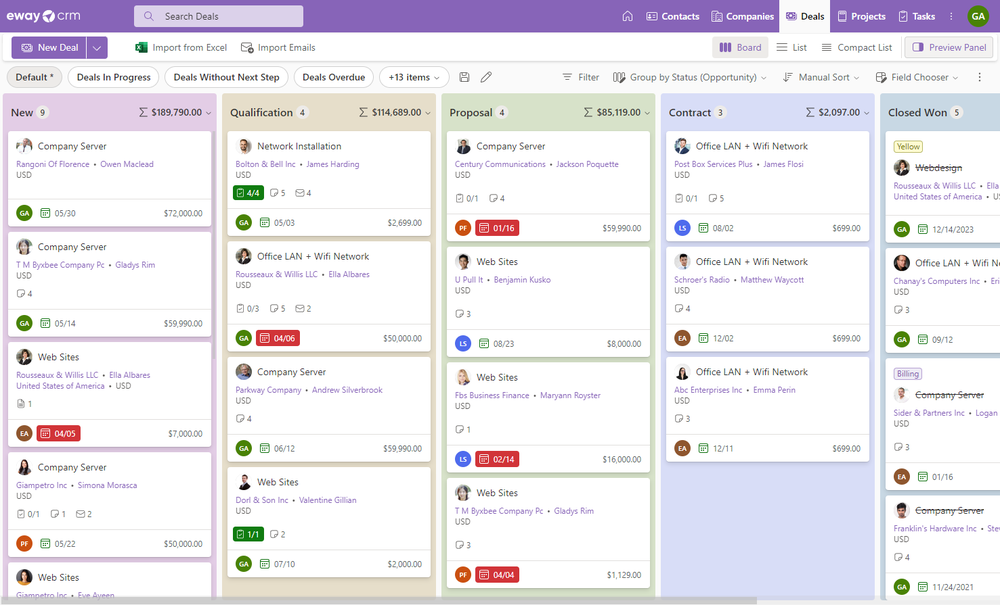
You can search items in the list, filter them, customize the list, etc. For more information about list opinions, go to List of Items Introduction.
Item Preview
When you click an item, its preview panel shows on the right side of the web page where you can see the values of the items and also some relations. For more information about the preview, go to Item Preview.
Deal Dialog
Find out basic information about item creation and editing here: Create and Edit Items.
If you want to open an item, just double-click it. You will see similar details:
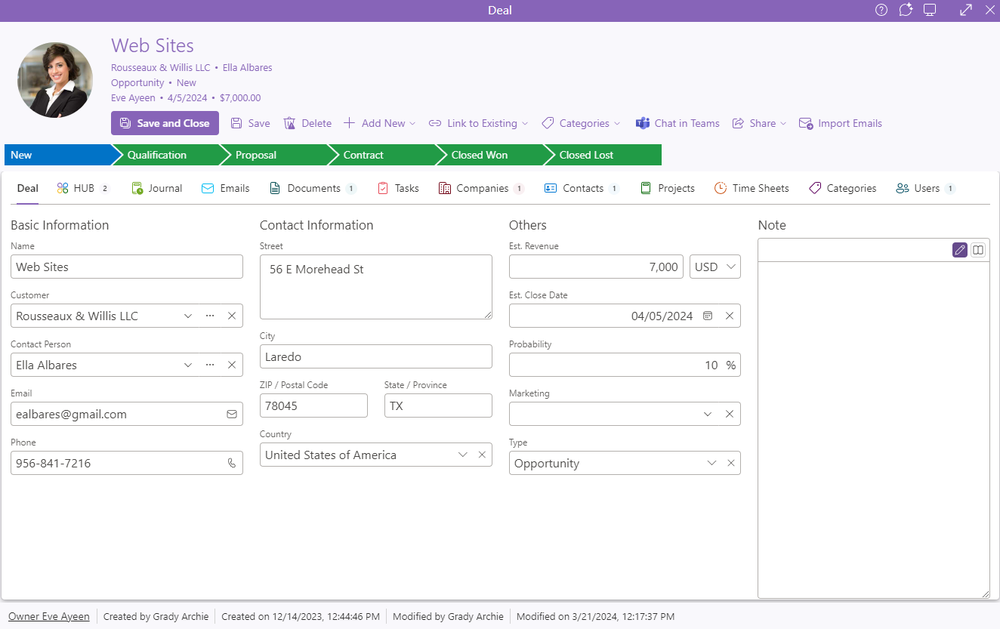
| Field | Description |
| Basic Information |
The basic information about the deal such as its name, customer, contact person, and basic contact information. If you want to enter a phone number with an extension, add a comma at the end of the number (alternatively, the following keys also work: e, x, a, i, #, ~, or д). The suffix "ext." will be added, followed by the extension you enter. |
| Contact Information | The address of the customer of the deal. |
| Other Information |
Est. Revenue - the financial benefit from this deal. Est. Close Date - when the deal should end; you can check whether the deal is expired, so you can do something with it. Probability - how likely the deal will be won. You can focus only on deals that have high revenue and high probability. Type - specifies the type of the deal that is related to workflow, see below. |
| Note | The general text you can add to your deal. |
Note: When creating deals from emails, you can use the artificial intelligence feature, which fills in the fields automatically. For more information, see the AI Features in eWay-CRM.
When you want to display other fields or customize your dialog, use Form Designer in eWay-CRM Desktop. eWay-CRM Online displays a dialog similar to Microsoft Desktop, but some differences can happen due to the position of field groups in eWay-CRM Desktop - eWay-CRM Online does not use only the horizontal position of the field group, but the vertical is also important, e.g. when the group is on the right in eWay-CRM Desktop but it is higher than the group on the left, it is displayed higher in eWay-CRM Online.
Item Header
The top part of the item detail allows you to do some basic operations with the item and informs you about the item:

| Option | Description |
| Profile Picture | The picture you related with the item. |
| Basic Information | Right next to the profile picture, you have basic information about the item so you do not need to find them anywhere else. |
| Save and Close | Save all changes and close the dialog. |
| Save | Save all changes. |
| Delete | Delete the item if you have appropriate permissions. |
| Add New | Click the button and select the module on the list. A new item window pops up. Fill in values, save the item, and the relation to it is created. For more information, go to Work With Relations. |
| Link to Existing | Click the button and select the module on the list. The list of all available module items appears. Select the item you want and the relation to it is created. For more information, go to Work With Relations. |
| Categories | Add a category to the item - see Create Categories. |
| Chat in Teams | Share the item using Microsoft Teams - see Send a Link to Open an Item Via Teams. |
| Share | Use it to share the item as a link or as a message sent by email. |
| Import Emails | You can import emails from your Microsoft 365 account that are related to the email address filled in the item. The function is activated only in the case there is an email address filed in the email address field. For more information, go to Import Contacts and Emails from Microsoft 365. |
Deal Workflow
The Deals module has workflow - you can set different statuses for deals to describe their process; flows between statuses can also have some actions that are proceeded, for example, it checks whether the deal has relation to a proposal.
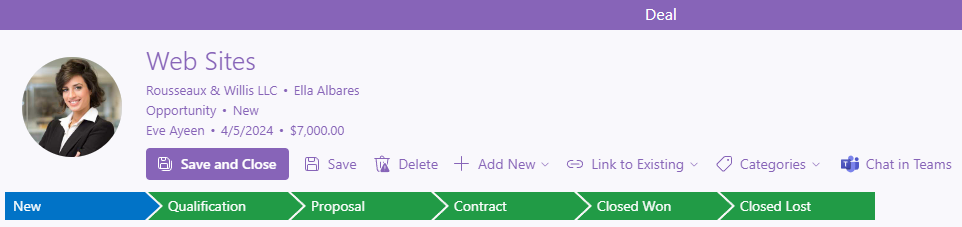
For more information about workflow, go to Work With Workflow.
