Add Product to Bookkeeping Record
eWay-CRM provides the Products module that makes filling bookkeeping record easy. You do not have to put product into a bookkeeping record manually by writing its details because you can choose from already existing products. This addition can be done right from the Bookkeeping Record window in the Product tab. Just click the small triangle (arrow) next to the Product ID field or the Product field and choose the product.
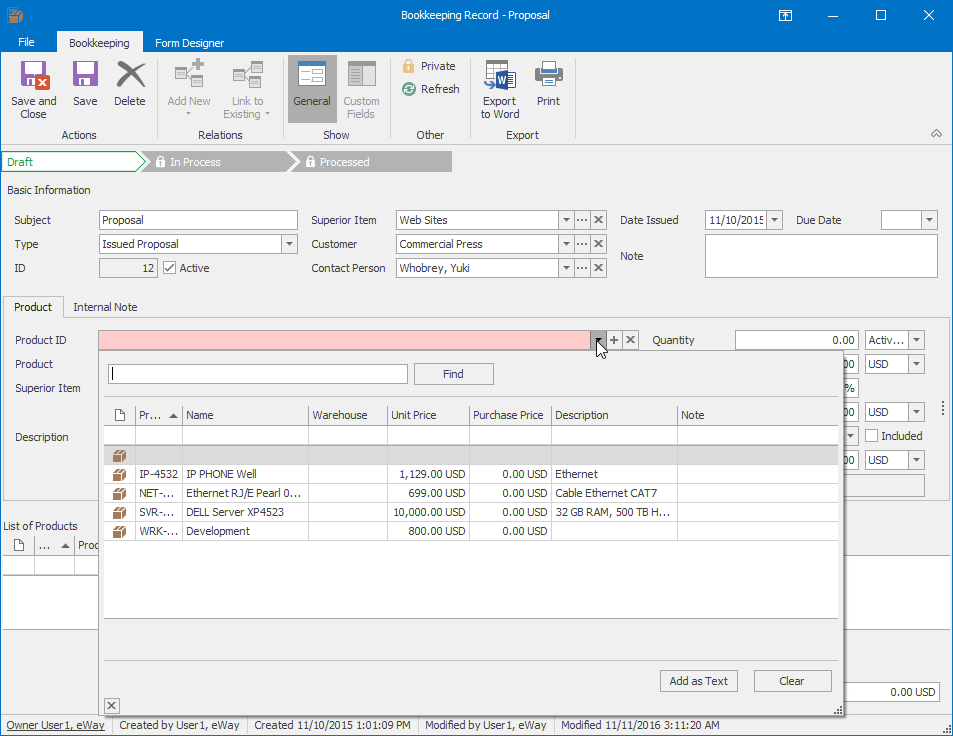
When you choose desired product, all fields in the General tab are automatically filled. This happens if these fields are filled in the Products window. You just put in Quantity and Discount if you want to apply them, or you can change currency of the product.
Specific field is the Sales Tax Rate - you can add a sales tax rate to the price of the product you are putting into the bookkeeping record. Products are saved in its module without tax. Sales tax rate is selected from predefined values you can change in the Sales Tax field. Price incl. Sales Tax will be shown in the column of the same name. Sales Tax is calculated from the Unit Price which is the List Price decreased of the potential Discount. The Included field allows you to set whether the sales tax rate will be part of the unit price or will be added to the unit price. The default setting can be changed by Prices in Products Include VAT. You set the calculation of sales tax as you are used to from your accounting.
Adding products to a bookkeeping record is finished by clicking the Insert button.
You are allowed to add only products that are appraised in same currency. For example, if you add first product in USD, you cannot add another one in EUR.
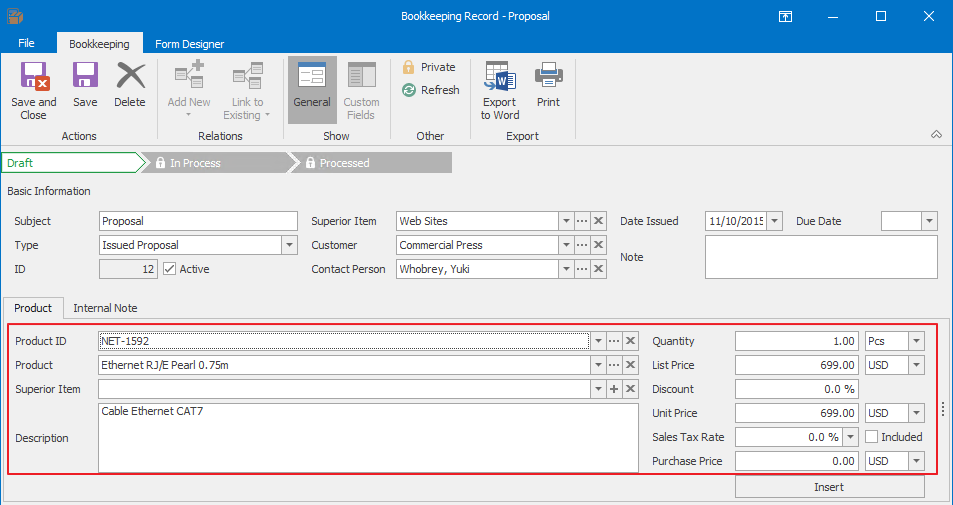
In case the customer is changed in bookkeeping record that already contains products, the following dialog will display (see picture below). This dialog informs you about the customer change and a related possibility of adjusting the price of products according to the discount list that is related to the new customer. If you press Yes, the prices of products will be recalculated according to discount list of the new customer (+ any individual discounts as well).
If you choose No, items in the bookkeeping record will remain with old prices. In this case it may happen that a discount is applied for a customer who should not get it, or otherwise, customer gets product without discount even though he or she should get it.

Add Products as Text
Despite the possibility of adding a product from the list to the bookkeeping record (as is described above), you can also add product that is not in the list and you do not want to save it in your Products module - this can be only one-time item on the invoice, etc.
When you click Product ID or Product field, you will see the list of products that you have saved in eWay-CRM. There is also a text field where you can write any text. The field is for searching products but also for adding the new ID or name of product. Just insert ID or name and then click Add as Text button. ID or name will be added to their field and you won't create a new product in Products module.
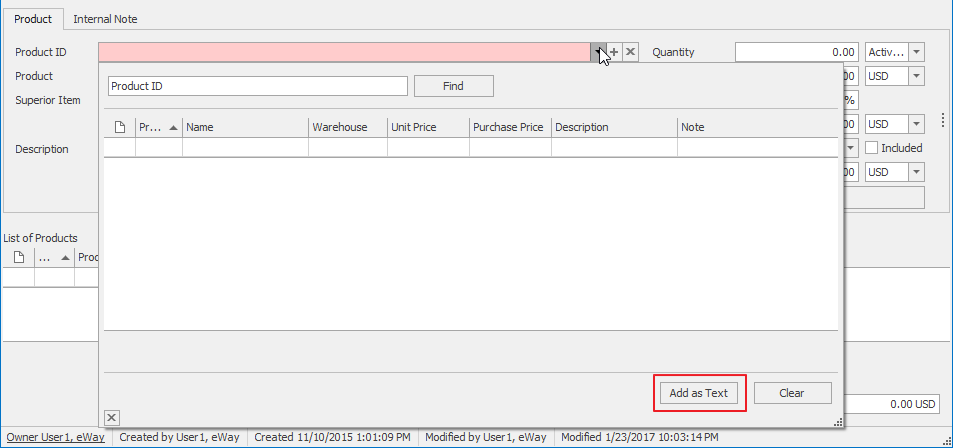
System Settings for Inserting Products to Bookkeeping Record
In order to make inserting products into bookkeeping record as quick and easy as possible, you can set default value for the Quantity field (more in formation in the Default Quantity of Product) and default sales tax rate can be set in Default VAT of Products.
Merge Equal Products When Product Is Inserted Into Bookkeeping Record settings allows you to set whether repeatedly added same product will be merged or put to different rows.
These settings are made globally and their modification requires that user is granted administrator rights.
