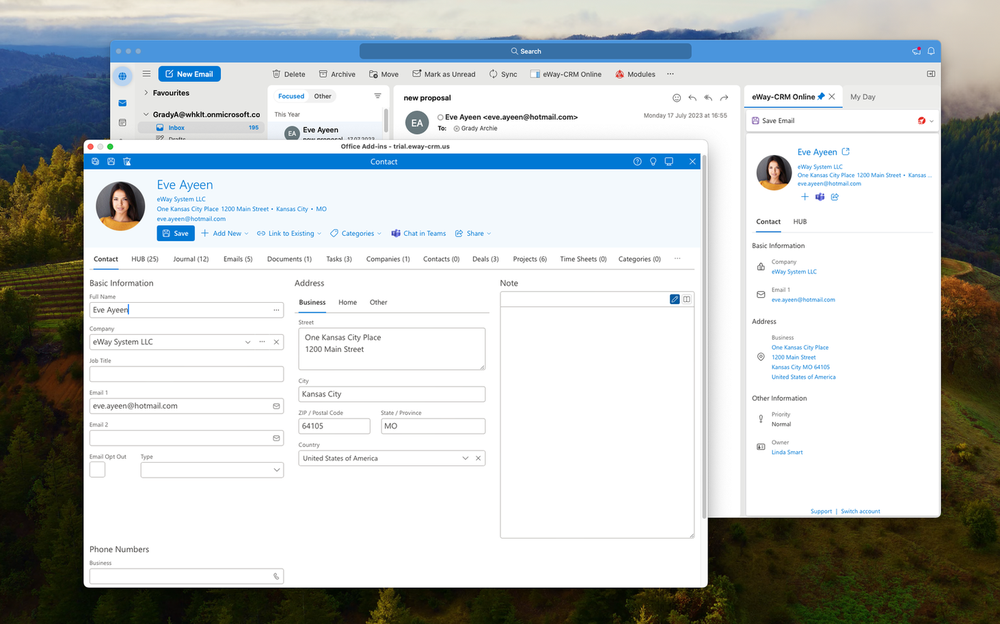Install and Run eWay-CRM Online
eWay-CRM Online is available for all users of Microsoft Outlook 365. eWay-CRM Online is available for web access and also for Outlook installed on your PC. eWay-CRM Online gives you quick information about items that are related to emails in your inbox.
The article contains:
Requirements
- eWay-CRM 7.0 or newer
- You have a Microsoft Office 365 account (add-in is installed into the Office 365 account)
- Your web service is public and on HTTPS with a trustworthy certificate
- For current plans (more information about licenses), eWay-CRM Online is available to everyone; for older plans, eWay-CRM Enterprise is required.
- Older versions of Outlook for Windows that use Internet Explorer 11 do not get new feature updates (you can find more information about which version of Outlook uses which browser here)
eWay-CRM Online Installation
Easy access to the eWay-CRM Online is via this link.
If you are on your web access to Outlook 365, just click the 3x3 dots icon in the left top part of the page and select Add-Ins (if this option is not visible, click All apps first):
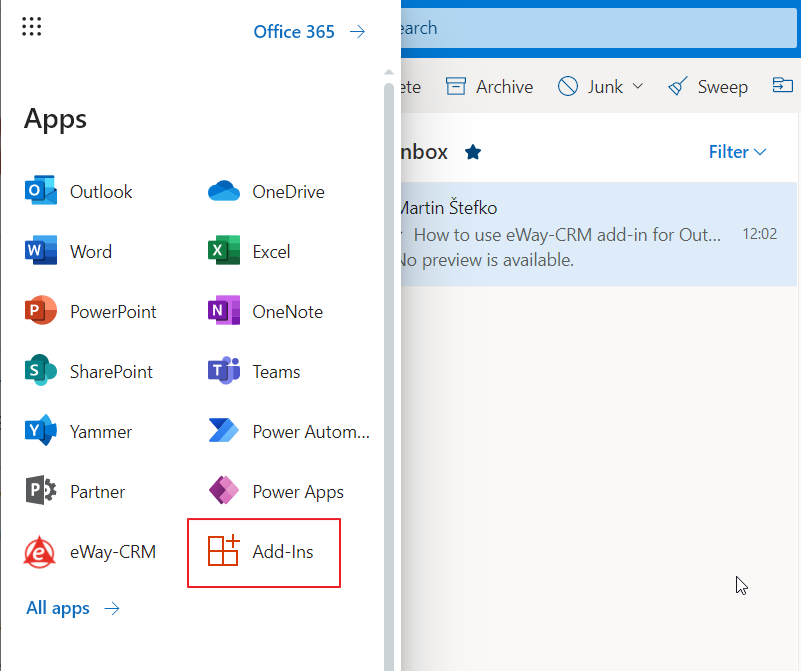
If you are on your PC, click the File tab in your Outlook and then Manage Add-ins. It will redirect you to Outlook for Web. Wait until the manage add-ins window displays.
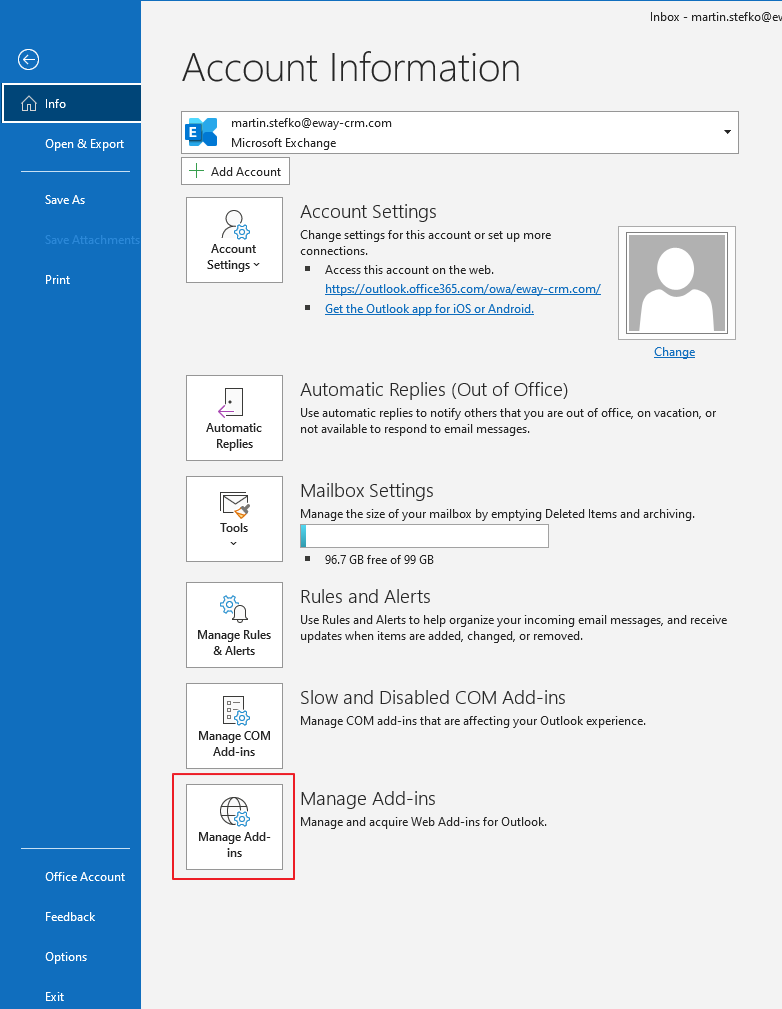
Then, follow these steps:
- On the page with add-ins, click into the search field and type in eWay-CRM Online.
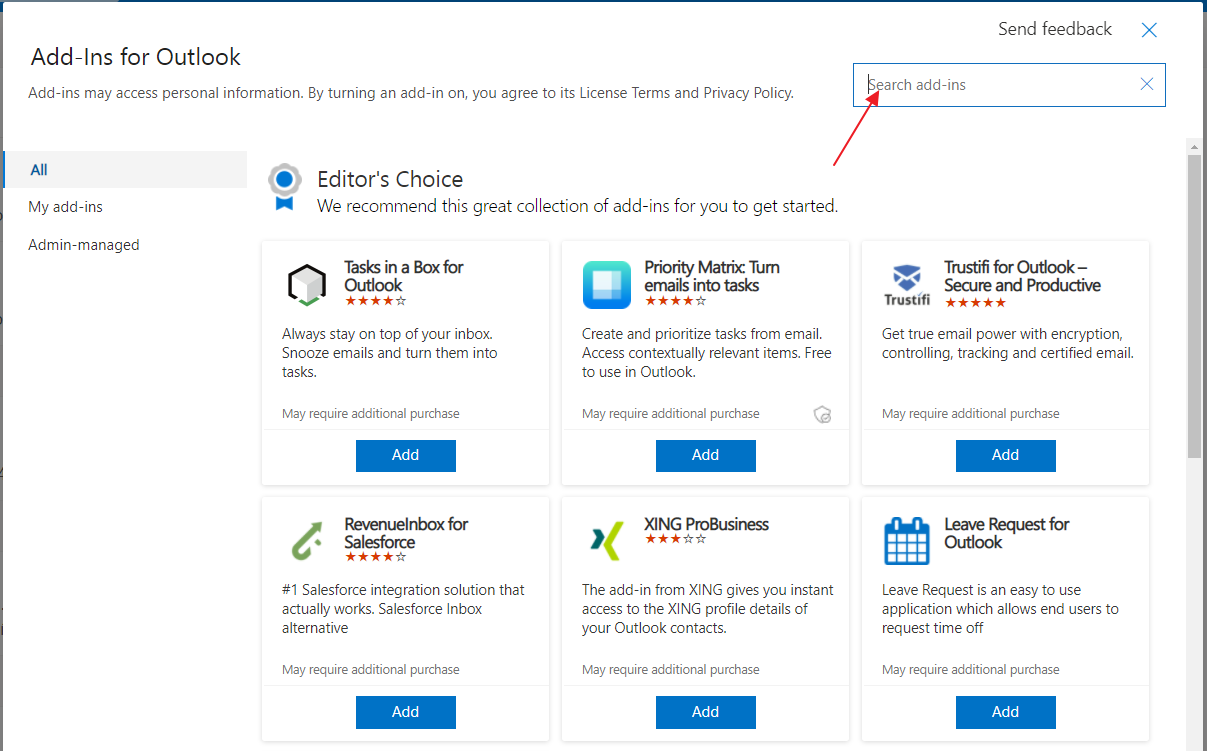
- Click Add the eWay-CRM Online.
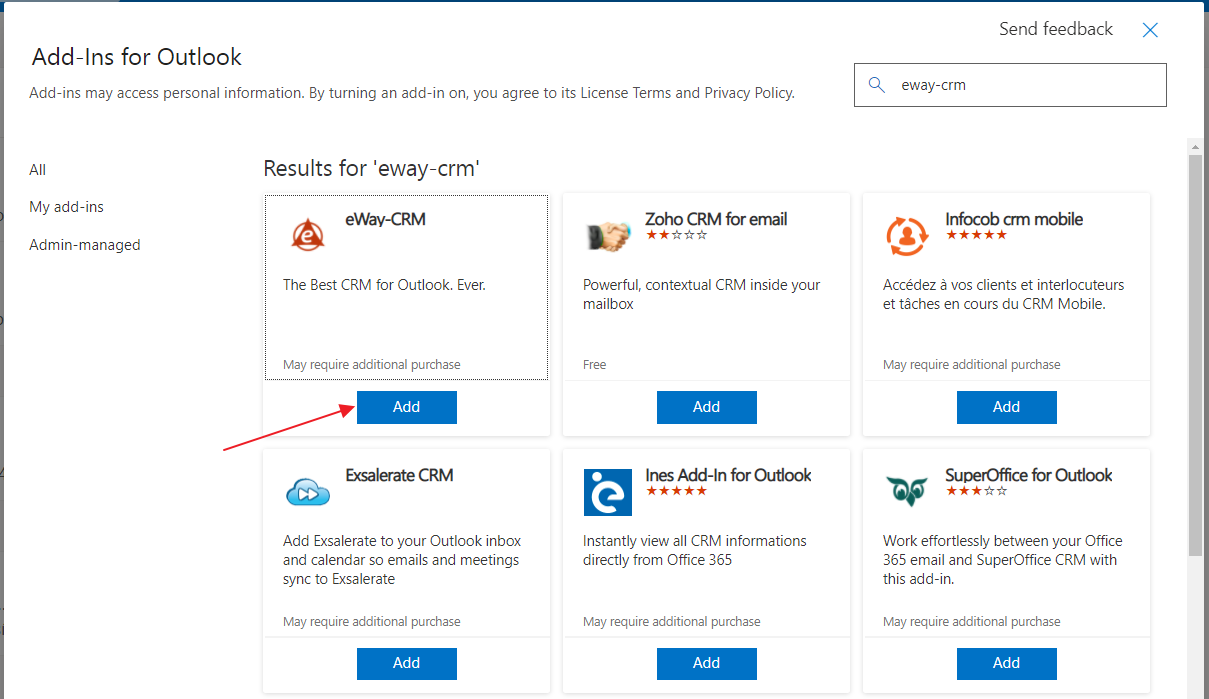
- Confirm your choice by Continue.
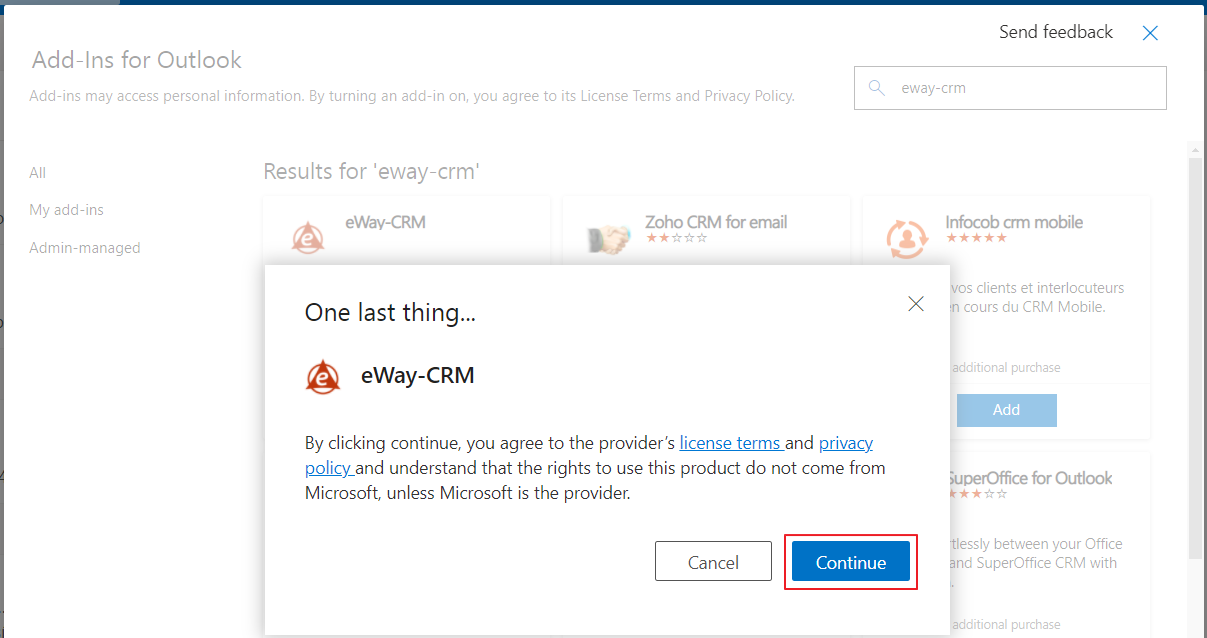
- Now, the eWay-CRM Online is installed, but you need to relate to your eWay-CRM account.
Add-in Launch
You can see a small eWay-CRM icon next to your emails. Click it.
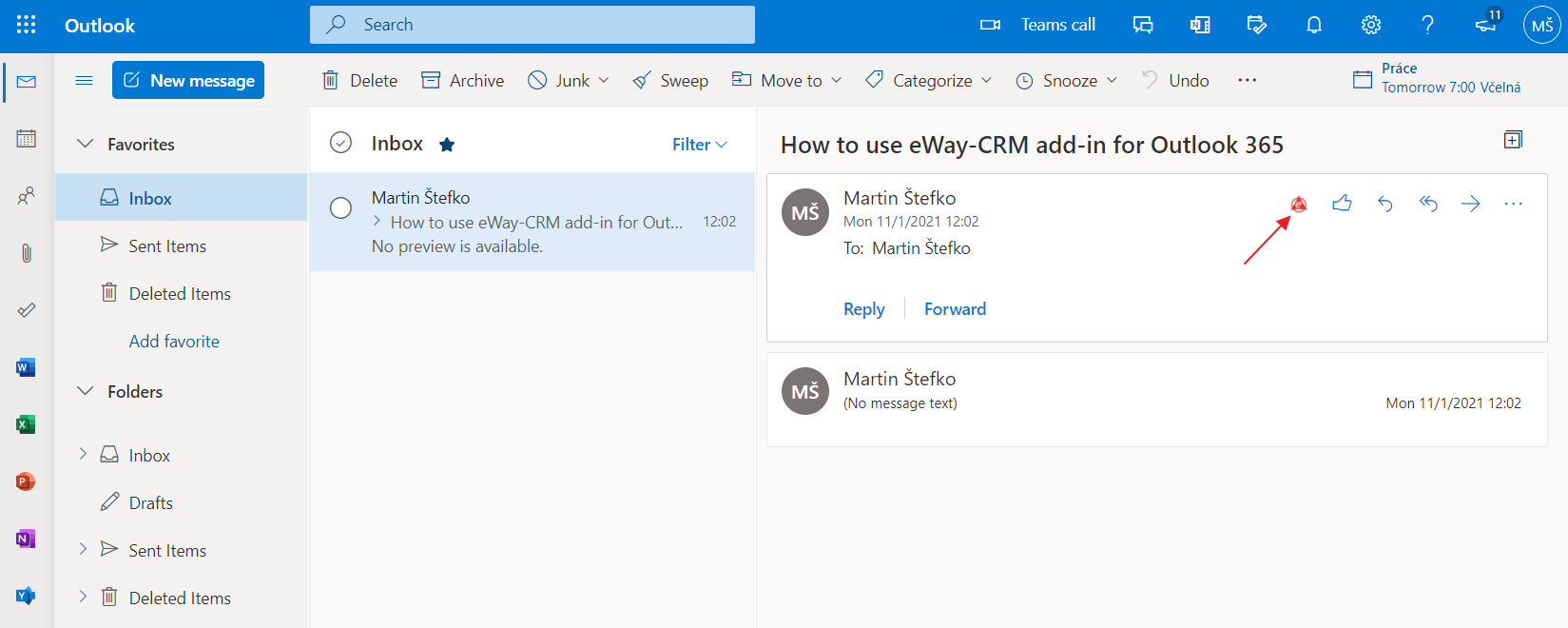
You can see the eWay-CRM Online panel, but you are not signed in yet. So click the Login button.
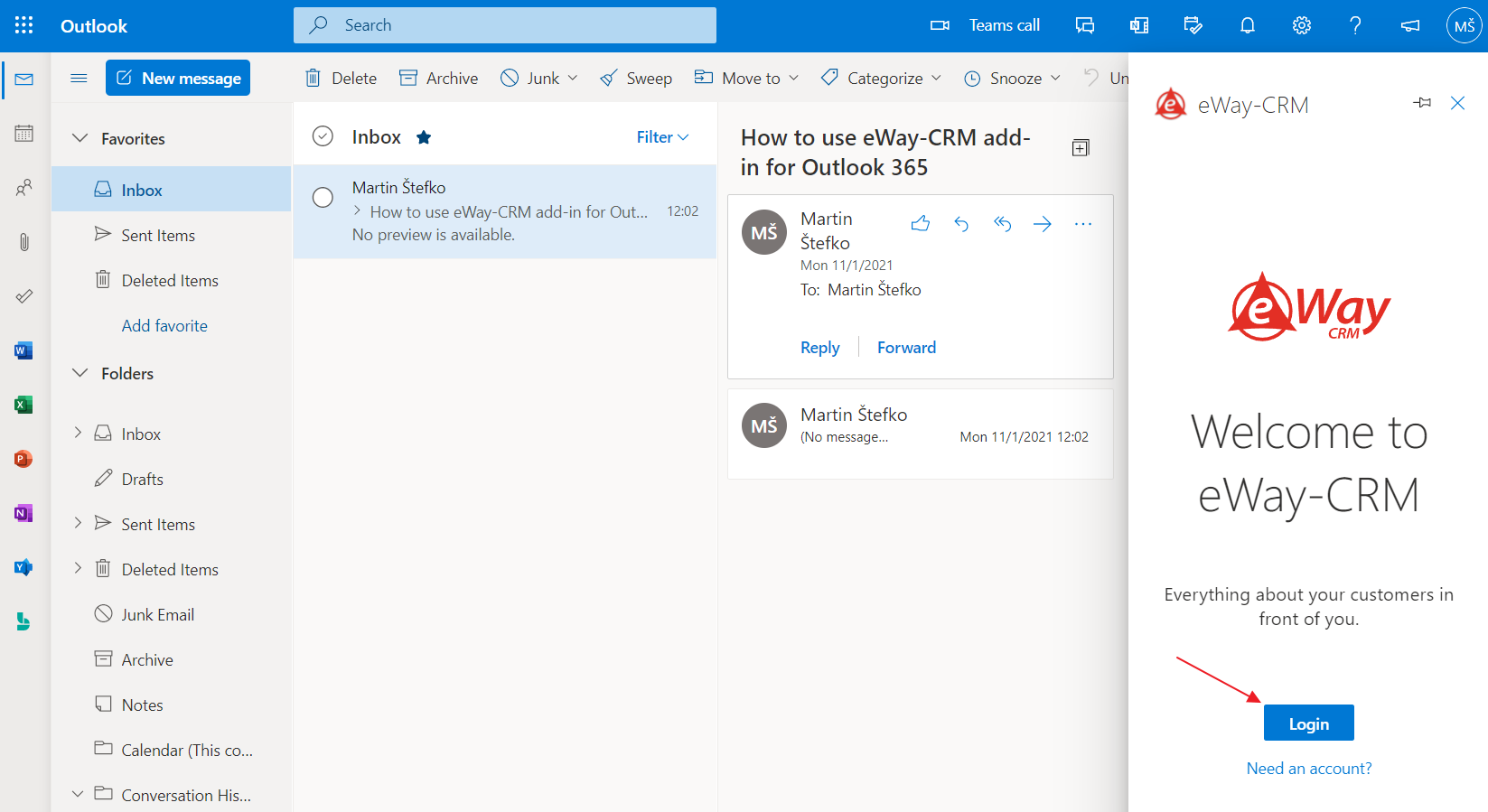
Fill in the email address of your existing eWay-CRM account.
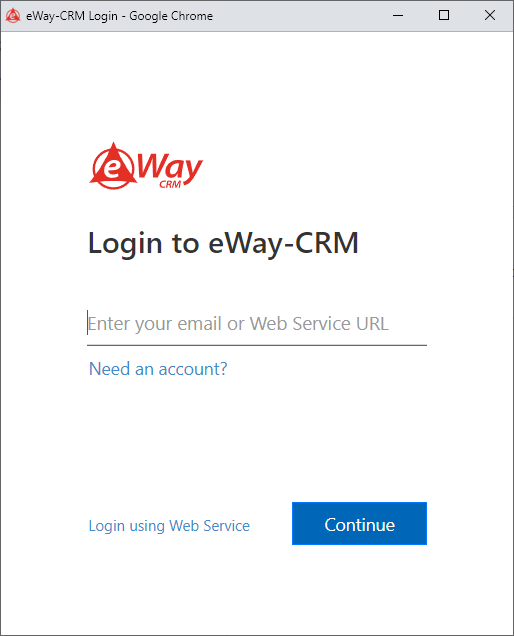
In the next window, type in the code that was sent to the previously set email address.
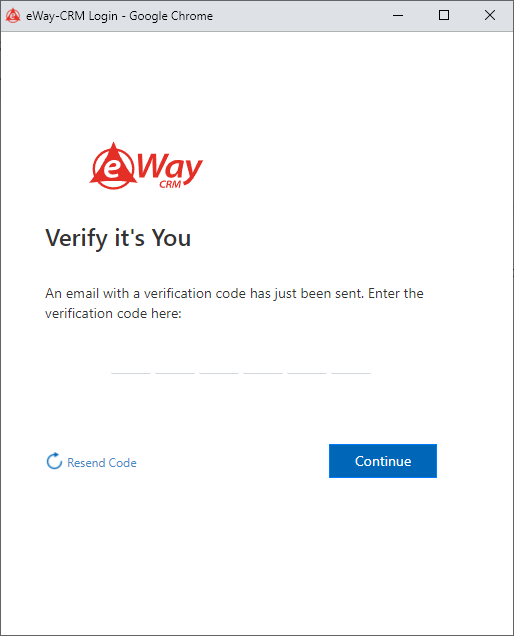
Now, you just need to insert your password.

You are logged in and you can start using eWay-CRM Online.
eWay-CRM Online on Mac
In the top part of the dialog, click three dots and select Get Add-ins.
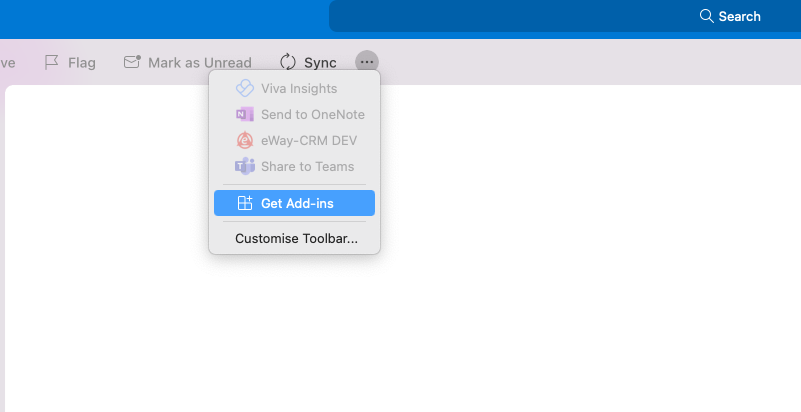
Find eWay-CRM Online.
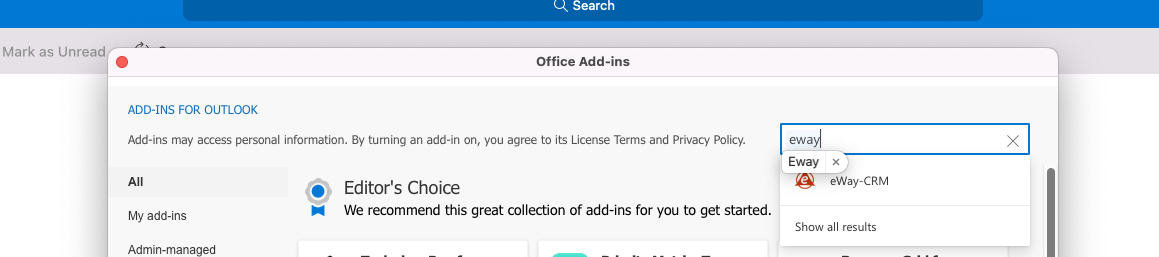
Add eWay-CRM Online.
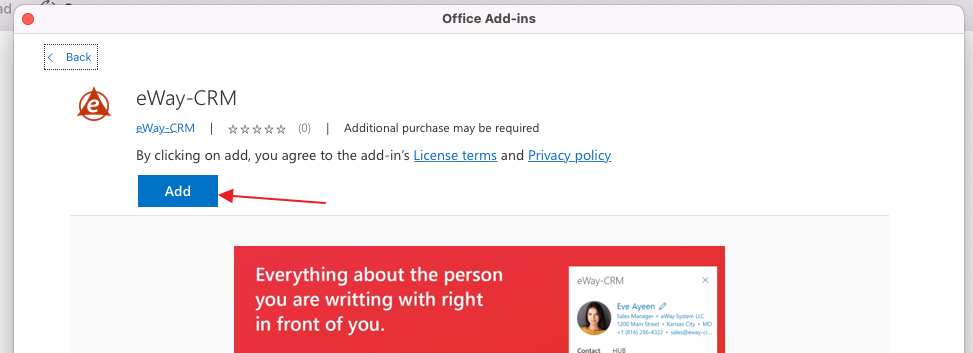
Now, the eWay-CRM Online icon is right on the panel of your messages.
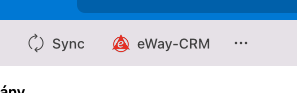
If you click it, you will see all options.
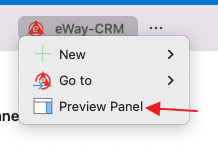
Select Preview Panel and log in to your eWay-CRM account. After that, you will see eWay-CRM information about email and contact.
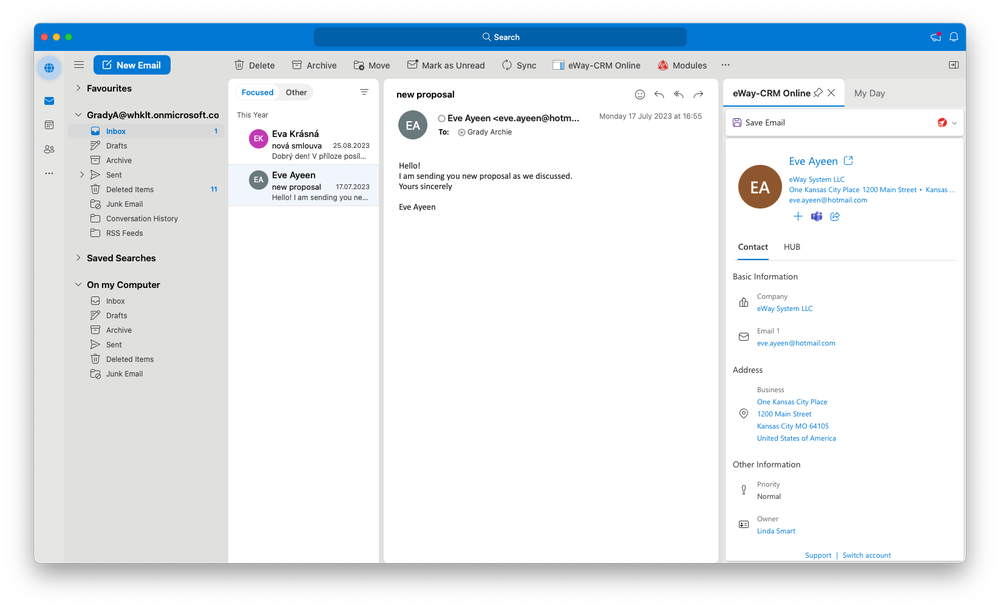
When you open the detail of an item, it opens in a new window: