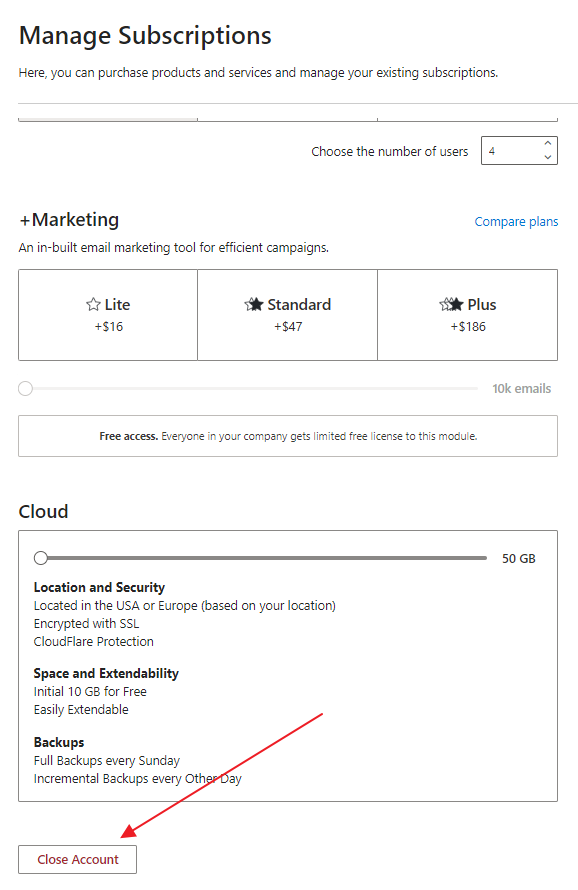Manage Subscriptions
Availability: The New Administration Center has been available since eWay-CRM 6.0.0.
The Manage Subscriptions section shows you your licenses and allows you to buy new ones or change your current subscription in any way you need.
In the article, you can find:
- eWay-CRM Licenses Overview
- Additional Services
- Buy Licenses
- Change Existing Subscription or Unsubscribe
The Manage Subscriptions section is under Billing in the Administration Center.
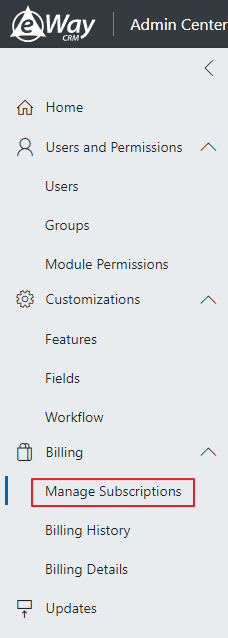
eWay-CRM Licenses Overview
In the Manage Subscriptions section, you can see all possible eWay-CRM licenses. These are Lite, Standard, and Plus for these modules: Contacts and Companies, Sales, Projects, and Marketing.
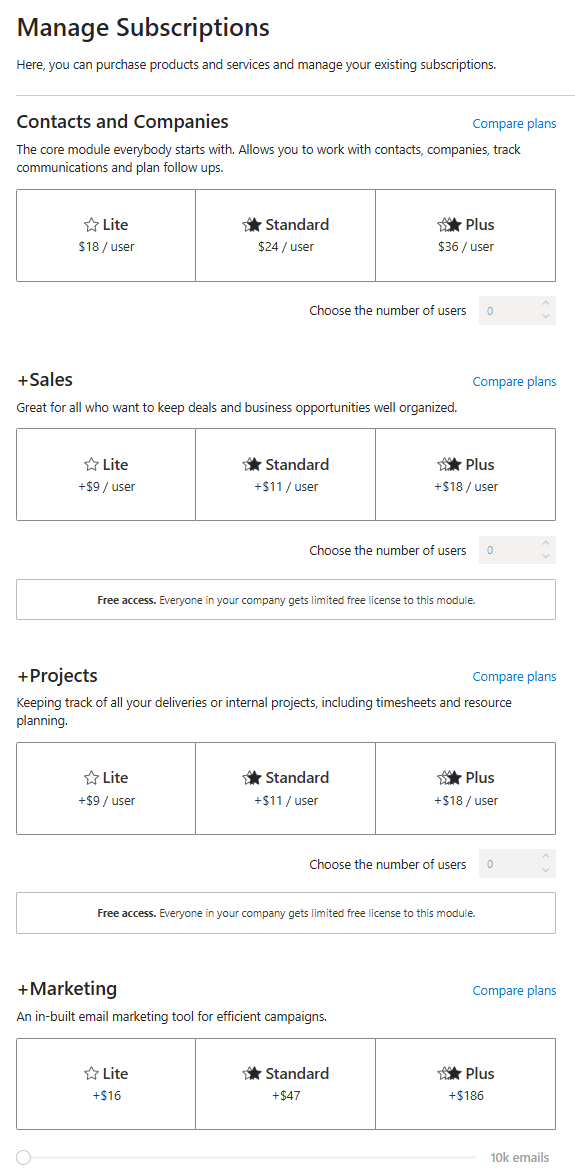
For more information about licenses and their plans, see Compare Plans.
Licenses and their assigning have these rules:
- Each module can only be associated with one license; for instance, Projects cannot simultaneously hold both Lite and Standard licenses, but only one of them.
- A company must have licenses for Contacts and Companies, which are mandatory. If the company pays for Contacts and Companies exclusively, the other modules are accessible in the free version unless specifically purchased.
- The number of licenses for additional modules cannot surpass the number of licenses for Contacts and Companies.
- If a license is overdue or unsubscribed, users do not automatically transition to the Free version.
License Selection
Just select a module and its license version you need. The Plus version is the full version, Standard has some limitations, and Lite has other limitations - for more information, go to Compare Plans. Then click how many licenses you need and you can Buy them - see Buy License.
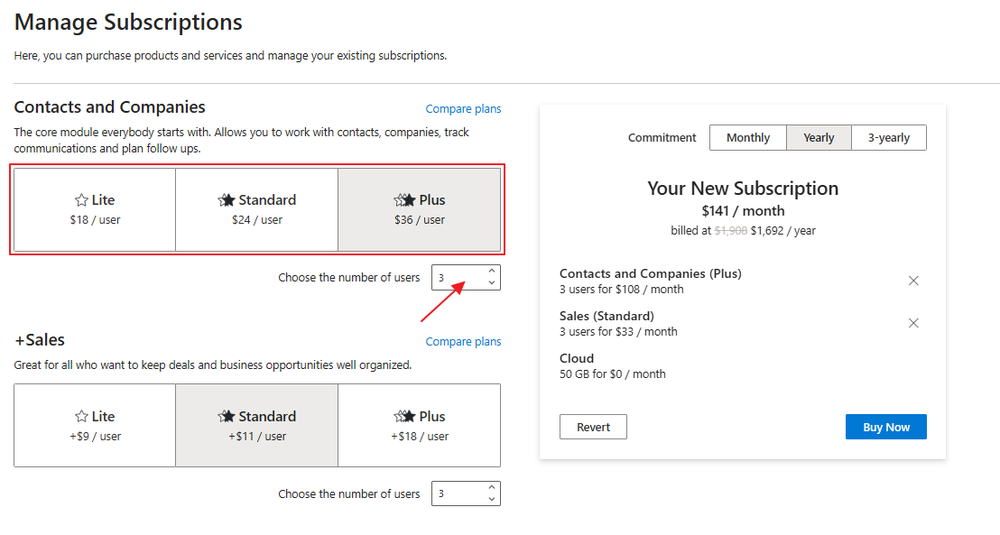
You can also set the time plan - monthly, yearly, or 3-yearly. Monthly and yearly plans are automatically renewed.
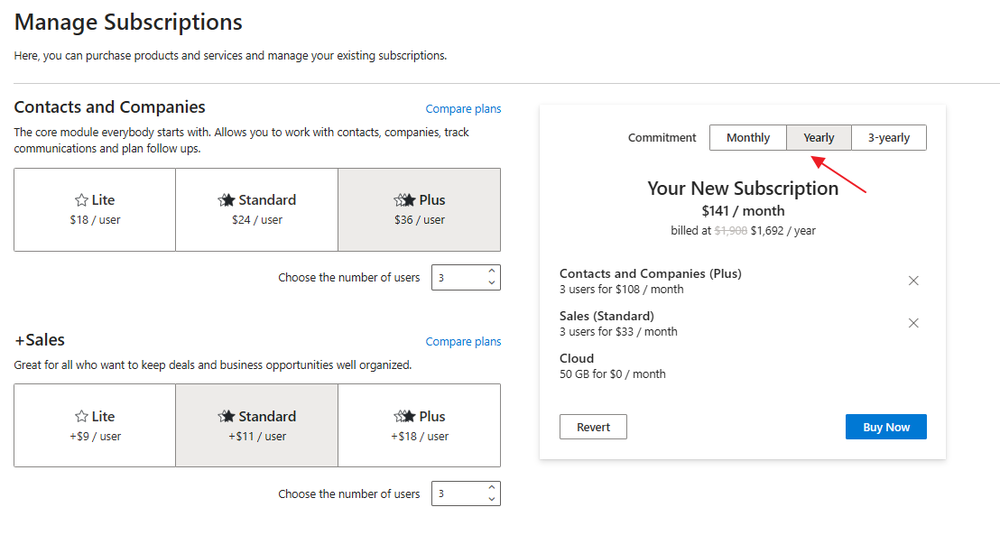
As soon as you select all you want, just click Buy.
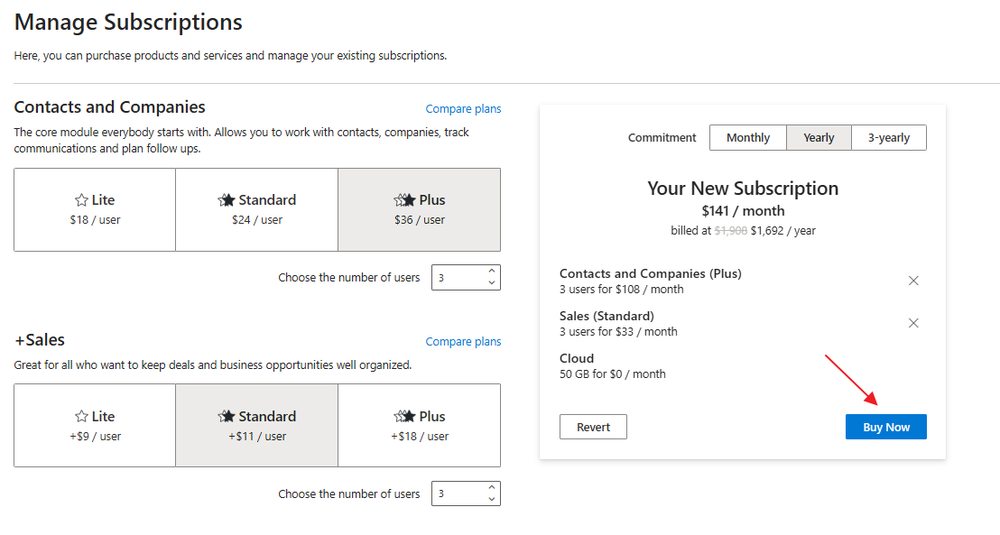
Cloud
When you are using eWay-CRM on the Cloud, you can increase its capacity (e.g. when the standard 10 GB is not enough). Just select how big Cloud you need and it will be added to the cart with other licenses.
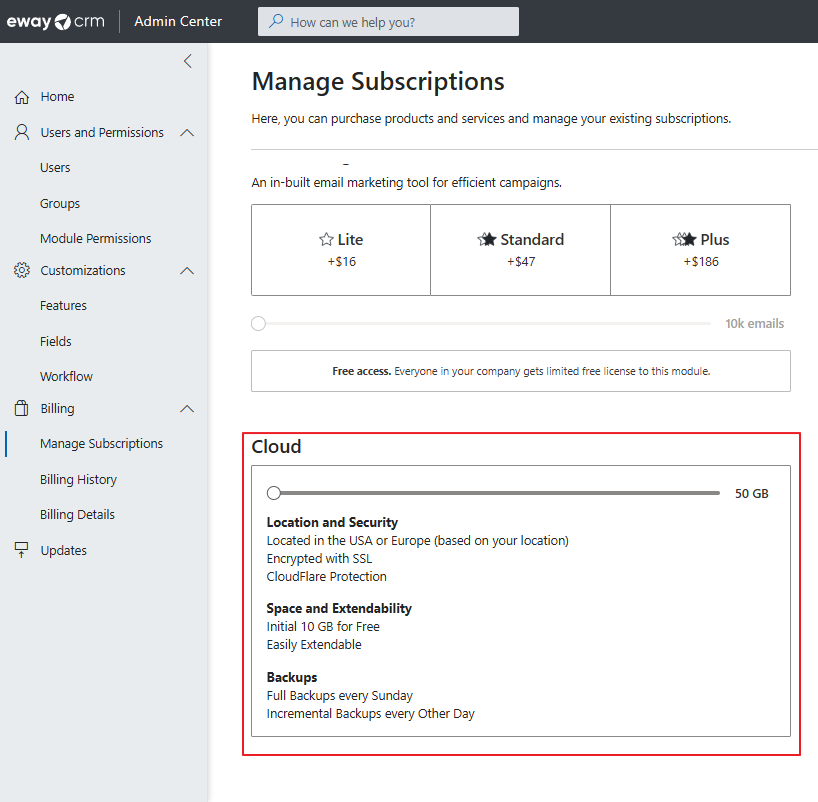
Additional Services
Next to licenses, you have also the possibility to buy other services:
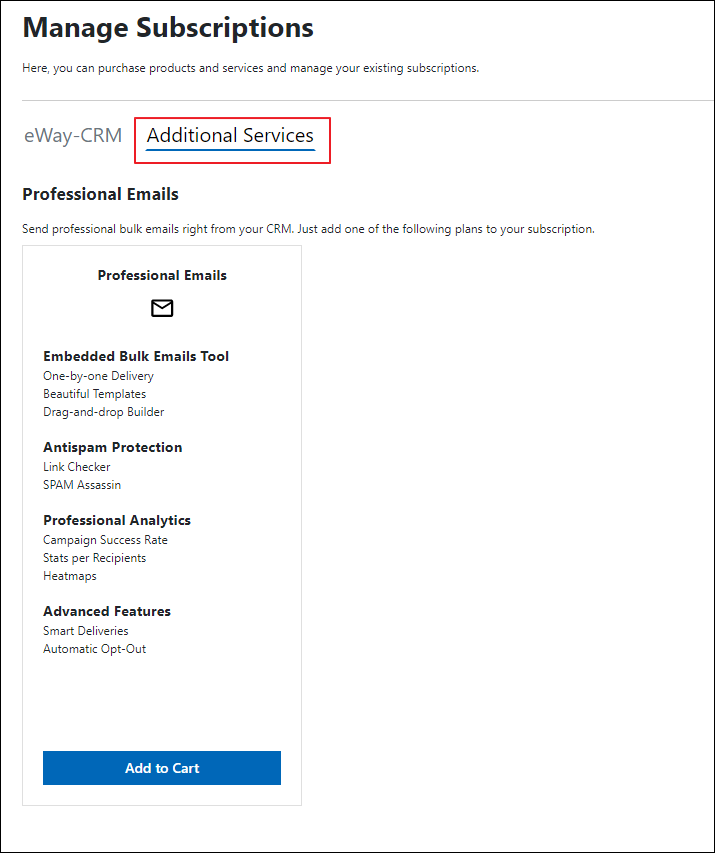
You can add these services to the cart:
- QuickBooks - integration with QuickBooks system (available only for the "admin" user).
Buy License
If you click Buy, you will see the form:
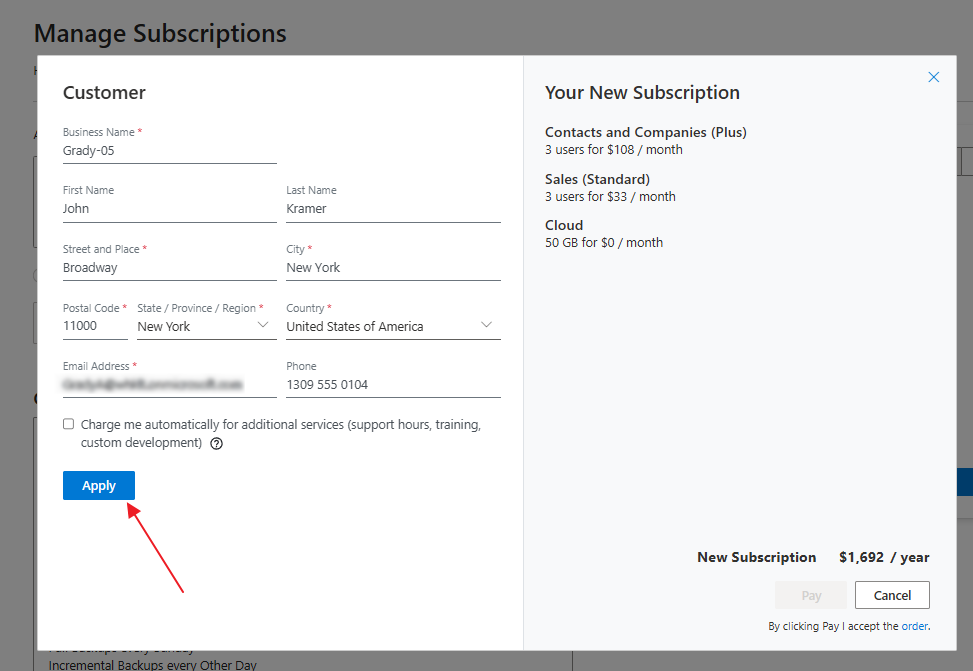
Please complete your contact information. Fields are pre-filled with the credentials you provided during eWay-CRM registration (refer to eWay-CRM Account Web Sign Up). Mandatory fields are marked with a red star. Mandatory fields are denoted with a red star. Sales tax is calculated based on the actual address within the United States.
If the form is filled out correctly, please click Apply.
Then, just check that you are buying what you really want and click Pay.
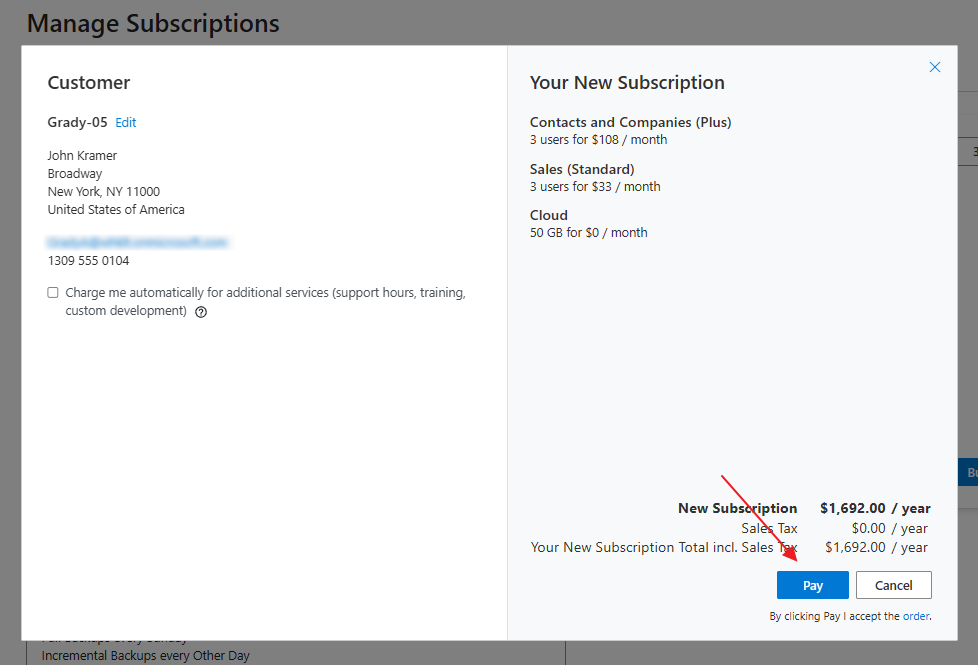
Now, just fill in your debit/credit card and click Buy. You can always change the card - see Billing Details.
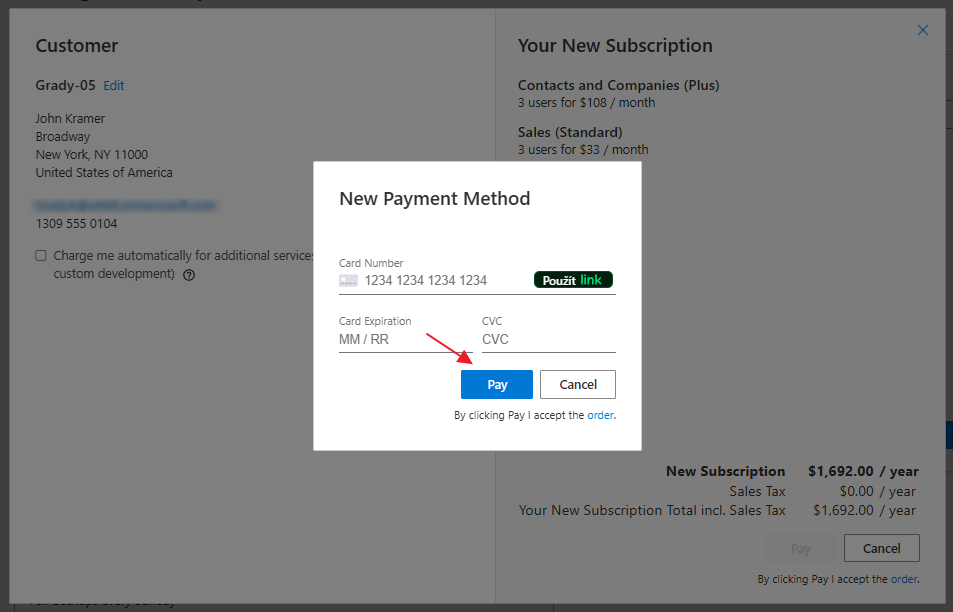
Right after the payment, you can Redistribute Licenses.
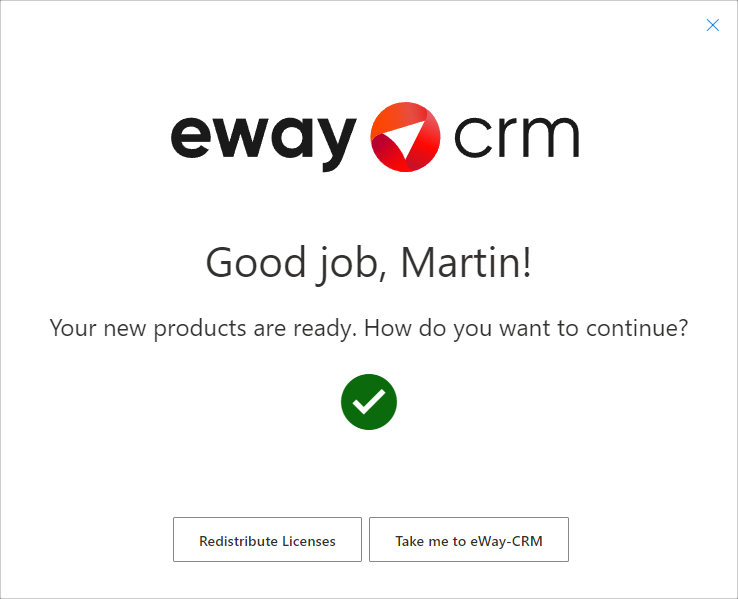
For each purchase, an invoice is automatically created - see Billing History.
Change Existing Subscription
If you already have licenses, you can change their number or the version (for instance, from Lite to Plus).
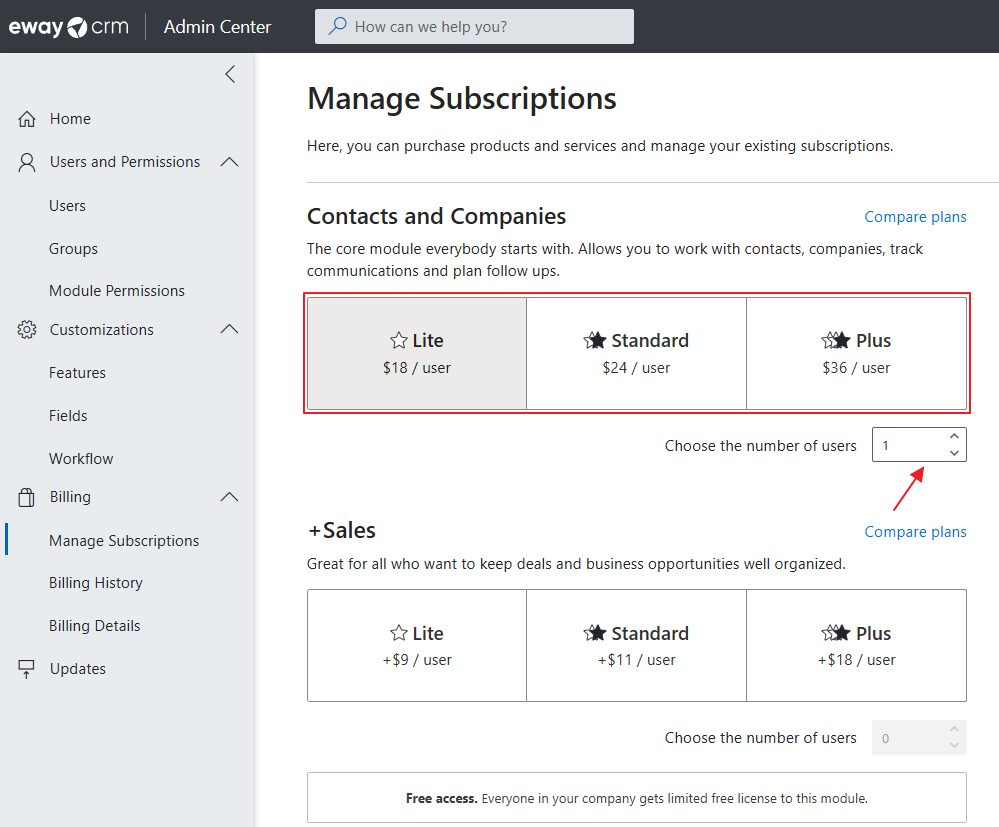
To finish changes, please follow the steps for Buy Licences.
Unsubscribe
If you choose to Close Account, the entire license will be canceled. You can continue using eWay-CRM until the prepaid time expires.
Important: If you unsubscribe, e.g. Lite, all users with this license won't be able to use eWay-CRM - it won't synchronize.