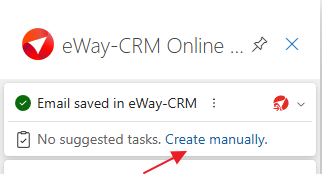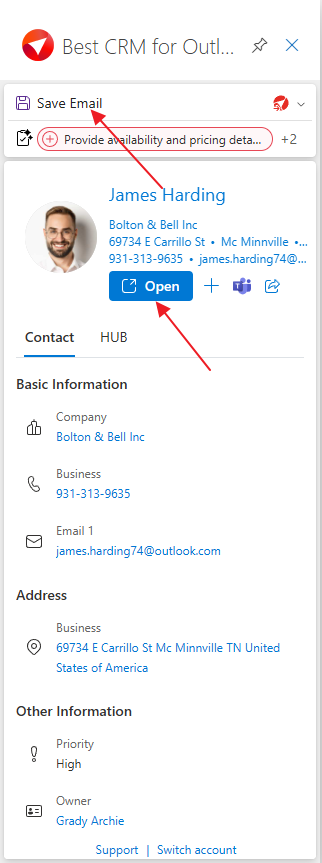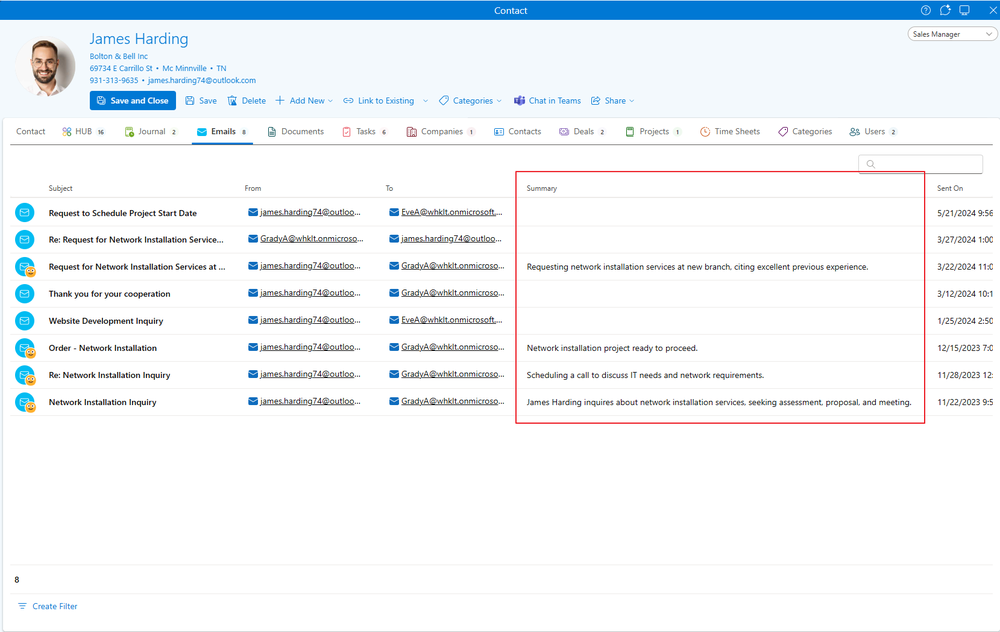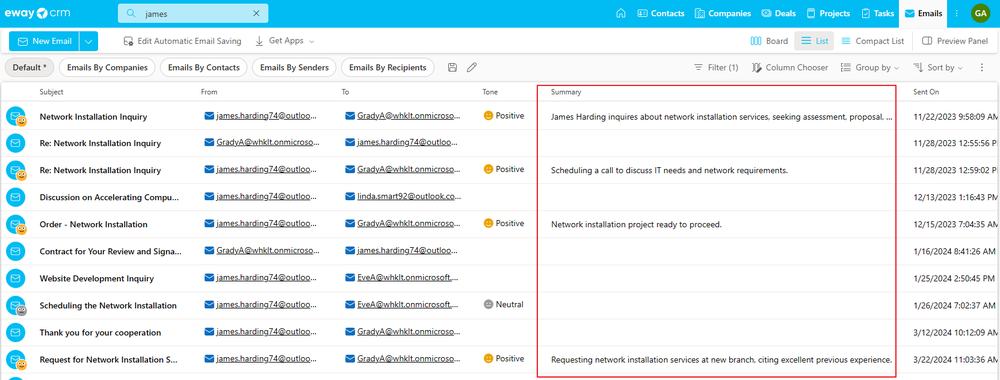AI Features in eWay-CRM
Availability: Artificial intelligence features are available from eWay-CRM version 9.0.
Content
- Prerequisites
- Automatic tone detection
- Automatic email summarization
- Field population when creating items from emails sent by new customers in eWay-CRM Online
- Field population when converting emails of existing customers in eWay-CRM Online
- Field population when converting emails in eWay-CRM Desktop
- Task suggestions based on received emails
Prerequisites
The licenses required for specific features are listed with each feature.
To enable the functionality of individual features, it is necessary to Activate AI features.
The user is online.
Automatic tone detection
This feature is available in the module Contacts & Companies (Standard).
The feature helps you quickly determine whether an email you received is positive, neutral, or negative. This way, you can easily decide which message to prioritize.
NOTICE: The tone is not applied retroactively but only for newly saved emails since eWay-CRM 9.0.
- First, you need to save the email, which you can do manually, or set up automatic saving of incoming emails. In the case of automatic email tracking, the tone is filled in after a certain delay, not immediately when the email is saved.
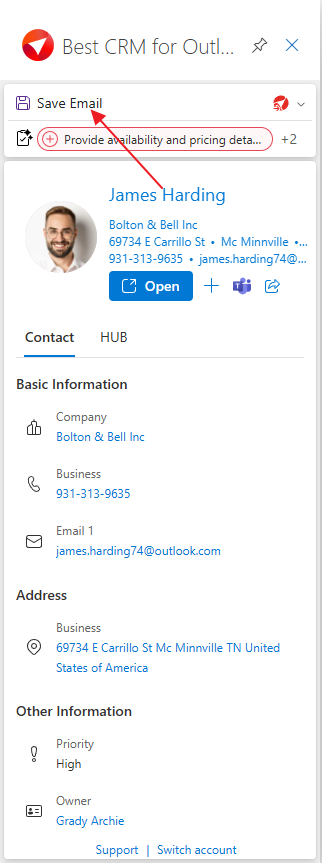
- The saved email will immediately appear under the contact in the HUB. You can already see an emoticon next to the email indicating whether the message is positive, neutral, or negative.
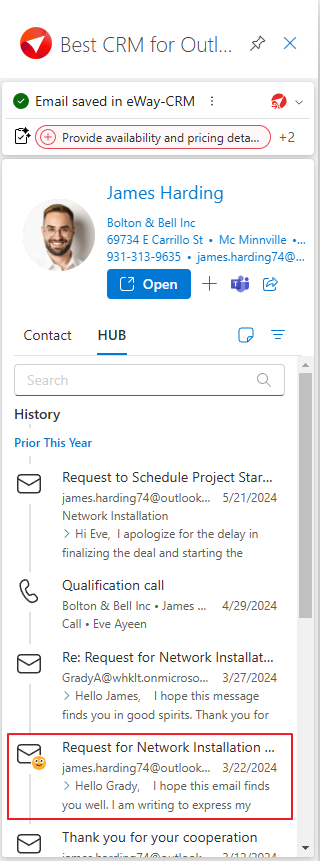
- When you open the email, the emoticon will appear larger.
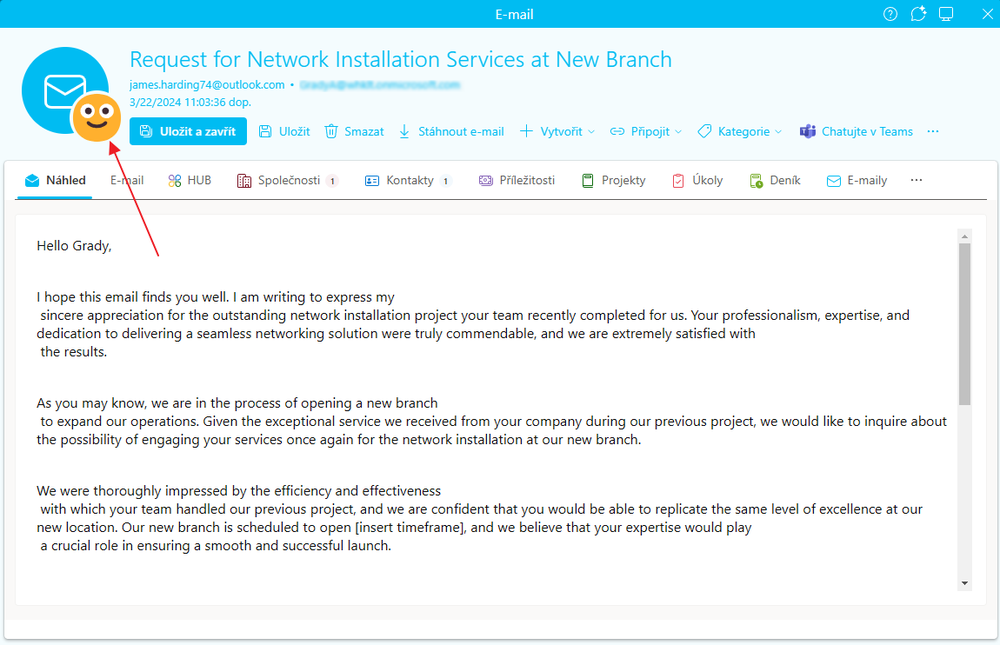
- You can easily get an overview of the tone of emails in the email list, where you can instantly see which messages are positive, neutral, or negative. If you don't see the Tone column, you can easily add it through the column selection. However, even if the column is hidden, the emoticon is visible in the first column of the list.
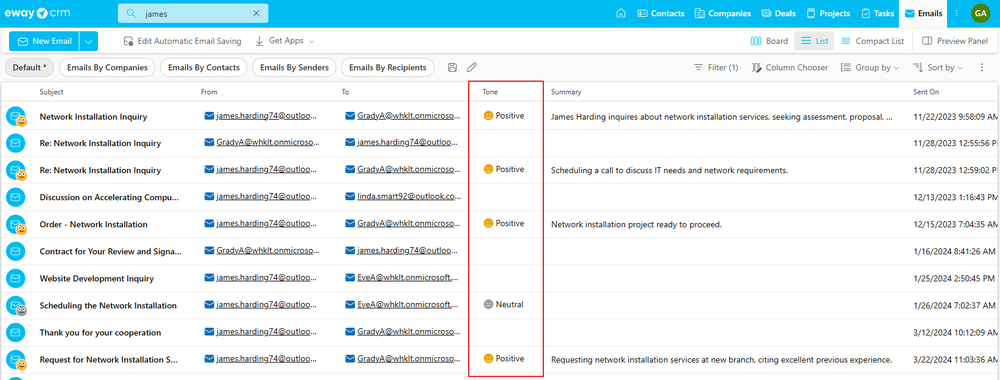
Automatic email summarization
This feature is available in the module Contacts & Companies (Standard).
The feature allows you to get a quick overview of the message content without having to read the entire email right away. Artificial intelligence will provide you with a brief summary of the message. The language of the summary is set by Default Language.
Field population when creating items from emails sent by new customers in eWay-CRM Online
This feature is available in the module Contacts & Companies (Lite) for contacts and Sales (Lite) for deals.
The feature allows you to easily create items that will have as much information filled in as possible, without having to enter anything manually. Everything is taken from the email message, primarily from the signature, but also from other text the message contains.
NOTE: It is also possible to create deals in this way. The fields that are populated for a deal are listed in the table in the section Field population when creating deals from emails.
- If you have eWay-CRM Online, just click an email you want to convert to contact and click Convert to Contact.
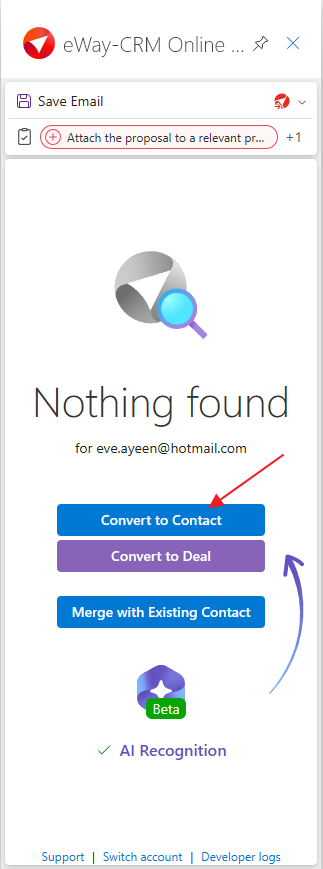
- The new item will be opened in eWay-CRM Web. Basic information (name, email address) is automatically filled in and you can insert any other data you want. Then, just save the contact.
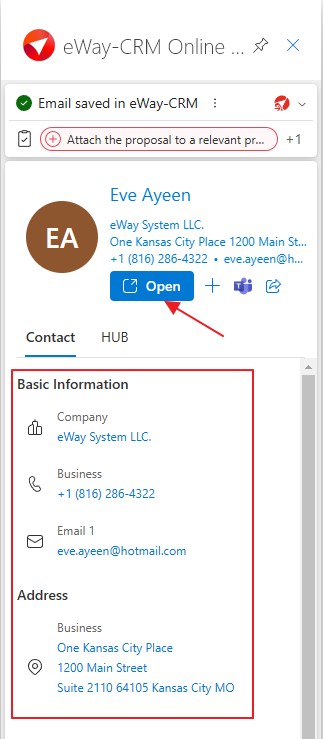
| Field | AI feature is NOT activated | AI feature is activated |
| Full Name | eWay-CRM tries to find a contact with an identical email address and transfers the first and last name from the contact card. If there is no such contact, it will use the prefix of the email address. | Artificial intelligence first looks for the information in the sender’s metadata. If it doesn’t find anything there, it tries to locate the data in the email signature or elsewhere in the message. |
| Company | It is not filled. | AI tries to find it in the email signature or anywhere else in the body. |
| Job Title | It is not filled. | AI tries to find it in the email signature or anywhere else in the body. |
| Email 1 | The sender's email address. | The sender's email address. |
| Business (phone number) | It is not filled. | AI tries to find it in the email signature or anywhere else in the body. |
| Address (street, City, ZIP) | It is not filled. | AI tries to find it in the email signature or anywhere else in the body. |
| Country | It is not filled in if a default value is not set in the field. | It is filled in based on the phone number prefix. |
| Relation to the email | The email used for creating contact is related to the contact in the HUB and Email tab. | The email used for creating contact is related to the contact in the HUB and Email tab. |
- The item will open in eWay-CRM Web. You can insert any data you want. Then, just save the contact.
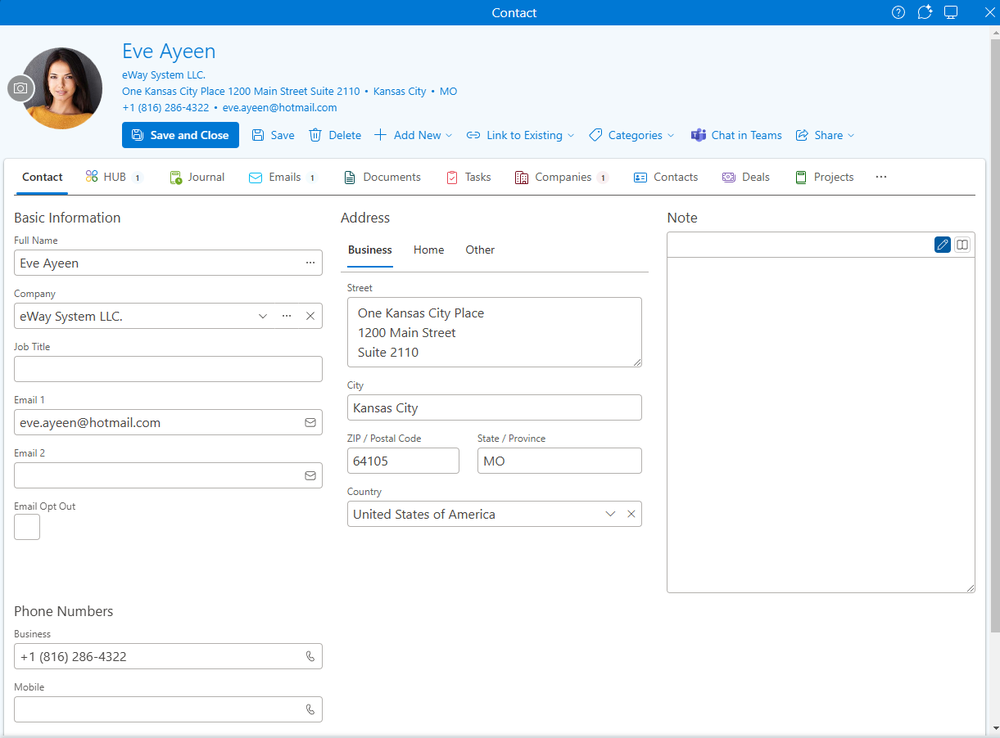
Field population when converting emails of existing customers in eWay-CRM Online
This feature is available in the module Contacts & Companies (Lite) for contacts and Sales (Lite) for deals.
The feature allows you to easily create items that will have as much information filled in as possible, without having to enter anything manually. Everything is taken from the email message, primarily from the signature, but also from other text the message contains. When converting, you can immediately see which fields have been filled in by AI for you.
NOTE: This feature is also used to convert an email into a contact, and similarly, you will be informed about which fields are populated using AI. The fields that are populated are listed in the table above in the section Field population when creating contacts from emails.
- If you have eWay-CRM add-in for Outlook 365, just click an email you want to convert to a deal.
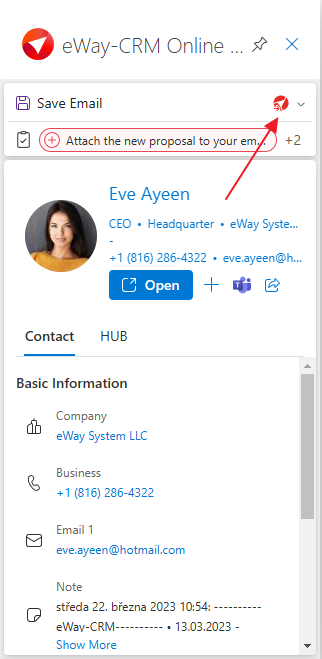
- Click Convert to Deal. The new item will be opened in eWay-CRM Web.
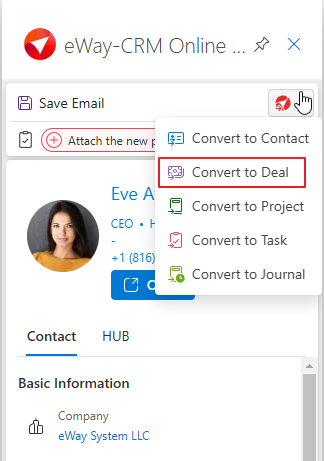
- The data filled in through artificial intelligence are marked. In the table below, you can see which data is populated when the AI feature is enabled and which is populated when the feature is disabled.
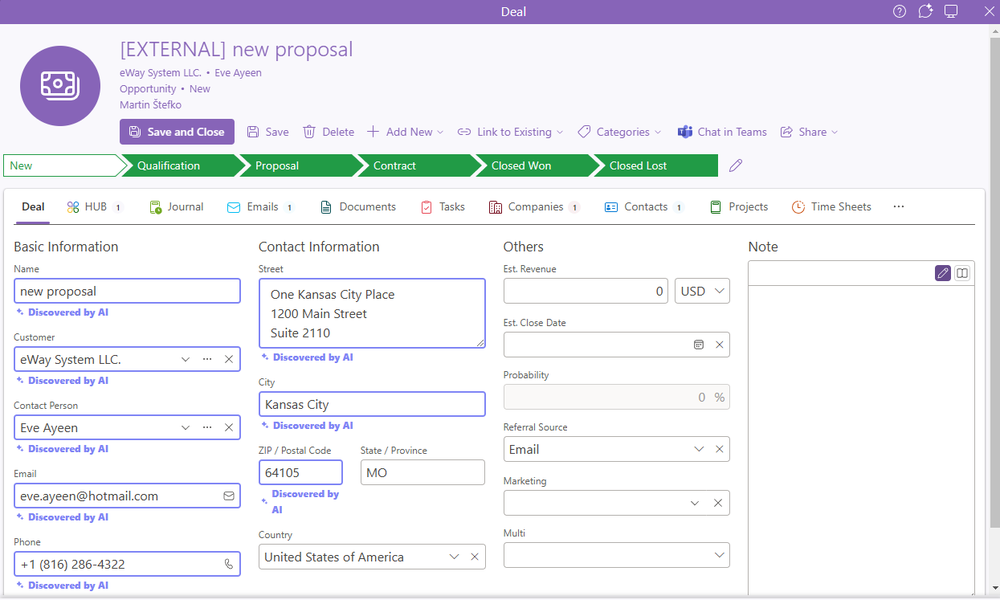
| Field | AI feature is NOT activated | AI feature is activated |
| Name | The subject of the email. | The subject of the email. If it is missing, AI will attempt to create a subject based on the email text. |
| Customer | eWay-CRM will try to find a company with an identical email address. If there is no such company, eWay-CRM will try to find a contact with an identical email address and check if a company is related to this contact. If eWay-CRM can find neither company nor contact with an identical email address, it will use the domain name from the incoming email. | If a company exists in eWay-CRM, it will be filled in. If the company does not exist, AI will try to find it in the email signature or elsewhere in the email text. |
| Contact Person | eWay-CRM will try to find a contact with an identical email address and transfer the first and last name from the contact card. If there is no such contact, it will use the prefix of the email address. | If a contact exists in eWay-CRM, it will be filled in. If the contact does not exist, AI will try to find it in the email signature or elsewhere in the email text. |
| The sender's email address. | The sender's email address. | |
| Phone | Pre-filled if eWay-CRM finds contact with an identical email address. | If a contact exists in eWay-CRM with a phone number, it will be filled in. If the contact does not exist, AI will try to find the phone number in the email signature or elsewhere in the email text. |
| Contact Information | It will be prefilled if eWay-CRM finds a company with an identical email address or a contact with an identical email address linked with a company. | If a company exists in eWay-CRM with an address, it will be filled in. If the company does not exist, AI will try to find the address in the email signature or elsewhere in the email text. |
| Country | It is not filled in if a default value is not set in the field. | It is filled in based on the phone number prefix. |
Field population when converting emails in eWay-CRM Desktop
This feature is available in the module Contacts & Companies (Lite) for contacts and Sales (Lite) for deals.
- In Microsoft Outlook, where you have eWay-CRM Desktop installed, simply select the email you wish to convert to a deal or contact, and click on the relevant option—in this case, Convert to Deal.
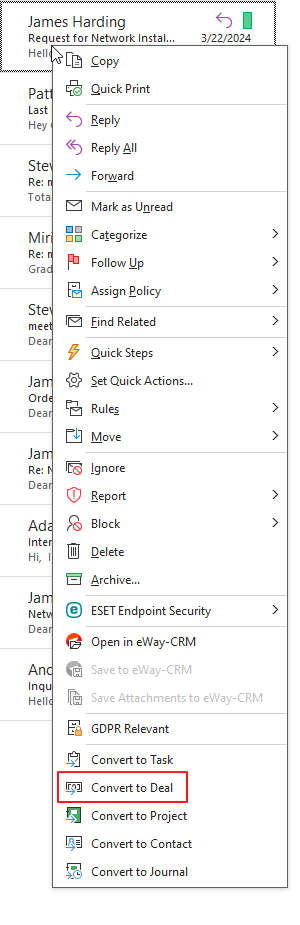
- The fields will be filled similarly to the conversion process in eWay-CRM Online (see above). Information indicating that the data was filled using AI is displayed in a banner below the item header.
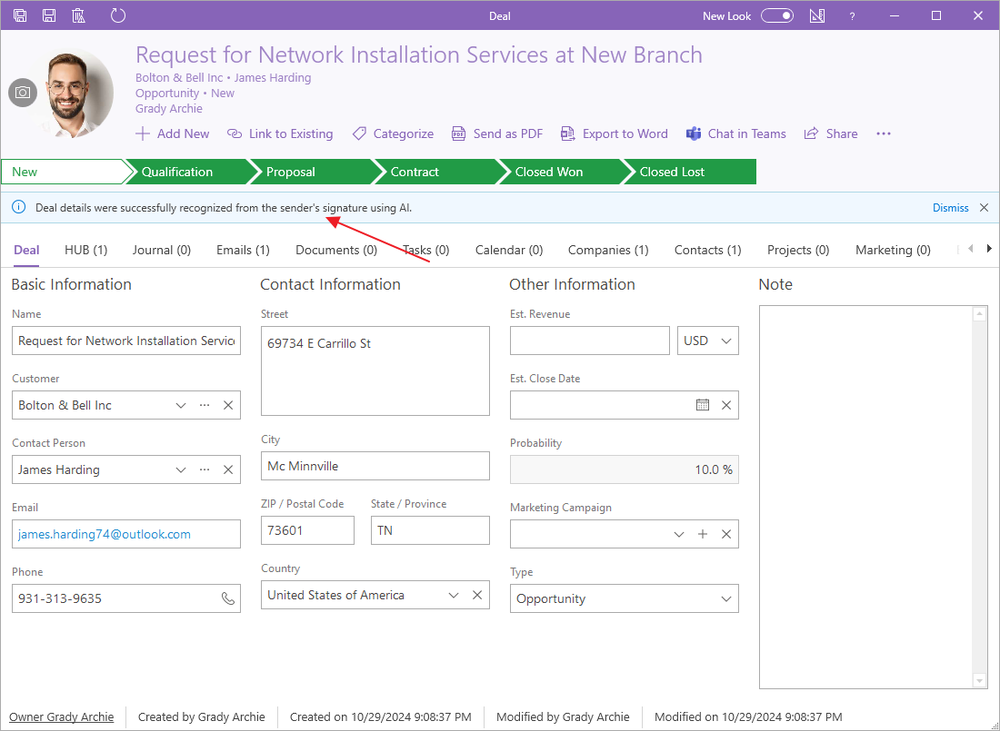
Task suggestions based on received email
This feature is available in the module Contacts & Companies (Standard).
The feature is used for easy task creation through eWay-CRM Online, where AI can suggest tasks related to the received email. With just one click, you create a task that you would otherwise have to manually enter.
Tasks are generated in the language according to the Default Language settings.
- When you click on an email in Outlook, you will see the preview panel where you can find suggested tasks based on the text of the email. Simply click on a suggestion to add it to the contact (or deal).
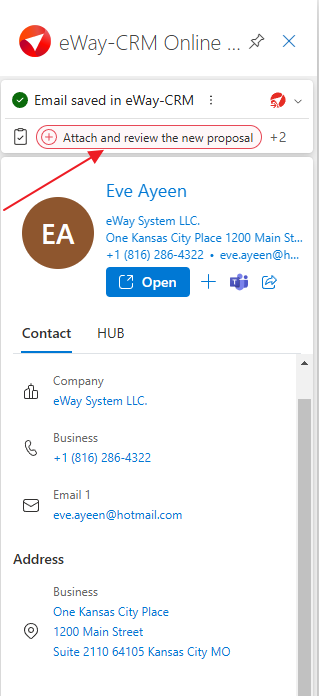
- The selected task is automatically visible on the contact.
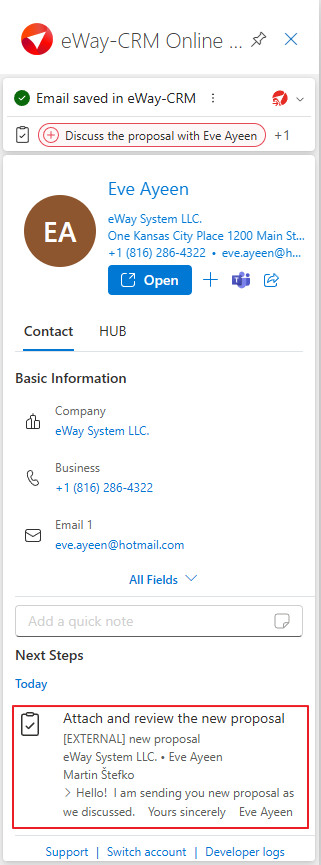
- There may be additional suggested tasks. If so, just select the one that is meaningful to you.
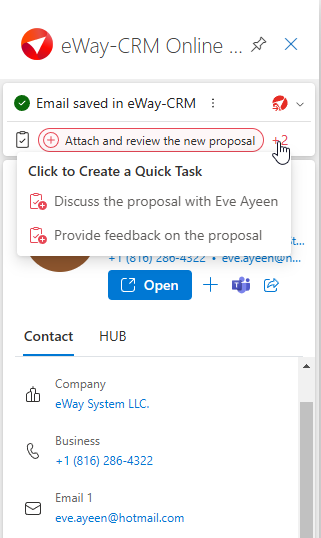
- If there are no suggestions, you can always create a task manually.