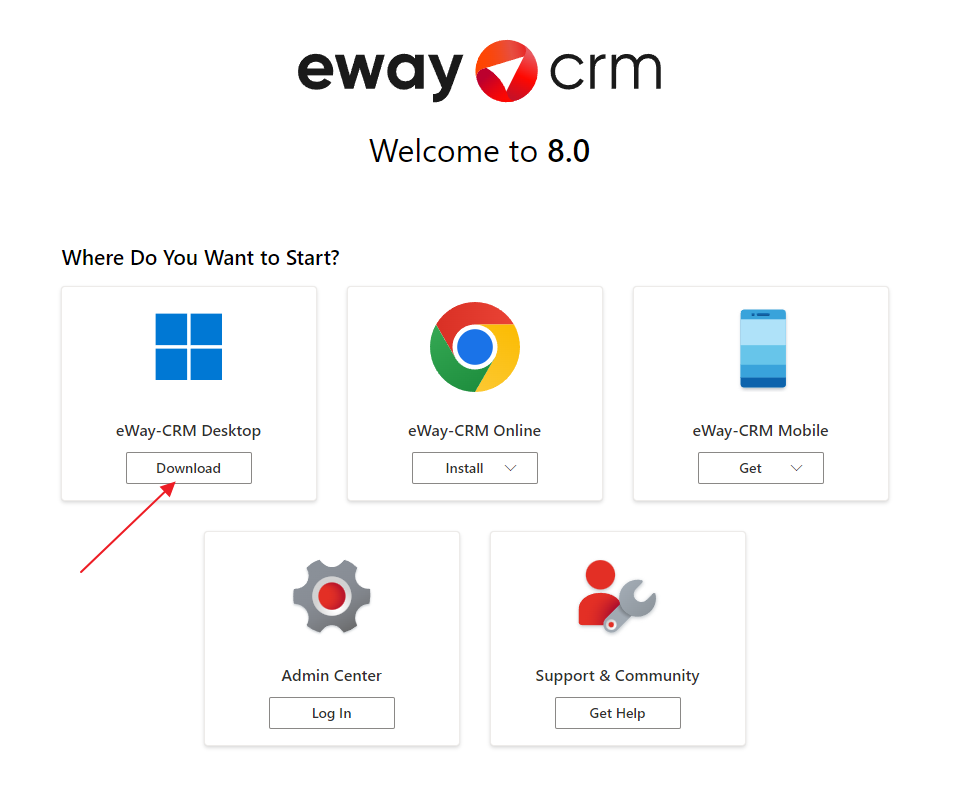How to Update eWay-CRM System
The function is primarily intended for administrators that has access to the Administration Application. The Administration Application allows you to find out whether there is new version of eWay-CRM system and you can install it here.
eWay-CRM consists of server component and client component for Microsoft Outlook. There are described all steps to update eWay-CRM:
- Step 1: Update Server Component (Administrator Permissions Needed)
- Step 2: Update eWay-CRM Desktop
- Step 3: Download Install File for Manual Update of Client Component
Step 1: Update Server Component (Administrator Permissions Needed)
If you want to install the eWay-CRM update or find out whether you have an up-to-date version, go to the Administration Center.
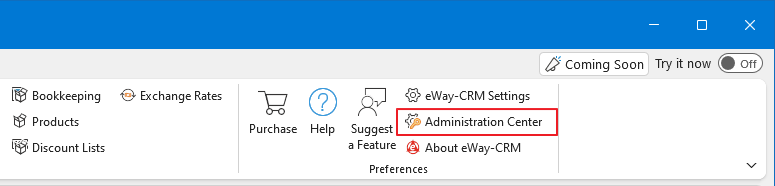
Click the Updates section in the Administration Center menu.
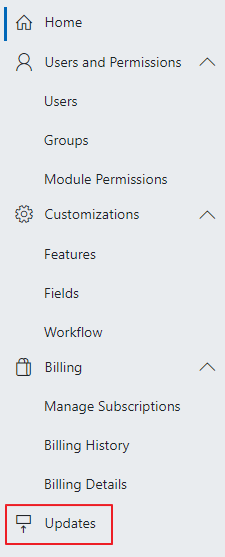
Every time you click the Updates section, the system automatically checks whether there is a new version. The window will inform you whether the new version can be installed or not. If the new version is available, there will be the Install button.
Click the Install button to install the update of the eWay-CRM server component. In the dialog, you also see the changes in the version you are ready to install.
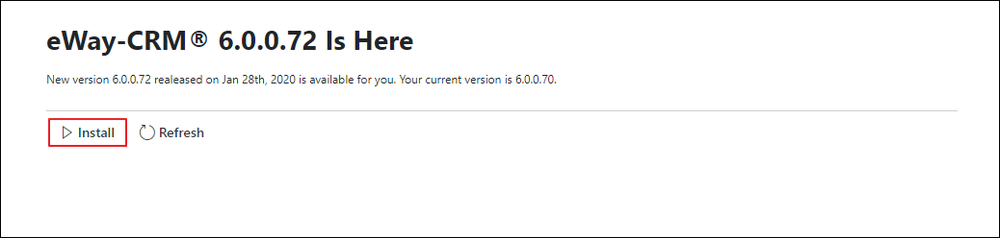
eWay-CRM sends notifications about the start and end of server component updates. Using the Name of Group Which Will Receive Server Update Status Information settings, you can set what group of users receives the notifications.
If you press the button, wait until the installation is successfully completed. This will be indicated by the dialog you can see in the picture below. Now, you have the up-to-date version.
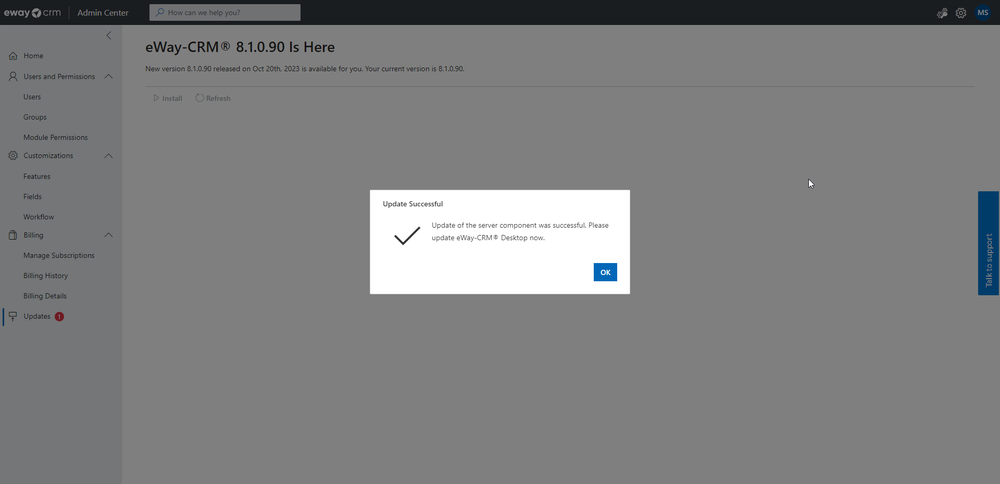
Then, each user will be available to update its own eWay-CRM Desktop - see Step 2.
If you want to be sure that there is no new version available, you can go back to Administration Center > Updates and click the Refresh button.
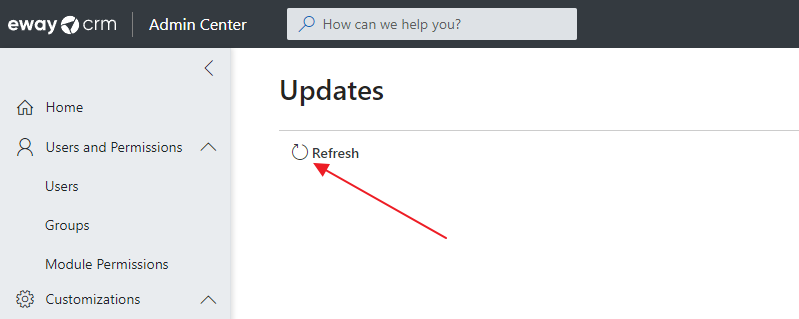
When the dialog remains the same, no update is available. If the dialog changes, you can install a new version as described above.
When the web service update is run, all users will receive email that the synchronization is temporarily unavailable:
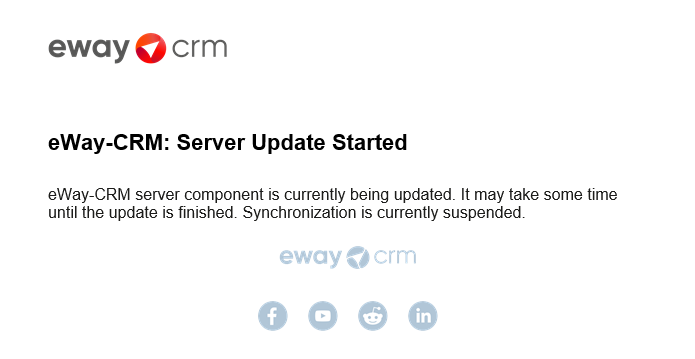
If the update of the web service is successfully completed, all users will receive a second email about the successful update:
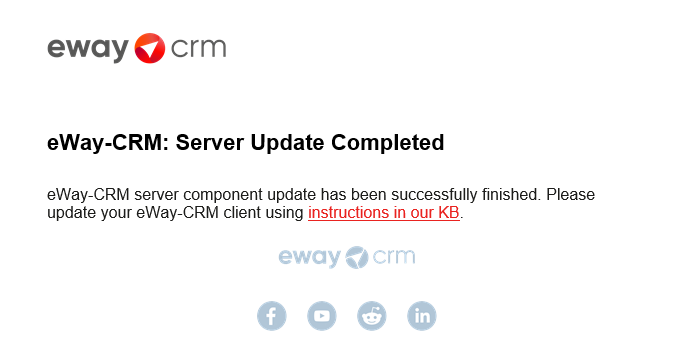
Error During Server Component Update
If the update of the eWay-CRM server component breaks because of an error, the update will be stopped and eWay-CRM will be returned to the state before the update. You will be able to use a non-updated version of eWay-CRM.
The error of server component update pops up in the dialog so you can send it to eWay-CRM technical support.
Availability: The function has been available since eWay-CRM 5.3.1. In previous versions, eWay-CRM synchronization breaks when the server component update does not finish successfully.
Step 2: Update eWay-CRM Desktop
The description is in this article: Client Update.
Step 3: Download Install File for Manual Update of Client Component (Administrator Permissions Needed)
You need to go to the welcome page of your eWay-CRM web service - just insert its URL to the web browser - see Web Service Welcome Page in Web Browser.
Click Download eWay-CRM Desktop there.