Client Update
When the server component update is completed (must be done by your administrator), users should be able to update their clients. eWay-CRM Desktop client automatically notifies a user about the new version and prompts him to start the update with a single click.
The update can be done in different ways.
Update Via Notification About New Version
Right at the moment when the new version of the client is available to download, the user will see this notification:
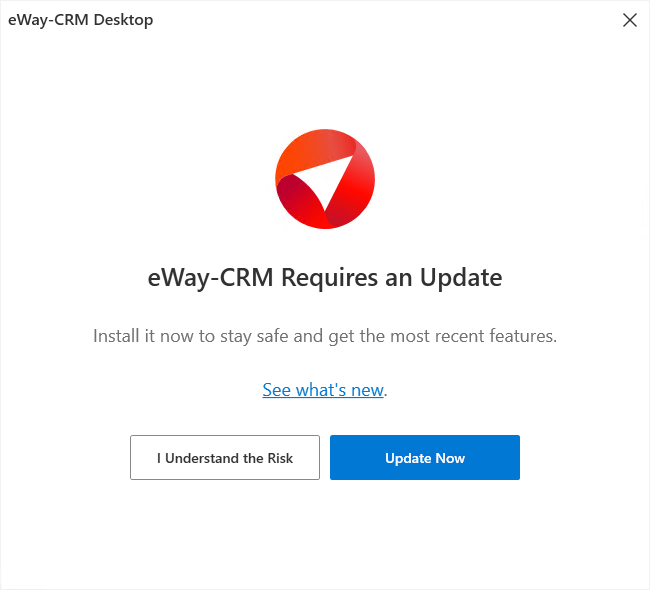
The left part shows the limit for not updated versions; the right part displays new features of the update. When a user clicks Update Now, the new version will be downloaded and installed.
If the update is not successful, please follow the instructions in this article: Common Problems During eWay-CRM Update.
Notice: If the update is not downloaded, the dialog will pop up again after the start of Microsoft Outlook.
Availability: The notification pops up since eWay-CRM 5.4.2.
Update by Clicking the New Version Bubble
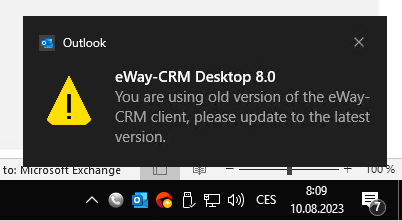
If the update is not successful, please follow the instructions in this article: Common Problems During eWay-CRM Update.
Update Using eWay Agent
If the bubble with the update notification disappears, you can always right-click the eWay Agent. Click Update to the Latest Version.
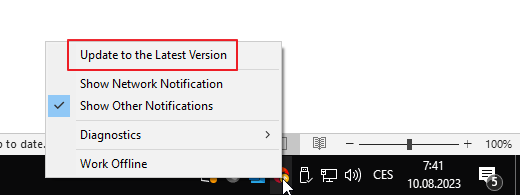
If the update is not successful, please follow the instructions in this article: Common Problems During eWay-CRM Update.
What's New After Update
When the update is successfully finished, after the first start of Microsoft Outlook with eWay-CRM Desktop, you will see a notification with new features. This dialog is displayed only once.
Availability: The notification has been available since eWay-CRM 5.4.2.
Client Downgrade
If you installed a version of eWay-CRM Desktop that is newer than the version of eWay-CRM web service, the automatic downgrade to the correct version will proceed after opening Microsoft Outlook with eWay-CRM Desktop.
Availability: Automatic downgrade has been available since eWay-CRM 5.2.0.
