How to Set and Use Salaries
- Go to the detail of the user to whom you want to set salary. Click Add New and select Salary.
- Salary window will have predefined User and Start. Focus on fields described below.
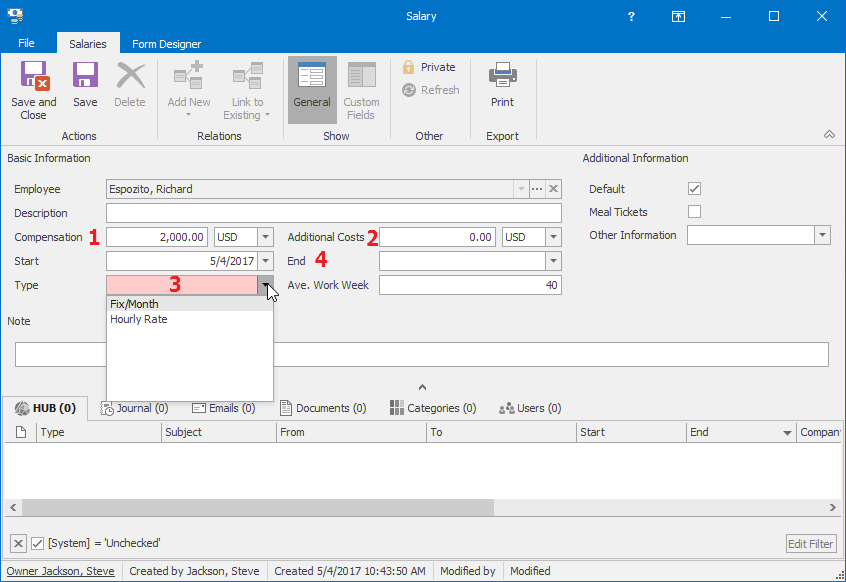
Field Description 1 Compensation Value from the employment contract. This value is important for the calculation of people expenses on a project or deal. 2 Additional Costs Other personal costs. This value is used for calculation of other expenses on projects. 3 Type Select whether the salary is hourly rate or fixed one. The value is important for the calculation of people expenses on a project or deal.
- Hourly rate: The number of worked hours (based on time sheets) is multiplied by the hourly rate - the result is added to the Actual People Costs field in the Project window or the Est. Revenue field in the Deal window.
- Fix month salary: At first, the fix salary is divided by the number of worked hours of a user in the month. The result is multiplied by the number of hours worked on the specific project or deal. This value is added to the Actual People Costs field in the Project window or the Est. Revenue field in the Deal window.
4 End The day when the salary will be disabled. If the field is left empty, the salary will be still used unless you change it. - If you filled all needed fields, Save the salary. The Salary will be displayed in the Salaries tab of the user.
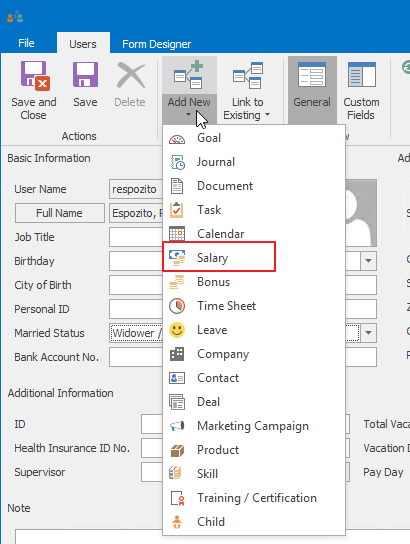

Salary is used for the calculation of your deals or projects costs:
- Add new time sheet to your user, e.g. in the user detail. Click Add New and select Time Sheet.
- Fill in Superior Item (project or deal), set date and time and Save it.
- Go to the project that was the Superior Item of time sheet from previous step. You will see the price of the employee’s work calculated in the Actual People Costs field (it is Est. Revenue on the deal).
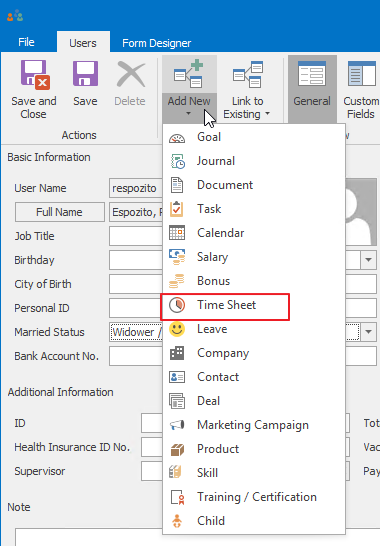
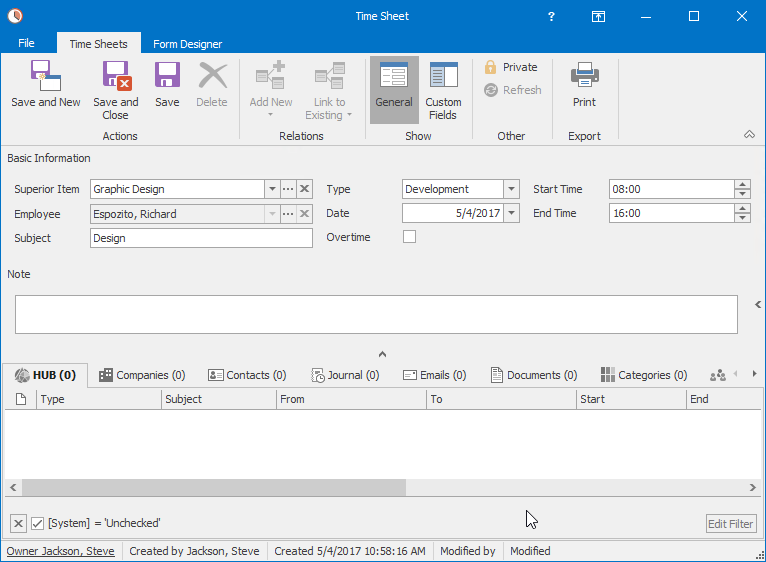
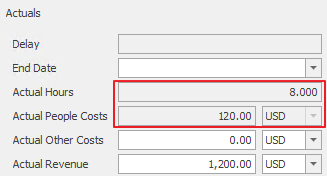
You can find more information about salary and time sheets calculation here.
