Secure User's Account
eWay-CRM is focusing on the security of user's accounts. At the beginning, you need to have a password to be able to login to your account. But there are other settings that allows you or your administrator to have all your data safe on your computer and nobody who is not authorized cannot have access.
Forced Password Change
Administrator can set that user must change his or her password. This function is available in Administration application > Users on card of each user. You just need to mark Force Password Change at Next Logon.
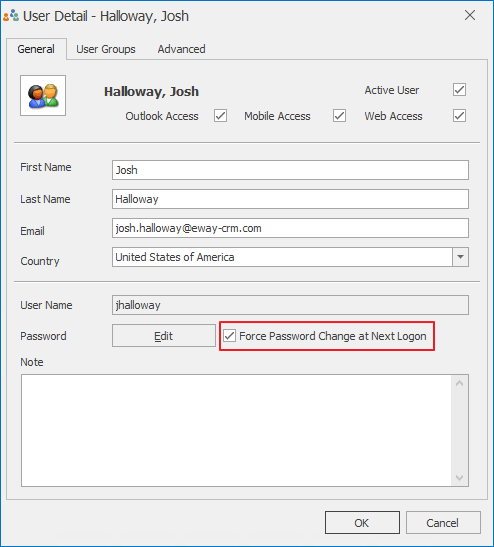
The check box is marked automatically when the new user is created so the user can set new password right during first login. Administrator can force the password change whenever it is necessary. If the check box is marked, this dialog will pop up to a user who need to change his or her password:
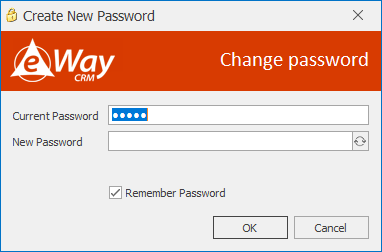
You just insert your new password to the New Password field. When you start writing your password, new button will appear:
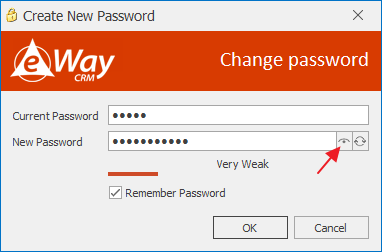
If you click the button, you will see the password you just write:
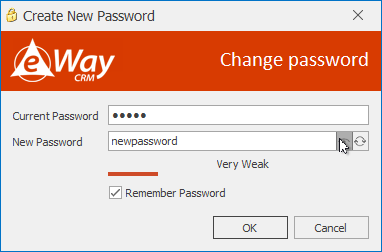
You can see that this password is weak. Minimum Password Length sets minimum length of the password that can be used by users. But strong password is the one where are small and capital letters, numbers and also other signs in random order.
eWay-CRM allows you option to generate strong password. Just click the button you see in this picture:
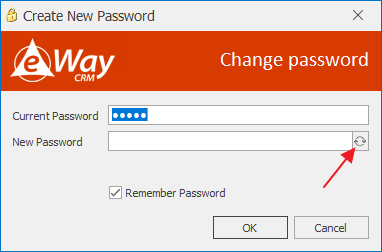
Click the button and eWay-CRM will generate new strong password:
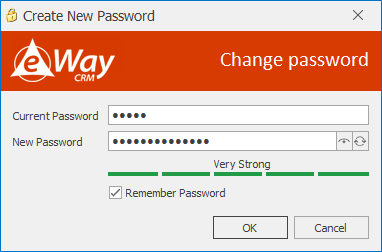
You can display your newly generated password (see above) and copy it so you will not forget it. Only generated passwords can be copied.
Password Change by User
Each user has option to change his or her password himself/herself even without administrator permissions. This option is in eWay-CRM Settings > Connection tab.
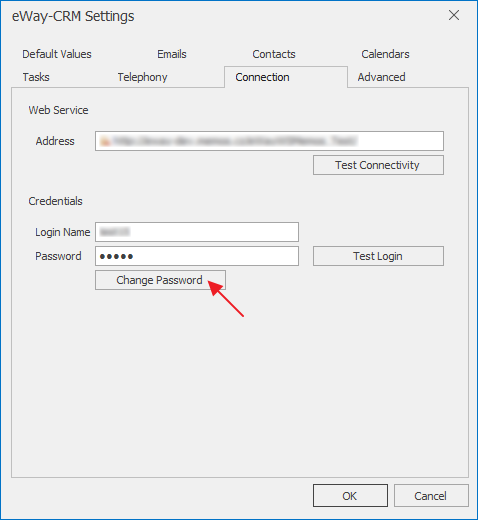
Note: User cannot change his or her password if the domain login is used.
Just click the Change Password button. You will see this dialog:
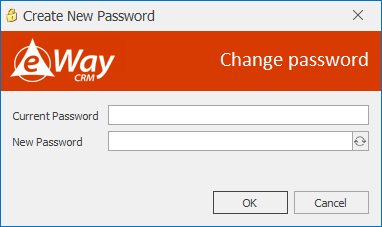
You need to know your old password to change it to new one so you can be sure that no one who is not authorized or know your old password will change it to another. You can generate new password by clicking the button as was described above.
Account Blocking
Number of Unsuccessful Attempts to Enter Password Before Account Is Locked setting specifies how many times in a row can user write his or her password incorrectly before account is locked. If someone unauthorized will try to guess a password, this is your safety setting. When the account is blocked, data is not synchronized with server.
Account Lock Duration in Minutes sets for how many minutes the account will be locked. Administrator can set minutes (account will be automatically unlocked after set period) or administrator can set 0 - this means that account will not be automatically unlocked. Only administrator can unlock account in this case.
Administrator has the possibility to unlock account in Administration Application in Users section. The Unlock button will appear on the user's card when the account was locked.
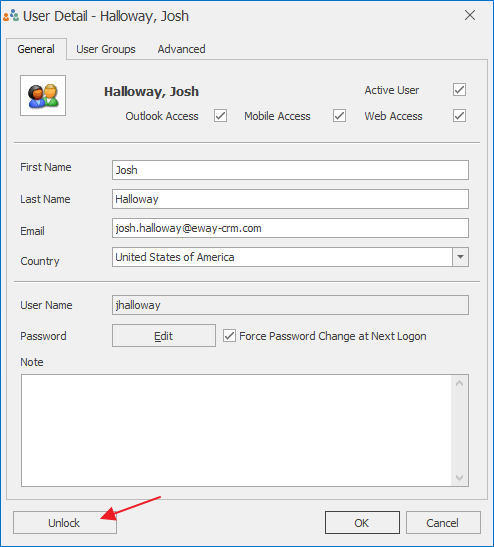
If you click Unlock button, user's account will be unlocked and it will synchronize data. You should unlock the account only in the case you know that blocking was done by mistake not as a purpose.
Automatic Logout of Administration Application
Administrator can leave office and may let Administration Application open. In this case, Amount of Time in Minutes of Inactivity to Logout From Administration Application setting will logout Administration Application after set minutes of inactivity.
Availability: Described global settings, forced change of password and possibility to change password by user are available since eWay-CRM 5.1.2.
