eWay-CRM Add-in Won't Load After the Start of Microsoft Outlook
Description
The eWay-CRM add-in is inactive in the add-in settings. Even though, if you activate it, it is still inactive.
This issue can be caused by different reasons. The article contains solutions of all known causes:
- Activate eWay-CRM Add-in
- eWay-CRM Add-in Is Not Loaded After Relaunch of MS Outlook 2013 and Higher
- General Solutions When eWay-CRM Add-in Won't Launch After the Start of Microsoft Outlook 2013 and Higher
- eWay-CRM Add-in Is Not Loaded on Microsoft Outlook 365 and eWay Agent Logs Error
- Add-in Is Running but eWay-CRM Icons Are Disabled
Version
All versions of eWay-CRM
Difficulty
Medium
Resolution
Activate eWay-CRM Add-in
For activation of the eWay-CRM add-in, see I cannot see eWay-CRM toolbars in MS Outlook.
eWay-CRM Add-in Is Not Loaded After Relaunch of MS Outlook 2013 and Higher
The add-in must be reactivated.
Check the Windows Registry whether there is an incorrect key. You need to look to these paths:
- HKEY_CURRENT_USER\Software\Microsoft\Office\Outlook\Addins
- HKEY_CURRENT_USER\SOFTWARE\Microsoft\Office\XX.0\Outlook\Addins\eWayAddin.Connect (XX will be the number that specifies the version of Microsoft Office)
- HKEY_LOCAL_MACHINE\SOFTWARE\Microsoft\Office\ClickToRun\REGISTRY\MACHINE\Software\Wow6432Node\Microsoft\Office\Outlook\Addins (Wow6432Node is part of the path in the case that the user has 32-bit Microsoft Office on a 64-bit operating system)
- HKEY_LOCAL_MACHINE\SOFTWARE\Microsoft\Office\XX.0\ClickToRun\REGISTRY\MACHINE\Software\Wow6432Node\Microsoft\Office\Outlook\AddIns\eWayAddin.Connect (XX will be the number that specifies the version of Microsoft Office; Wow6432Node is part of the path in the case that user has 32-bit Microsoft Office on the 64-bit operating system)
Check whether there is the eWayAddin.Connect. If the key exists, you need to erase it.
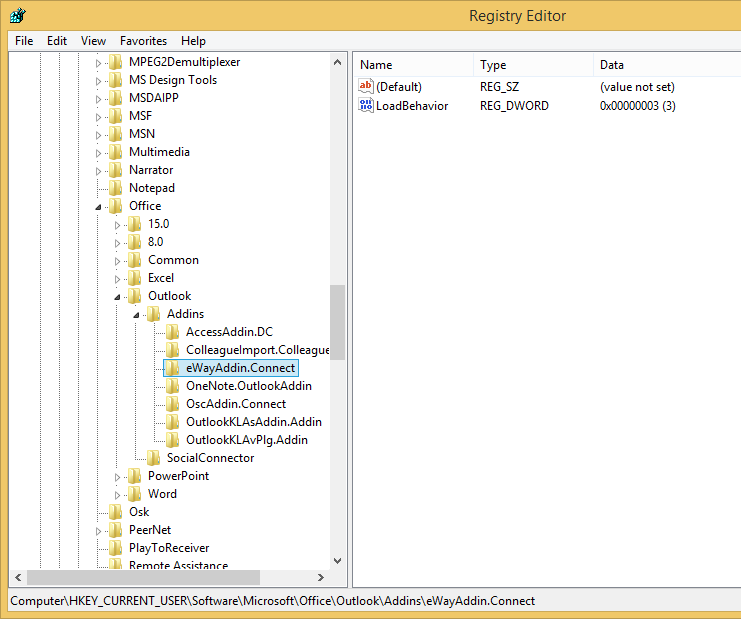
General Solutions When eWay-CRM Add-in Won't Launch After the Start of Microsoft Outlook 2013 and Higher
Option 1: Installation of Microsoft Forms 2.0 .NET Programmability Support
You need to find out whether the Microsoft Forms 2.0 .NET Programmability Support is installed. Follow these steps:
- Go to the Control panel Programs and Features/Add or Remove Programs and find MS Office 2013
- Right-click it and select Change
- Chose the Add or Remove Features option and check whether the Microsoft Forms 2.0 .NET Programmability Support is installed

- If it is not installed, install it
Option 2: Uninstall Older Version of Microsoft Office
If the first option won't work, you need to check whether there is not an old version of MS Office still installed. If the older version is installed, remove it.
Option 3: Repair Microsoft Office
In some cases, the error is caused by the MS Office and some damage in an application of the package. Please, go to this article to repair MS Office.
eWay-CRM Add-in Is Not Loaded on Microsoft Outlook 365 and There is an Error in the Log
The eWay-CRM add-in is inactive in the add-in settings. Even though, if you activate it, it is still inactive.
The eWayAgent.exe logs this message:
[eWayAgent] ERROR An error occurred in application. System.IO.FileNotFoundException: Could not load file or assembly Microsoft.Office.Interop.Outlook, Version=11.0.0.0, Culture=neutral, PublicKeyToken=71e9bce111e9429c or one of its dependencies. The system cannot find the file specified. File name: Microsoft.Office.Interop.Outlook, Version=11.0.0.0, Culture=neutral, PublicKeyToken=71e9bce111e9429c v eWay.Core.OutlookAccess.Application.Dispose(Boolean disposing) v eWay.Core.DisposableObject.Finalize() v eWay.Core.OutlookAccess.Application.Finalize()
Option 1: Update eWay-CRM
If you have the eWay-CRM version lower than 3.9, the problem could be solved by updating your eWay-CRM to the 3.9 version or higher.
Option 2: Repair .NET Framework
See the article: How to Run Repair of .NET Framework.
Add-in Is Running but eWay-CRM Icons Are Disabled (Grayed Out)
In this case, you need to look into the eWay-CRM log and find the error that is logged after launching Oulook. If there is no error, you need to activate the diagnostic log - see Turn on the Diagnostic Log.
In the log, you can see an error like this:
--- [HASH: 50AC25F5DB7729051D659BC64F82C818] --- Unable to run method System.InvalidOperationException: ModuleManager should be initialized using FormManager v eWay.Core.Modules.ModuleManager.Initialize() v eWay.Core.Modules.ModuleManager.MethodRunner`1.RunMethod(RunMethodDelegate action) --- END TRACE ---
If so, you again need to find the error that should be logged right after launching Microsoft Outlook. This error only means that the initialization of the eWay-CRM addin was not finished correctly.
