Journals Automatically Created After Phone Call (on Android)
The feature is currently available only for smartphones with the Andriod System.
eWay-CRM Mobile offers you journals right after finishing your phone call. This option will be displayed as a notification.
Allow eWay-CRM Mobile Access to Phone Calls
This is the basic requirement to have the function available in eWay-CRM Mobile. You need to allow eWay-CRM Mobile to access phone calls only once - when you install the application and log in to your account for the first time. You will see this dialog:
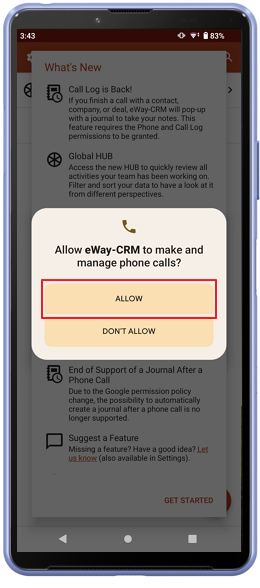
- Allow - the function to create an automatic journal will be enabled. eWay-CRM Mobile always looks only at the last call, not at the whole list of calls.
- Deny - eWay-CRM Mobile will have not access to your phone calls and the function of automatic journals will be disabled.
Basic Conditions for Creating Automatic Journals After Phone Call
- The requirement from the previous text is met.
- The user has permission to see contacts, companies, and deals and permission to see their e-mail fields, also the user must have permission to create a journal.
- Journal is offered after incoming and outgoing calls are accepted and last for more than 5 seconds.
- Journal is offered only in the case that eWay-CRM Mobile recognizes the phone number - it means that the phone number is saved in eWay-CRM Mobile under deal, contact, or company; it must be saved in the correct format with the international prefix, e.g. +1 (XXX) XXX-XXXX.
- If you still cannot see the notification about the finished call, see Journals Automatically Created After Phone Call Does Not Pop Up,
Automatically Offered Journal
As soon as you finish your call, you will be offered to create a journal in the notification area. You will see a notification like this:
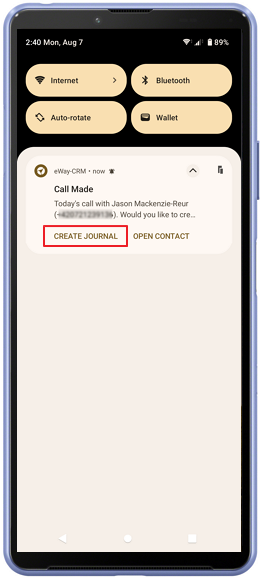
You have these options:
- Create Journal - it will open the window for editing the new journal with prefilled fields: Superior Item, Contact, and Company are prefilled based on the relation with the phone number and also phone number and time are prefilled. For editing the journal, you can follow this article: Adding New Journals, Documents, Photos.
- Open Contact - it will open the details of the contact, company, or deal to what the phone number is related.
