Edit Flow
This chapter describes the process after you click the Edit Flow button in the Designer tab. This manual helps you to modify an already created flow between workflow statuses.
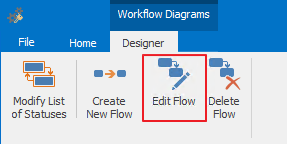
The window that is displayed is intended to select the user groups that will have permissions to do the flow between the workflow statuses. A list of all groups is situated in eWay-CRM, marking the check box by the name will assign permission for the change of workflow statuses to the given group.
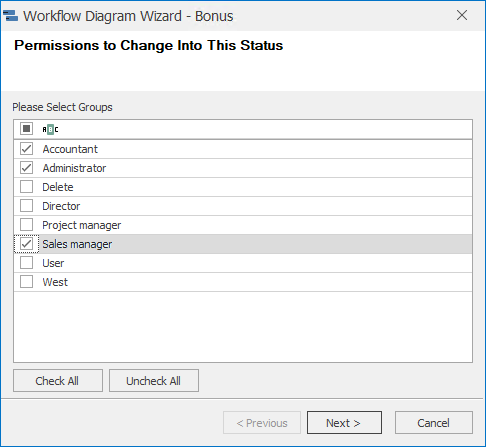
The empty row above the group list is intended for group filtering. When you enter text into this row, only the groups whose names begin with given text will remain in the list. If you mark the check box in the filtering row, only the groups that have their name marked and are related to this user will remain in the list. Filtering conditions are displayed in the lower part of the group list. Clicking the Edit Filter button will bring up the Filter Editor window – for more information take a look at the chapter: Items Filtering.
Clicking the Check All button will mark all user groups in the list, clicking Uncheck All will cancel the selections of all groups in the list.
Clicking Cancel finishes the entire modification of flow between workflow statuses process without saving any changes. If you wish to continue the process, click the Next button.
In the next step, you have the possibility to define the actions that will be done within the status change. More information can be found in the chapter: Actions Introduction. Select the actions that you want to perform in the Action Type field – more information about action types can be found in the chapter: Action Types - Before and After.

A detailed description of action definitions can be found in the chapter: Define and Edit Actions Between Workflows.
You can return to the previous window with the Previous button, clicking Cancel finishes the entire modification of flow between workflow statuses process without saving any changes. If you wish to continue the process, click the Next button.
The information overview about flow between workflow statuses created by you is displayed in the next window.
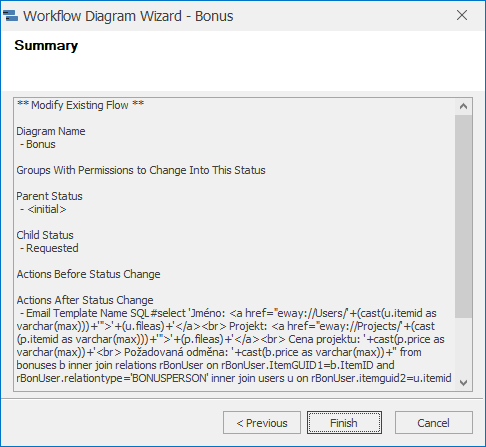
You can return to the previous window with the Previous button, clicking Cancel finishes the entire modification of flow between workflow statuses process without saving any changes. Clicking the Finish button will finish the modification of a flow between workflow statuses.
More information about workflow can be found in the chapter: Workflow Definition.
