Time Sheet With Costs
This report shows the time sheet of a user in a specific time period and calculates expenses related with this user in this period.
Calculation Requirements
The main requirements for viewing the values of this report are:
- The user has to regularly complete the information about their time sheet in his or her Time Sheets module. The user has to register Salaries (this report calculates using Compensation) that must be valid for the chosen period.
- It is necessary for the user who is generating the report to have the appropriate permissions to view the time sheets of other users and their salaries.
- To be online. The whole process works on the basis that the procedure is launched every hour. This procedure multiplies the time sheet with salaries and after that, the data can be seen in the report.
Report Parameters

|
Parameter |
Description |
|---|---|
| Start | Beginning of the period. |
| End | End of the period. |
| User | Choose the user whose time sheet you want to view in the report. |
| Approved Only | The check box allows you to generate only approved time sheets in the report. The correct setting of the approved time sheet is described in Time Sheets Approved Status. |
After selecting all the values, the report will be automatically generated.
Generated Report
The headline of the report shows the report type and the period of data. There is also the total number of worked hours (hours the chosen user spent working during the selected period) and total expenses.
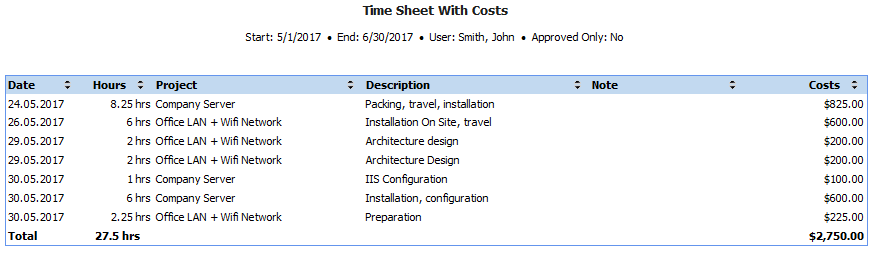
| Column | Description |
|---|---|
| Date | Date of the item in a row. |
| Hours | Length of time sheet in hours. |
| Project | Name of the project that is related to a work activity. |
| Description | Type of the work. |
| Note | Column specifies the work activity if this is completed by the user. |
| Costs | Expenses that are related to the time sheet. These costs are calculated as a product of the work hours and Compensation that is in the Salary window. |
After generating a report, data are loaded in date order. You can sort items according to different columns. There are small arrows in the column headlines that are used for sorting rows - clicking the up or down arrow will sort items in the table in descending or ascending order.
