Create and Edit Marketing List
The Marketing List represents a selection of Contacts made based on the set criteria throughout the whole system (from the Deals, Contacts, and Company modules) that will be reached by your marketing campaign. You find this list in the Marketing List tab in the Marketing Window. If you are creating a new marketing campaign you have to define a new list.
Before creating the list you have to save the new campaign.
You create a new marketing list by clicking the Edit Marketing List button that is in the upper part of the Marketing window.
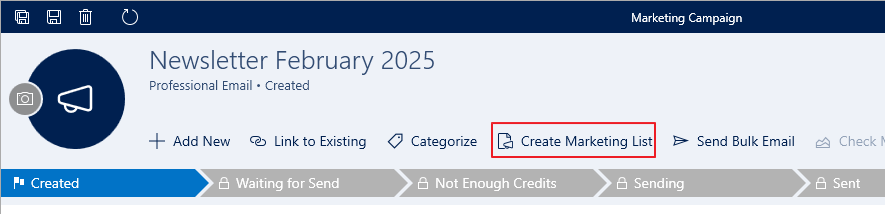
After clicking this button, the Marketing List editor will open. We differentiate two types of Contacts in eWay-CRM: Contacts that you imported or created individually in the Contacts or Companies module; but there are in eWay-CRM also contact details on potential customers that are saved in Deals only and become Contacts or Companies only if you convert the Deal to a Project.
Because of that, the first step of defining the marketing list is the specification of the source of data you will filter your contacts from in the second step. If you want to reach contacts from different sources, it is necessary to divide the definition of the list into two parts - the selection of Contacts and Companies and the selection of Deals. For more information about sources, see Marketing List Sources.
The second step is a definition of the logical formulation according to which will be returned only those contacts that meet the criteria of your filter. This formulation (filter) for Contacts can look like the one in the picture below. To see the results of filtering, click the Apply button. By unchecking the box in the first column you choose the contact you do not want to import to the resultant marketing list.
To make sure that only contacts, companies, and deals that want to receive your marketing messages are in your marketing list, check the Remove Opt Outs check box next to the Apply button before pressing Apply. The marketing list will only contain respondents who have not unsubscribed from your mailing list - these are contacts, companies, and deals that do not have an Email Opt Out field checked in their details. This feature will automatically ensure that your emails are not sent to respondents who have previously indicated that they do not wish to receive your emails. (Availability: The Remove Opt Outs checkbox has been available since eWay-CRM 5.2.0.)
You can also create fields that will be used for getting and registering the confirmation about sending marketing messages. You can see the manual in these How-to articles:
- Register Consent of Personal Data Processing
- Get and Automatically Register Consent for Personal Data Processing
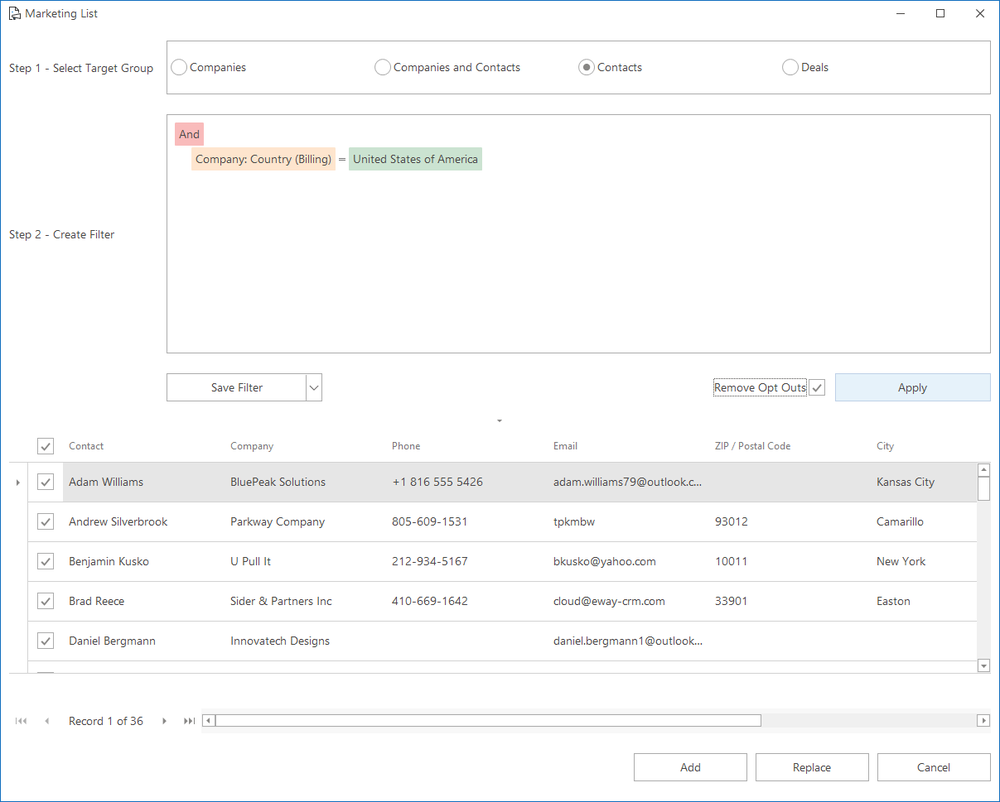
The final selection of Contacts (or/and Companies or Deals, etc.) that will be imported to the marketing list has to be confirmed by clicking the Add button. Only the chosen (checked) Contacts will be put into the Marketing List tab of the Marketing window. Clicking the Replace button will rewrite the original marketing list. The Replace action is not recommended in the case when the campaign has already been launched. If you press the Cancel button, you close the editor without saving any changes.
If you additionally also want to add contacts that are saved in the module Deals, go to the editing of the marketing list again (use the Edit Marketing List button) and choose Deals in the first step. Then, go through the second step as in the previous case. Analogically, to create a complete and final marketing list, you can merge results from different filters for any of the modules.
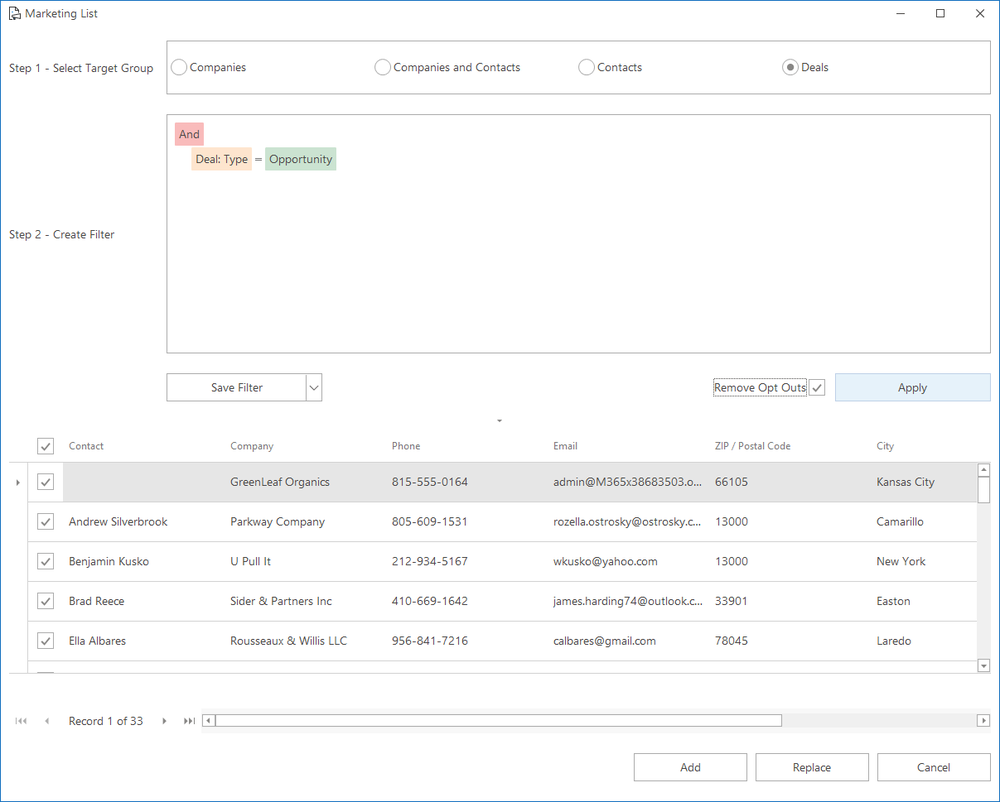
Save Created Filter
Once, a filter is defined, it can be saved for later usage. It is a parallel to user views of the lists and there is no possibility of sharing these saved filters among Users.
To save a filter definition use the Save Filter button. After clicking this button, you will be asked to enter the filter name.
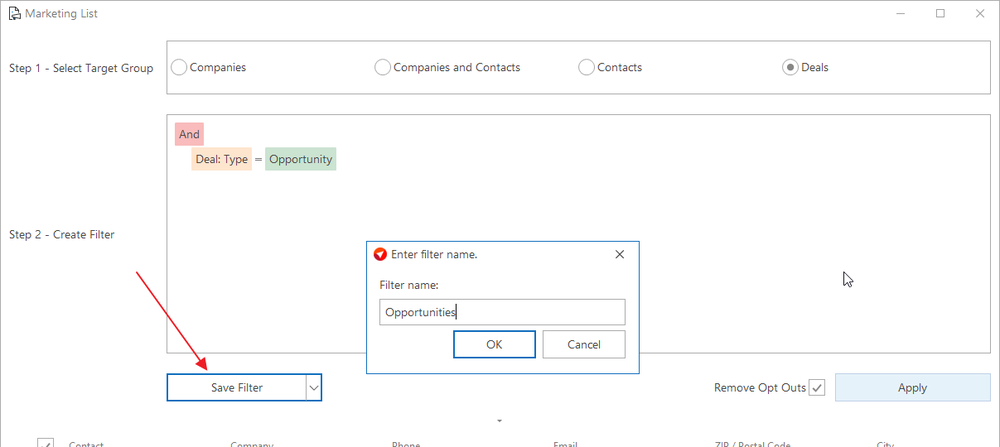
Saved filters can be easily invoked later by clicking the little arrow next to the Save Filter button.
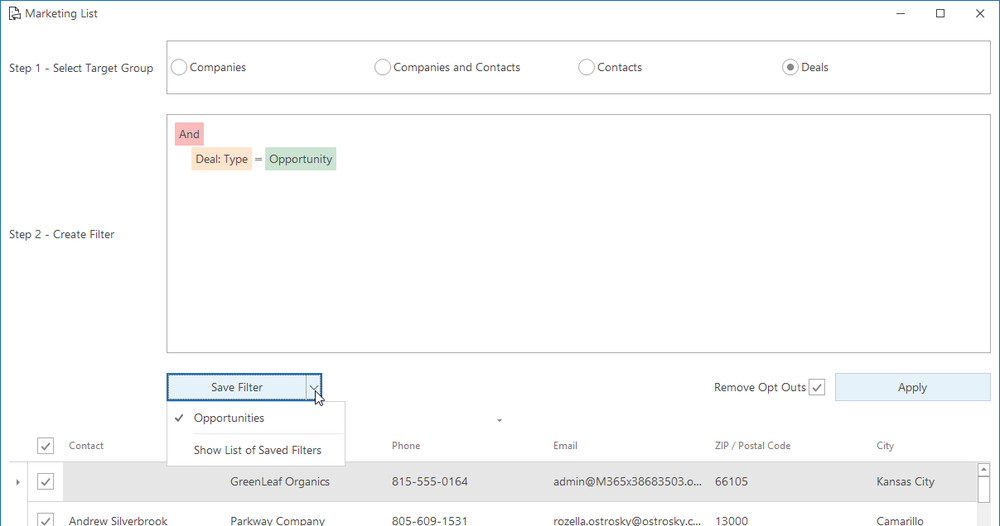
Difference Between Number of Contacts and Sent Emails
When you are sending a marketing campaign, there can be a difference between the number of contacts and the number of really sent emails - the second number is lower. What is the reason for this difference?
If an email address has previously been unsubscribed by the user and is still marked as unsubscribed in the Professional Email service, the newsletter will not be sent to this address regardless of how the contact is stored in eWay-CRM, even if it is selected in eWay-CRM.
There is a syntax validation during the importing process from eWay-CRM to Professional Email – all nonvalid e-mail addresses as refused. This is the first part of "loss".
Before sending the campaign there is a list-check to compare known non-deliverable addresses to your current list (e.g. spam traps, permanent errors like "mailbox does not exist" etc.). These addresses are extracted from the list which represents the second part of the "loss". This should be the final number of emails sent to your contacts.
This all is done to prevent blacklisting your domain and is a prevention to be marked as a "spammer".
