Synchronization of Categories With Microsoft Outlook
Microsoft Outlook and eWay-CRM synchronize default fields, but you can synchronize also categories that are related to the task. Both Microsoft Outlook and eWay-CRM allows you to categorize tasks.
Turn on Synchronization
You need to turn on the synchronization by the Synchronize Tasks Categories setting.
Synchronization of Categories
The communication between Microsoft Outlook and eWay-CRM has limitations, so you won't be able to synchronize all categories. This limitation means that if you have category in Microsoft Outlook that is not saved in eWay-CRM, this category won't by synchronized in the way from Microsoft Outlook to eWay-CRM.
The way from eWay-CRM and Microsoft Outlook works without limit and if you add any category using Category tab of a task, it will be synchronized to Microsoft Outlook, even though it was not previously existed there. Then, if you click Categorize > All Categories... in the ribbon, you will see categories with suffix (not in Master Category List):
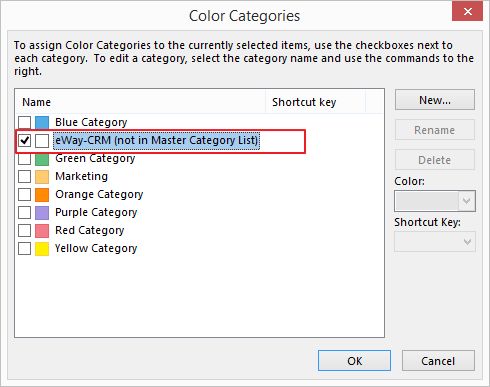
The color can be easily added to the new category that is synchronized from eWay-CRM. Select new category (eWay-CRM in the previous picture) and click New. Now, you just select the color you want to relate with your category.
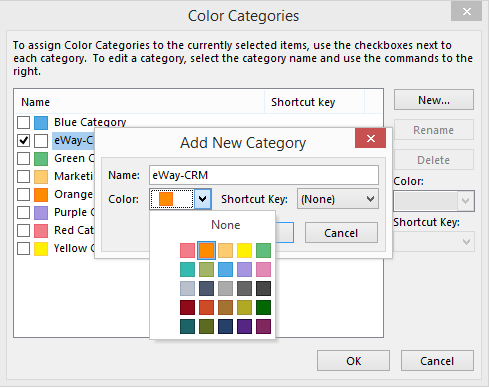
You see at first sight what categories of the task are, because categories are displayed as color bars right in the Task window.

Synchronized categories are also displayed in the Categories tab of a task:

