Task Assignment and Loss of Supervision (Usage of Microsoft Outlook Module)
Important: eWay-CRM Tasks module is available only when Enable Extended Tasks Functionality setting is turned off.
Assigning task and delegation of responsibility are the standard operation in Outlook, but it is necessary to know that you can lost supervision over the task you assign to some of your employees. Task is a task of the assigned person and owner has only possibility to look at the task and check the changes if there were some, but this have to be done by his initiative. For the basic information about creating tasks, go to Add New Task.
Outlook doesn't inform in detail about each change that is performed. The owner of the task sees the up-to-date status of the task, but he doesn't receive any message about the change. The only message that is automatically sent is email about the task completion. In the case of other task changes, the owner is not noticed and he has to ask the solver of the task.
There are functions for the partial supervision in Outlook that can help to know what is happening with the task.
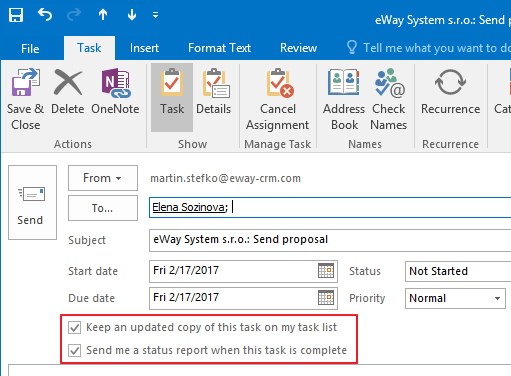
The Keep an updated copy of this task on my task list check-box ensures that the owner of the task will see the task in its updated status. The owner is not informed about the change he need to go to the task list to notice it.
The Send me a status report when this task is complete check-box determines that after completing the task, owner will be noticed about this completion.
Outlook transfers the responsibility about noticing the supervisor on the task solver because he has an option - thanks to the Send Status Report button - to inform the supervisor about the status change that is related to the task.
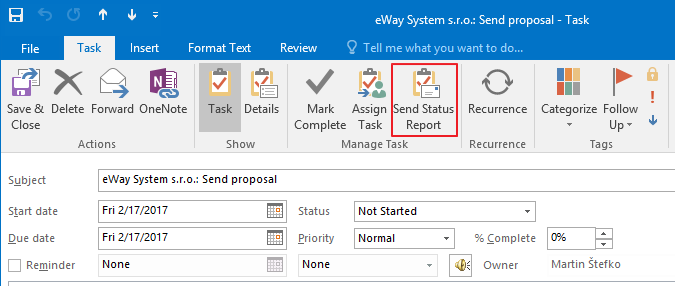
Fill Company, Contact and Superior Item Names Into Outlook's Task User Fields function can caused that you will receive more than one notification e-mail.
Assign to Multiple Persons
Tasks can be assigned to multiple persons but it is not recommended in the case that tasks are related with the items in eWay-CRM. eWay-CRM understands assigning to multiple persons as logically incorrect status. The supervision over the task is lost - one task should have only one solver. eWay-CRM don't work correctly in the case you assign the task to multiple persons.
Recommended Steps When Working With Assigned Tasks
- If you receive an email about assigned task, you need to accept it or decline it - do not delete it. By erasing the message an incorrect status may be set to the task. You can accept or decline the task right in the inbox:
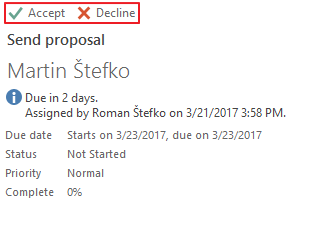
Or by opening the task window (double-click the task message):
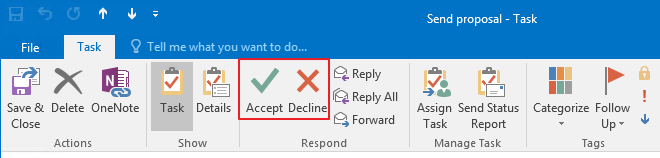
- If the assigned user accepts or declines the task, the delegator will receive an email about the acceptation or declination. This email must be opened. MS Outlook will open the task window and update the status of the task in delegator's profile. The email will be automatically deleted from the inbox.
New owner (the sender of the task message) is highlighted in red but you need to open the message in a window to update the owner information in the delegator's list. Opening and closing the message will update this information in the task list:
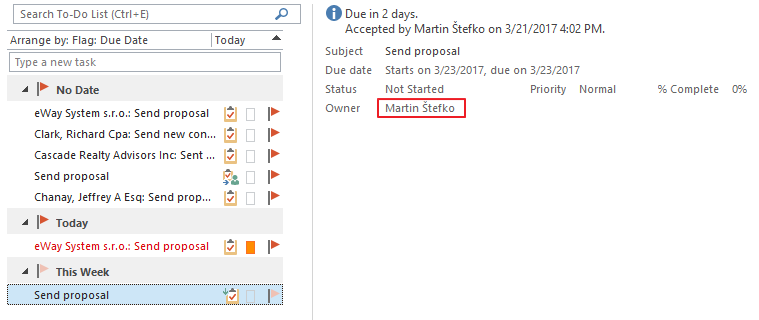
- If the solver declines the task, delegator will open the email about declination he or she receives. Then, delegator clicks Return to Task List to update the solver in eWay-CRM (new solver is again the delegator of the task).

- If you are receiving email with the overview of eWay-CRM tasks and there are still tasks even though they are already solved, you can change the status of the task, for example in the Project window, where you right-click the task and select Mark as Completed. This operation can be done by delegator or solver.
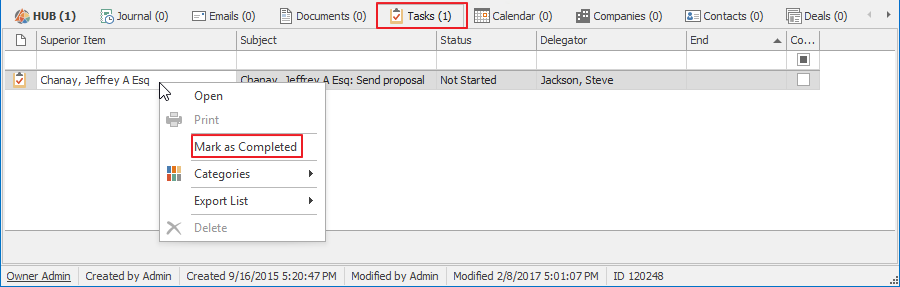
- If your employee finishes employment and his tasks remains uncompleted, you can always delegate them to other user, or you can complete them in bulk. Your tasks will be always delegated and active.
Some other limitations due to the type of your configuration can be found in the Restrictions of MS Outlook Within Work With Tasks article.
Exceptions for Delegating and Assignment of Tasks
If you are using Google Apps, the delegating of tasks won't work because of incorrect communication between Google Apps and Microsoft Outlook. This causes that delegating cannot work even in eWay-CRM, if you are using Google Apps. Click for more information.
