Edit Bookkeeping Records and Added Products
The article describes copy and merge of bookkeeping records, merge of products, moving products in the bookkeeping record and update of prices
Copy and Merge Bookkeeping Records
Whether intentionally or not, in practice, you may create two or more different bookkeeping records (orders) for a single company. You may probably want to prepare the delivery and invoice at once, so it might be good to have all the items of all orders in one place. And just for this situation, eWay-CRM Desktop allows bookkeeping records to merge. From the list of bookkeeping records choose the ones you want to merge, and select them by Ctrl + left-click. Then right-click the selection and in the context menu click Copy and Merge.
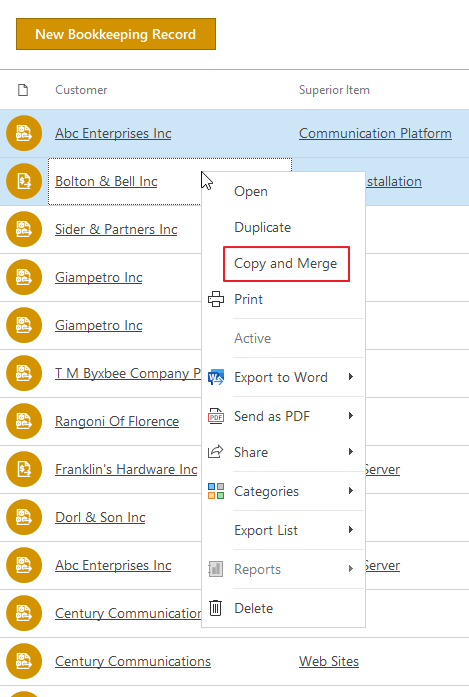
This will create a new bookkeeping record which will contain all the products that were part of the original bookkeeping records. If any detail was filled with the same value (type, validity, Project, Company, etc.) in all the original bookkeeping records, the newly created bookkeeping record will take over this value.
If you are copying bookkeeping records, you may use the function for bulk edit of discounts.
Copy Products Between Bookkeeping Records
If you want to copy products from one bookkeeping record to another, just select products in the bookkeeping record and press CTRL + C (or right-click the selection and choose Copy) and open a new bookkeeping record and press CTRL + V (or right-click the list of products area and choose Paste). You can copy and paste products also in the same bookkeeping record.
Products are pasted with all values you set, including custom fields. If the target bookkeeping record has selected a customer, you will be asked whether you want to recalculate prices based on this customer.
Do not forget: If you have products in the target bookkeeping record in one currency, you can paste only products in the same currency.
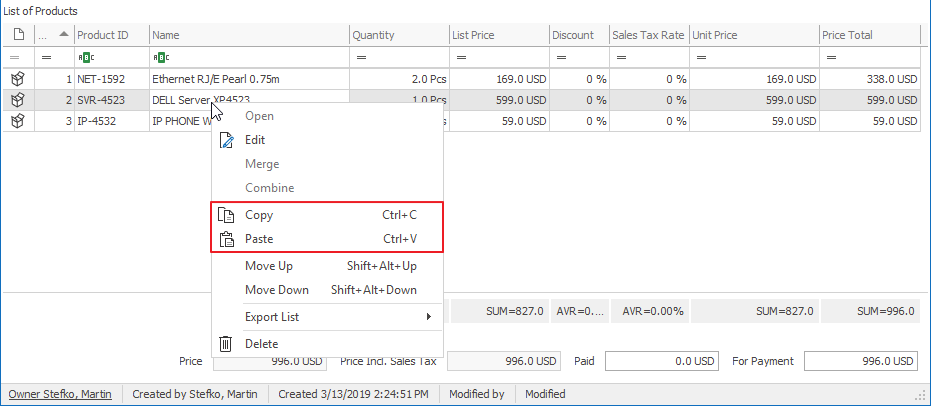
Availability: The function of copying products between bookkeeping records has been available since eWay-CRM 5.3.1.
Merge Products
When you copy and merge (see above) more bookkeeping records, they can contain same products - into new bookkeeping record items will be inserted separately, each on its line with the original amount. For clarity, it is advisable to merge duplicate products in the bookkeeping record as well. Select all the products that are inserted into the bookkeeping record right-click the selection and choose the Merge option in the context menu.
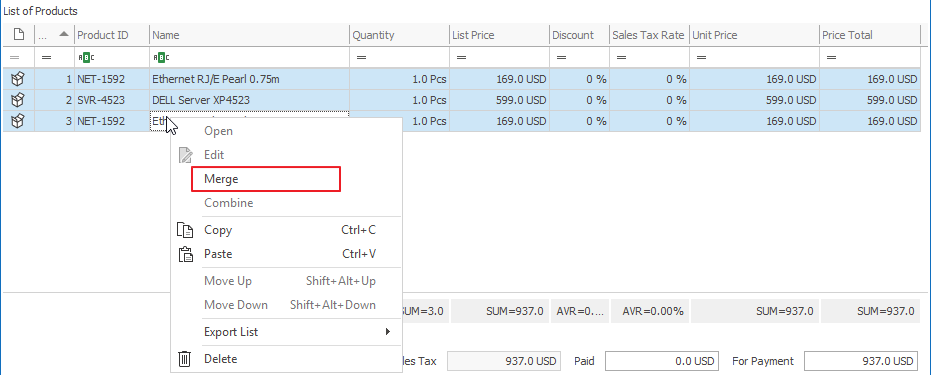
If you perform the product merge, all items that have the same name and ID will be merged into a single line and its quantity will be summed together.

Merge Equal Products When Product Is Inserted Into Bookkeeping Record settings allow you to set whether the repeatedly added same product will be merged or put into different rows.
Move Products
You can add products to the bookkeeping record randomly, but in some cases, you can use the function that enables you to move the products in the bookkeeping record in the order you want or need for your invoices. Just right-click the product and select Move Up (Shift+Alt+Up) or Move Down (Shift+Alt+Down). You can change the order of products in the bookkeeping record any way you want. If you want to limit the possibility of these changes, you can edit it in Module Permissions in the Administration Center in the Products in Bookkeeping Records section.
Requirement: If you want to move products in the bookkeeping record, you need to have products ordered by the Order column.
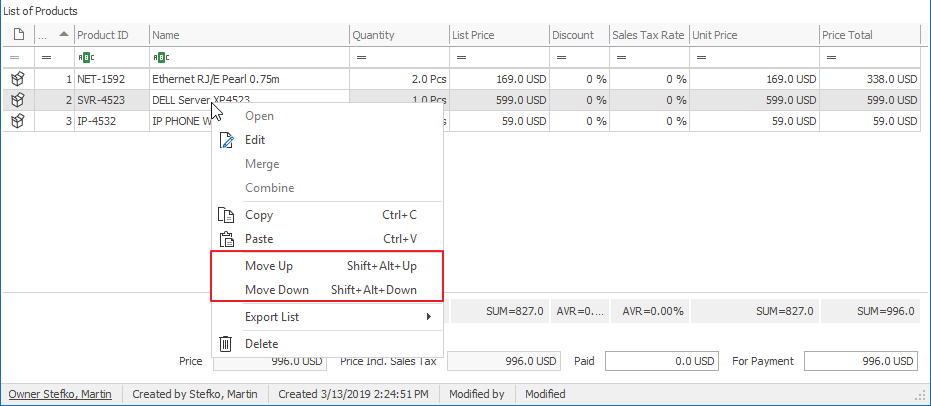
Update Bookkeeping Record
Someone may change the list price of the products or other values of the product and you don't know about the change. Or you want to always have default list prices on the products in your bookkeeping records and you want to be sure that those prices are correct. You will appreciate the function when you are copying bookkeeping records and you want default prices for your new bookkeeping record. eWay-CRM Desktop enables you to facilitate in the form of different colors for the products in the bookkeeping record due to the relation to the default list price of products.
You can specify what will be updated in the bookkeeping detail using this setting: Data Refresh Logic on Bookkeeping Detail.
Update of Product Prices in Bookkeeping Detail
Important: Update cannot be done correctly when list prices are in different currencies - products in one bookkeeping record must be in one currency. Likewise, no update will take place if the user who created the document changed the list price during its creation. In such a case, the user’s change is considered final.
If you want to update prices in the bookkeeping record, you need to select Refresh and update prices by current prices on products or Refresh and update all product data in Data Refresh Logic on Bookkeeping Detail.
The default list price is based on the price of the product in the Products module with the effect of the discount that can be related to the specific company. Just click the Refresh button in the ribbon of the Bookkeeping Record window and you can see a window like this:

Colors represent:
- Black color - the product in the bookkeeping record had a default list price before refreshing and its price wasn't changed
- Blue color - the product in the bookkeeping record has a different list price than the default list price before refreshing and its list price was changed to the default list price
- Red color - the product is not in the Products module and has no default list price (e.g. the product can be added to the bookkeeping record as a text)
If the currency of the product in the bookkeeping record is different than its list price currency, the update will not proceed. This is ensuring that the data will be consistent. Only products with the same currency as their list price currency are updated.
