Track Delegated Emails With Microsoft Exchange Online
Microsoft Outlook is an application that allows you not only to see your own mailbox but also to track the mailboxes of other users if they give you permission. You can also delegate your email to other users.
You don't need to have an overview of your calendar, your assistant can have it. He or she can manage your time with a classic calendar, but it is also possible with the Calendar module in Microsoft Outlook. He or she finds out your free time and adds a meeting to it.
Delegating the mailbox and its different functions can make your work easier. Due to the integration of the eWay-CRM Desktop, it is possible to use the delegating function not only in Microsoft Outlook but also in the eWay-CRM Desktop.
The basic requirement is having the Microsoft Exchange account in the Online mode.
The steps you need to proceed are divided into two phases:
Delegate Mailbox (From the View of Mailbox Owner)
If you want to delegate your mailbox to a user, use these steps:
- In Microsoft Outlook, go to the File tab and click the Account Settings button. Then, select the Delegate Access option.
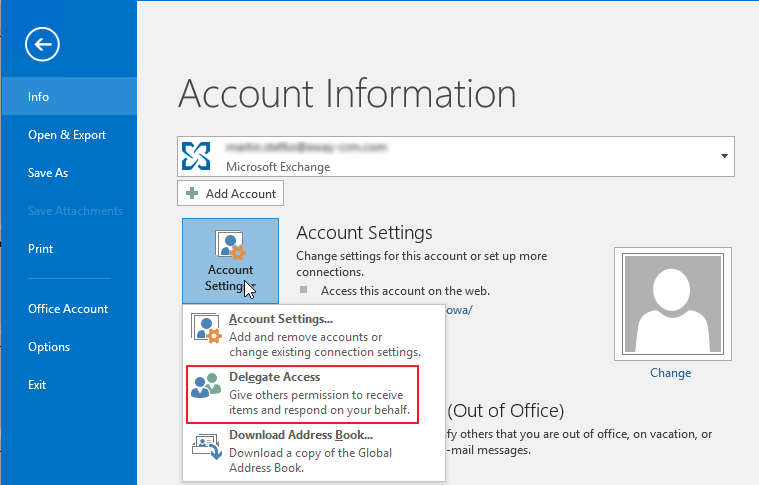
- You have a list of delegates in the new window. It will be empty if you are delegating for the first time. Click the Add button to select a new delegate.
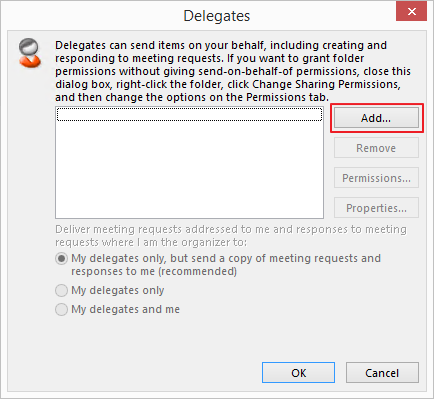
- Select a user or user in the list or by the full-text search field, if you want them to be delegates for your mailbox. If you want to select a user, you need to click the Add button.
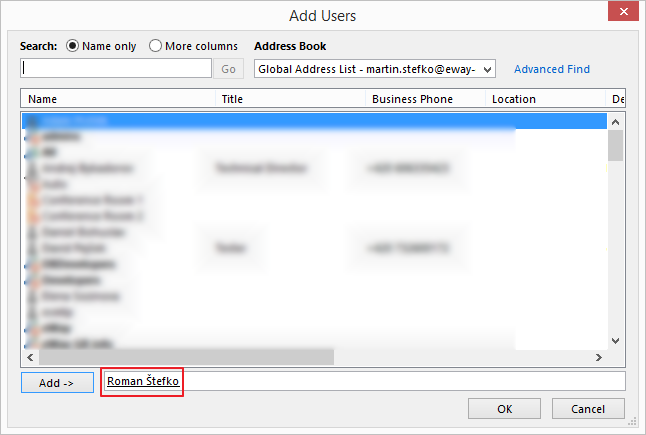
- Confirm your choice of delegates by clicking OK.
- New window allows you to set permissions for your delegate. You select actions that your delegate can perform.
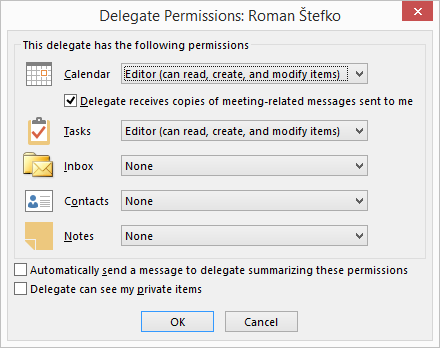
- Confirm your choice by OK and you have set your delegate.
Track the Delegated Mailbox in eWay-CRM Desktop (From the View of the Delegate)
If you want to set the tracking of delegated emails with Microsoft Exchange Online, you need to follow these steps:
- In Microsoft Outlook, go to the File tab and click the Account Settings button. Then, select the Account Settings option.
- Select your account that is set as Microsoft Exchange Online and double-click it.
- Choose the More Settings option in the new window.
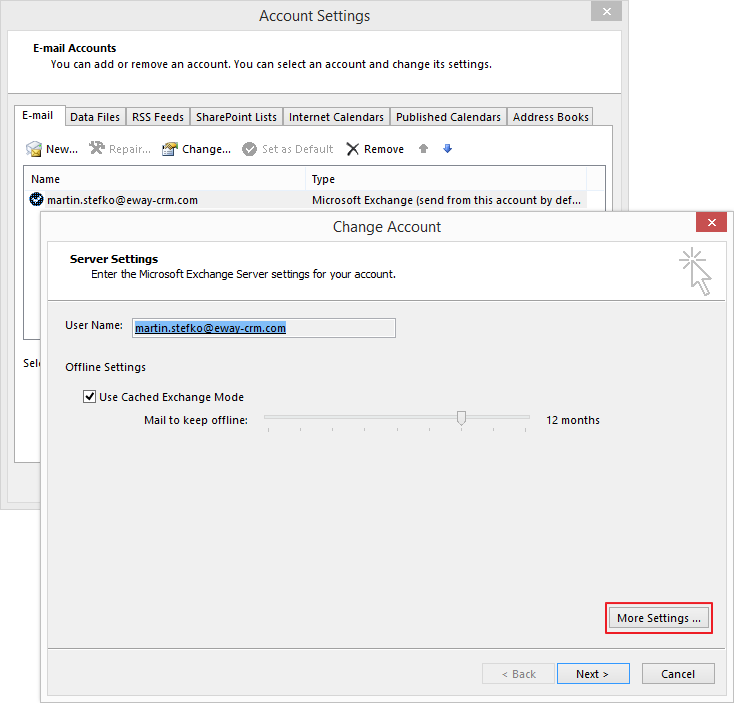
- Go to the Advanced tab and in the Mailboxes section click the Add button where you add the name of the delegated mailbox. You are the delegate of this mailbox.
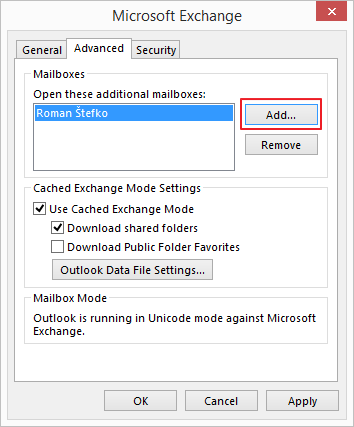
- Confirm by clicking OK. This setting allows you (the delegate) to track delegated emails in eWay-CRM Desktop.
