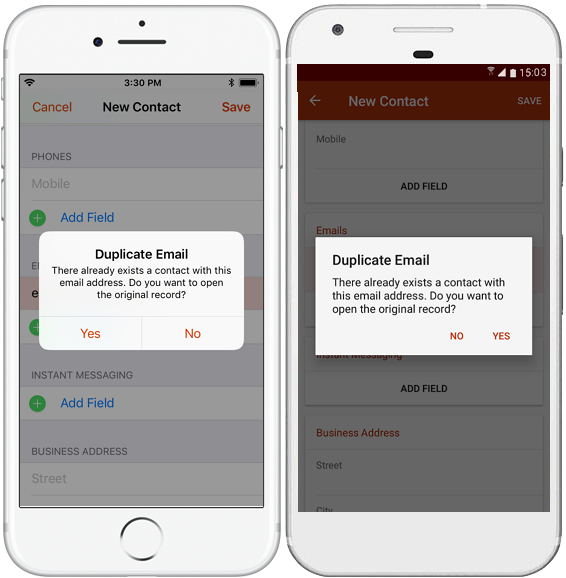Add and Edit Items of Main Modules (Contacts, Companies, Deals and Projects)
Creating contacts, companies, deals and projects in eWay-CRM Mobile has similar attributes, so the description below will be presented only on contact.
Article contains:
Create Item
You can create new contacts or companies in two ways - from the main window or from the list.
Note: Create company as first, because if you have company and you will add it to the company field on contact, the address from the company will be automatically filled to the contact, so you have no need to fill it manually all over again.
Create Item Using eWay-CRM Mobile Icon
Important: This function is available only on smartphones with Android 7.1.1 and higher. However, the default setting of the phone could disable this function.
If you want to create a contact or company, just push and hold your finger on the icon of eWay-CRM Mobile. You will see the context menu as in the picture below where you select what item you want to create.
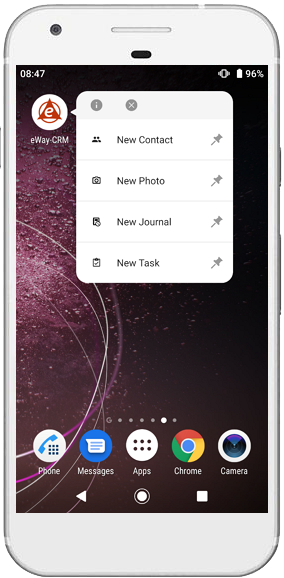
Create an Item From the Main Window
Click on + sign in the main activity:
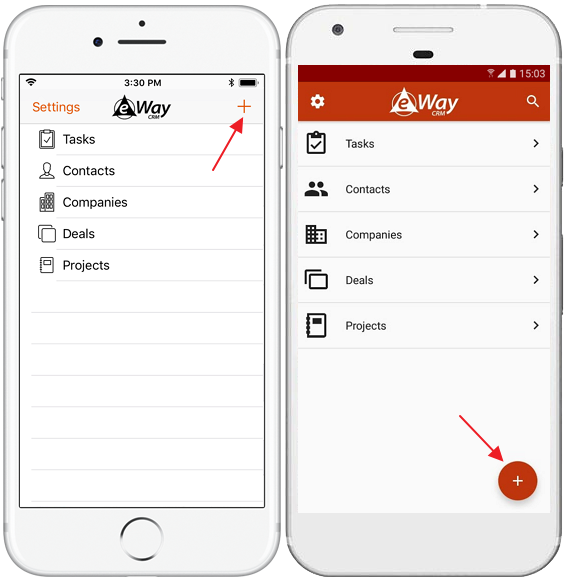
Then you select, what new item you want to create:
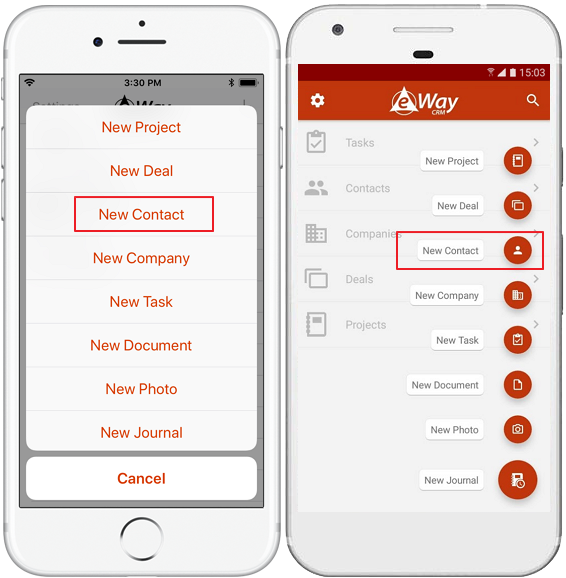
Create an Item From the List
You are on the list, so just click on the + sign. The window for a new item will open:
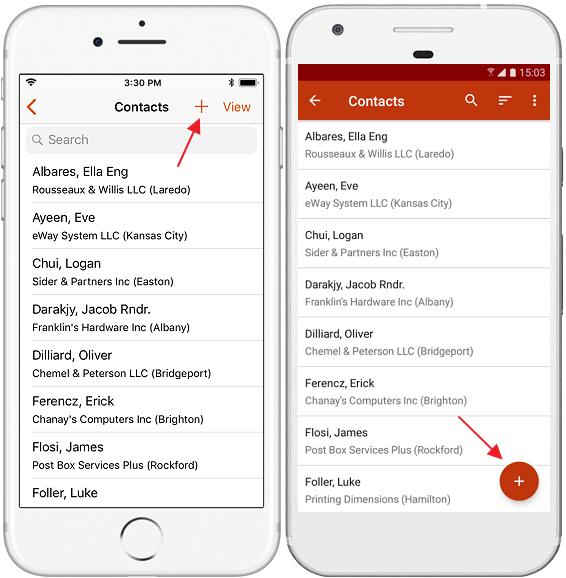
Create Contact Using an Electronic Business Card
Availability: This function is currently available only for phones with Android.
If you want to share a contact from your Contacts on your phone, you can use sharing as a business card (vCard). If you share contacts with eWay-CRM Mobile, the application will move data from the business card to fitting fields so you do not need to insert values manually, you just save your new contact in eWay-CRM.
Fill Values and Add Fields
You can fill in all the values you need. There are only default fields displayed but you can add others by tapping Add Field and selecting the fields you need.
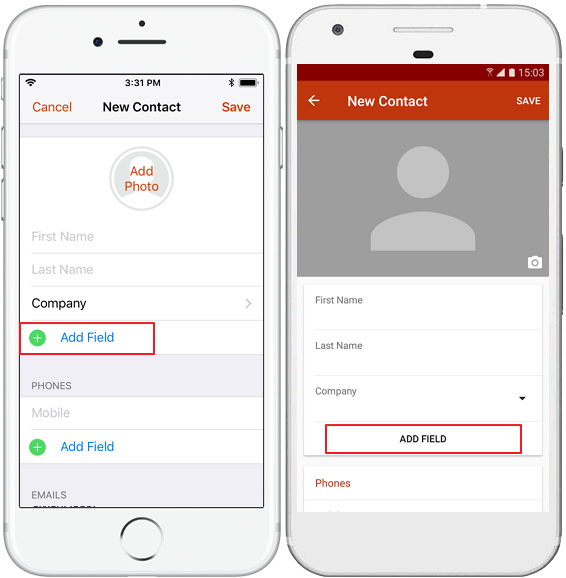
Just tap on the field you want to add.
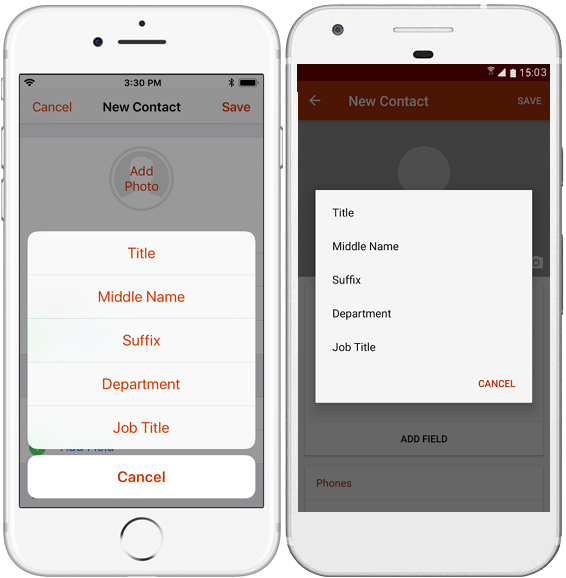
Save the item when your editing is done.
Erase Field Value on iPhone
If you want to empty, for example, the date field, you need to tap and hold the field while you edit the item. The context menu will pop up and you can erase the value or select other options. You can erase value by tap-and-hold on any field type.
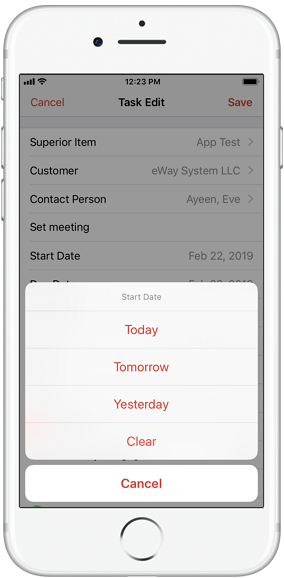
Automatically Filled Address From Company on Contact
On contact, you can add the company in the Company field - you can add it from the list or as a text.
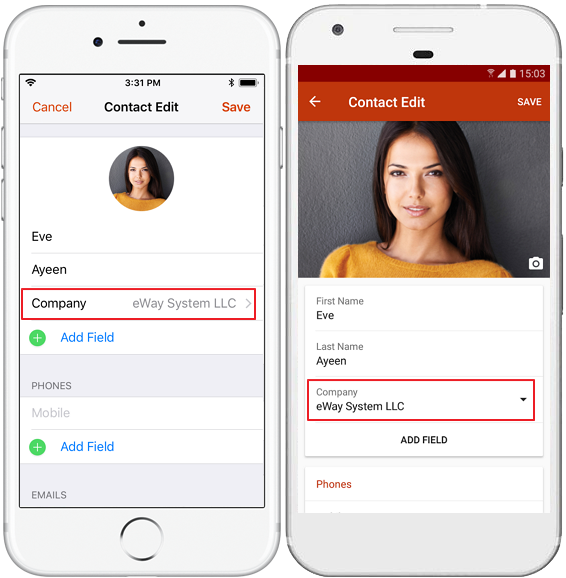
If you select an existing company, eWay-CRM Mobile prefills its address to the contact's address fields.
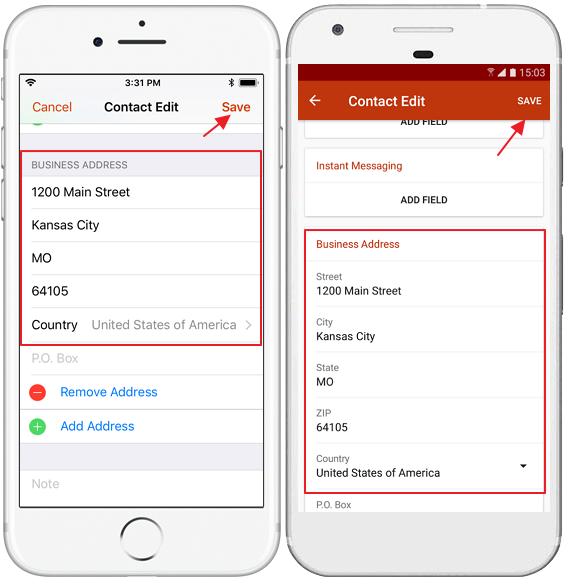
Edit Existing Items
If the permission to edit an item does not match the permission to view it, then when evaluating whether a user has the right to edit the item, the GROUP, RELATED, and INHERITED permissions are assessed as OWN - meaning, editing is allowed only if the user is the owner of the item. For more information, see Module Permissions.
Thus, in more complex settings, it may happen that a user is not allowed to edit items in eWay-CRM Mobile that they can edit elsewhere.
You can create new items, but you can also edit already existing ones. Open the item you want to edit and tap on the Edit option.
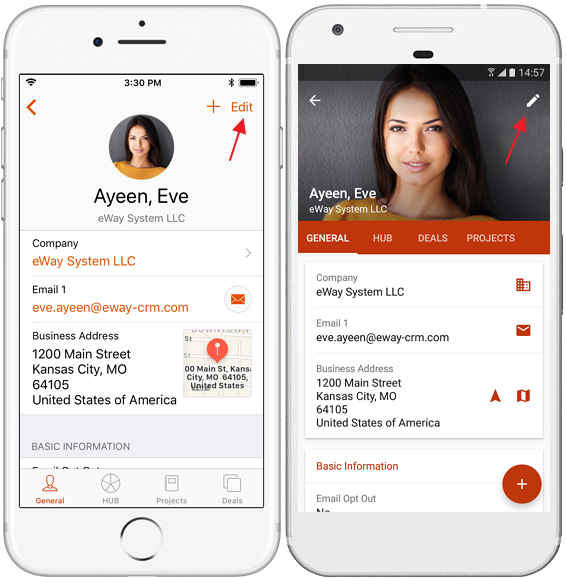
Save the item when your editing is done.
Change Status
The status change is related to deals and projects. You can change the status of an item in eWay-CRM Mobile the same as you can do in eWay-CRM in your Microsoft Outlook (see Workflow). If you change stats and save it, you will be unable to edit the item again until the change is synchronized to the server (it will proceed during seconds when you are online).
If some actions are related to the status change, all these actions are proceeded.
Limitation on deals: Deals cannot be moved to completed status because eWay-CRM Mobile does not support the conversion of deals to project, company, or contact.
Note: Are Equal and Check Presence of Relation actions have specific processes in eWay-CRM Mobile. They are checked after the user taps on the save icon to save the changes. There is a need to communicate with the server to check actions. Even though the user taps on Save, if the conditions of action are not met, the user will be returned to edit the deal or project to fulfill the conditions of action. If the workflow contains these actions, the user must be online to be able to move to the flow. It is necessary for the check of actions. Status cannot be changed unless conditions are fulfilled.
Check Duplicates
eWay-CRM allows you to check duplicates on contacts and companies thanks to these settings:
eWay-CRM Mobile adapts this setting and cannot allow you to save an item if there is a duplicate. The application will allow you to open the original item where you can make changes if it is needed.