Set Unique Permission - Unique Value in the Field
Unique is a permission that creates specific behavior of fields. The field is mandatory and its value must be different for each item in the module.
For example: If you are creating projects, you want to have different name for each project. Then you be sure that you always work with correct item - you are decreasing the possibility of errors. Unique permission ensures that the field will be always filled and always with different value - no more duplicates.
You can set Unique permission following these steps:
- Go to Administration Application and select Column Permissions section.
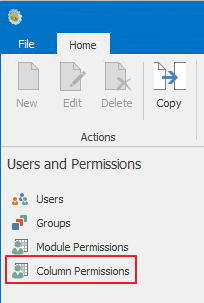
- You need to choose System group in the Groups column, because Unique can be set only for the whole system, not only for some group of users.
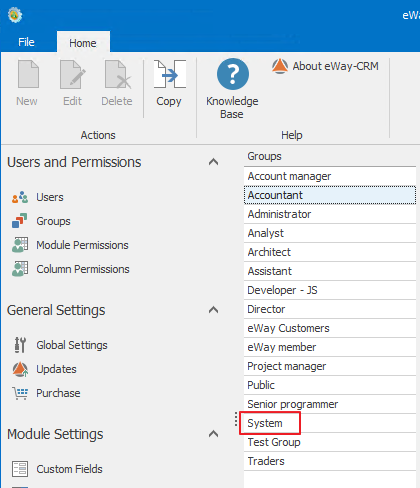
- Select the field you want to have filled with unique values.
The selection of field is limited. Unique permission can be set only for fields of Single Line Text and URL type. More about field types can be found in Custom Field Types. - Select Unique permission for the field in the Mandatory column.
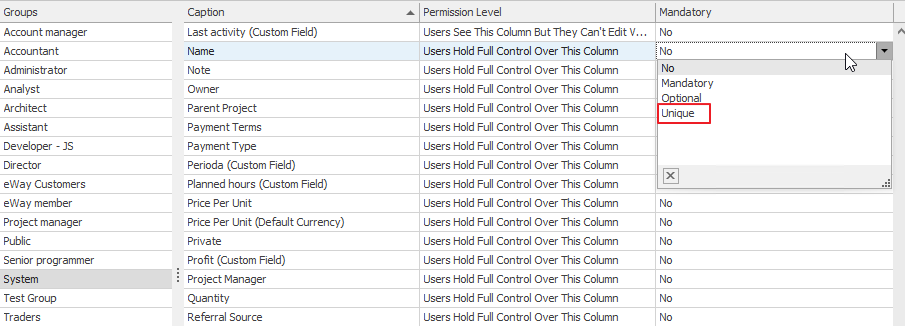
- Now, the field must be always filled and must be always filled with unique value. If the value will not be unique, you will be informed about it by the red filling of the field that will not disappear even though there is text in it.
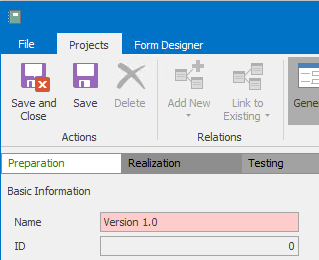
Restrictions
You need to fulfill conditions that were described in the previous text, but you also need to be sure that column permissions for the field are set to Users Hold Full Control Over This Column. Users Hold Full Control Over This Column must be set not only for the System group, but for all groups in the system. If you have set different permission for any group, you will not be able to set Unique on this field. If so, you will be informed about it:
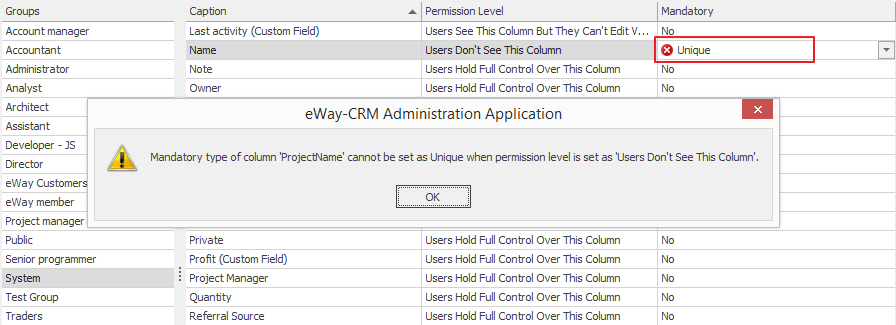
You cannot be able to select Unique for the field when you already have items in your database and those items have same values in this field or this field is not filled for more than one item. Even empty values are not unique. If so, you need to set the value in the field for all existing items to unique values. Then, you will be able to set the field to Unique.
If you want to bulk edit items, e.g. time sheet names, and this field has set Unique permission, you will not be allowed to bulk edit this column.
Duplicates When You Are Going Online
User can have set field as non-unique, but when he or she is offline, the permission changed. User already created duplicates in the field that is now Unique. When the user is going online, system indicates duplicates and ad suffix to duplicate values. This suffix is "(X)" where X is the number of the duplicate. Synchronization always proceeds correctly and you are sure that there are still only unique values and your items are preserved.
