Sending Bulk Mail
Do you need to send your email to multiple addresses? Do you want to send a digital Christmas card to your business partners? Are you used to searching for email addresses in dozens of different sources and think that this is not efficient? eWay-CRM offers you a tool—bulk mail—for these situations. You just need to keep a record of your contacts in the Contacts module or the Companies module.
This functionality is the same for the Contacts and Companies modules and also for the Deals module. The usage of the functionality is the same for all of these modules; the functions are only shown in the Contacts module.
If you have the Contacts list (or Companies list or Deals list) displayed, you can use filters and user view to show only those items you want. For example, with filters, you can select only those contacts to whom you want to address your offer.
To send an email only to selected contacts, follow these steps:
- Select all required contacts - you can use the shortcut Ctrl + A or Shift key, Ctrl key, your mouse, etc.
- Right-click some of the selected contacts and choose Send an Email in the context menu.
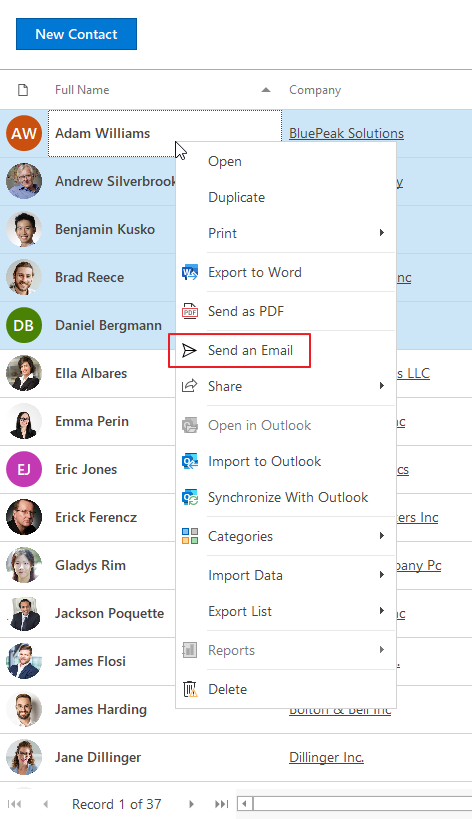
- The new email window will open and the To... field is automatically filled with the email addresses of all selected contacts.
- If you do not want to show all email addresses to individual contacts, we recommend that you follow this procedure:
- Click the Cc... field, right under the To... field in the email window.
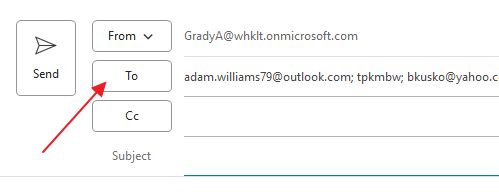
- In the opened dialog box, move all email addresses from To to Bcc.

- Confirm with the OK button and then you can send your email.
Note: If you have set tracking of outgoing emails, emails will not be related to contacts that are in the Bcc field.
Rules for Selection of Email Addresses
Email addresses are filled to the To... field with these rules:
Contacts module: If the selected contact has a filled email address, this contact is automatically put into the To... field in the email window. It is necessary to specify that this rule is applied only in the case that the email address of the contact is in the Email 1 field in the Contact window. If this condition has not been satisfied, the email will not be sent to this contact even though you selected it.
Companies module: If you want to send an email to each company only once (not to all the contacts that are related to this company), you can send bulk mail from the Companies list. The email will be sent to the address that is filled in the Email field in the Company window. If this condition has not been satisfied, the email will not be sent to this company, even though you selected it.
Deals module: Because all data are kept in the text form in the Deals module and the contact person and company are created after transforming a deal to a project, some important contacts may only be saved in deals. If you want to send your potential customers a new offer, you can use the option of sending bulk mail from the Deals module. The addressee of this email will be a contact in the Contact email field in the Deal window.
Recommendations
Do not insert email addresses into fields in the Contact window (or Company and Deal window) with the Paste function but write them manually. If you want to paste addresses from the clipboard, be sure that you only select text without other signs (such as enter or space). You will prevent the possibility of non-delivery of the email.
If you want to automatically relate sent emails with contacts that you select as addressees, activate the tracking emails function in eWay-CRM Settings. For more information about automatic email tracking, go to Emails Setting.
If you send one email to a huge group of addressees, servers may mark these emails as spam. If you have a negative experience with this, divide your addressees into groups of about 5 to 10 contacts.
