Activity on Deals
This report gives you a clear list of all active deals of a selected sales manager and displays all events that are related to the chosen time period.
Calculation Requirements
Sales managers have to do these activities:
- Keep records of all meetings in the calendar.
- Create tasks as activities that have to be done.
- Keep records of the life cycle of a deal in the journal.
- Relate important emails and documents with deals.
- Register their worked hours in the Time Sheets module.
There is no need to keep all information but the quality of the report will be poorer.
View Requirements
It is necessary for the user who is generating the report to have the appropriate permissions to view deals, tasks, calendars, journals, emails, documents, and time sheets of his own and other users.
Report Parameters

| Parameter | Description |
|---|---|
| Start | Beginning of the period. The time filter is used for activities, not for deals. |
| End | End of the period. The time filter is used for activities, not for deals. |
| Sales Manager | Choose the user whose report you wish to view. If you select the (All) value, you generate statistics for all users. |
| Filter |
Specifies how the deals will be displayed - in general or with more detailed information:
|
| Deal Type | Choose a specific type of deal or all deals by the (All) option. |
After changing values, the report will be automatically generated again.
Generated Report
The report contains one table with eight columns and different types of rows.
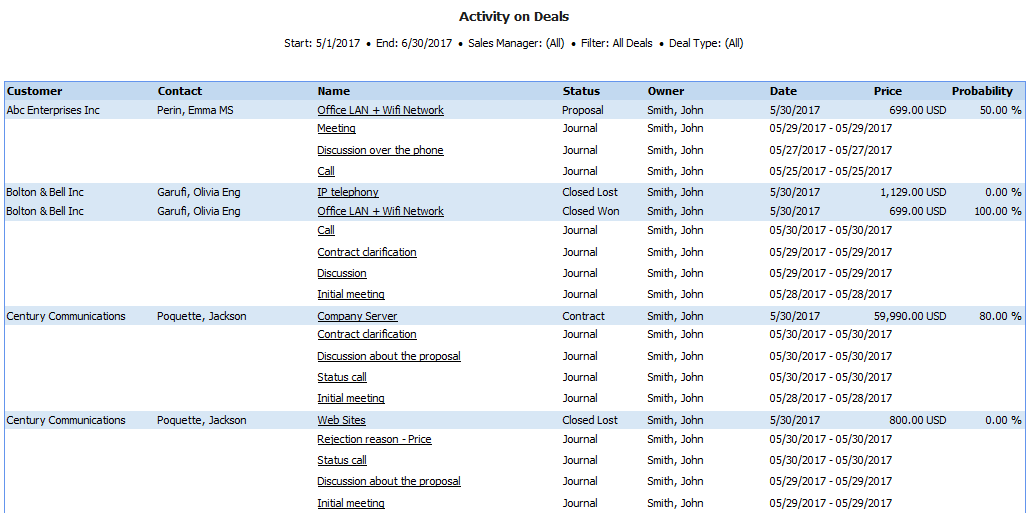
| Column | Description |
|---|---|
| Customer | Column matches the Customer value in the Deal window. If the Customer field in the Deal window is empty, the report will show an empty value. |
| Contact | Column matches the Contact Person value in the Deal window. If the Contact Person field in the Deal window is empty, the report will show an empty value. |
| Name | Name of the deal whose information is being displayed. |
| Status | Column corresponds to Status in the Deal workflow. |
| Owner | Name of the user who is a deal owner. The rows for activities display the owner of particular items. |
| Date | Date when the deal was created and when an activity is planned. |
| Price | Columns only appear in rows with deals. This value matches the Price value in the Deal window in the currency of a deal. |
| Probability | Column matches the Probability value in the Deal window. |
The rows in tables are differentiated by colors and font type.
- Blue rows represent deals and information about them (Price, Probability, Name, etc.). The report shows only deals that were active in the selected time period (e.g. they were not changed to the state: Proposal, Close Won, or Close Lost). Each deal follows a list of tasks and events - one deal for each row.
- White rows in italics show planned activities. These are incomplete tasks and events that will start today or in the future. The red rows can be connected with tasks that were not accomplished in their planned time.
- White rows with standard text show completed tasks and events (started in the past), journals, documents, emails, and time sheets that are related to the deal and simultaneously, are dated within the selected time period.
