Manual Contacts Synchronization Between Microsoft Outlook and eWay-CRM Desktop
If the user is not interested in either automatic or selective synchronization, or if these options are not available in their plan, they can synchronize contacts manually. However, this means they must click Import to Outlook / Save to eWay-CRM again with every change.
Contact Saving From Microsoft Outlook to eWay-CRM Desktop
Select the contacts from your Microsoft Outlook contact list that you want to save to eWay-CRM. Right-clicking them will bring up a context menu from which you select the option Save to eWay-CRM.
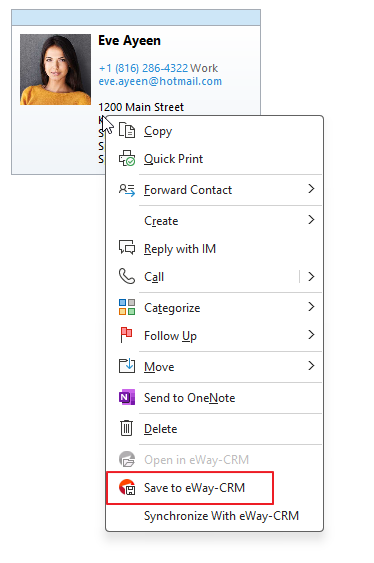
You can also save a contact directly from the contact window in Microsoft Outlook. Clicking Save to eWay-CRM, in the upper right corner of the contact window, will synchronize the contact with eWay-CRM Desktop.

Information about adjusting contact synchronization can be found in the article Contacts Tab.
Contact Saving From eWay-CRM Desktop to Microsoft Outlook
Similarly, it is possible to save contacts and their changes from eWay-CRM Desktop to Outlook. This can be done from the contact list in eWay-CRM Desktop – simply right-click the selected contact and choose Import to Outlook.
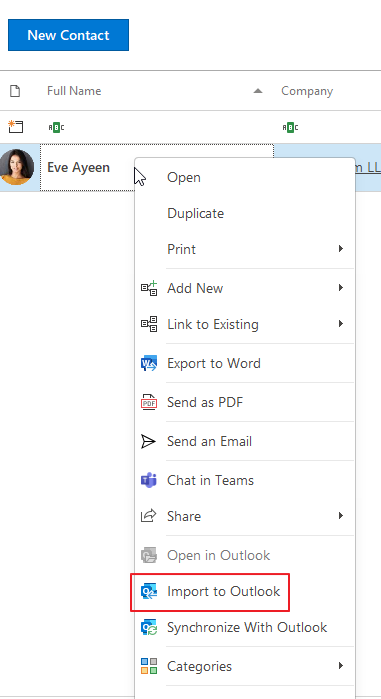
Alternatively, after opening a contact, click the three dots at the top and then select Import to Outlook.
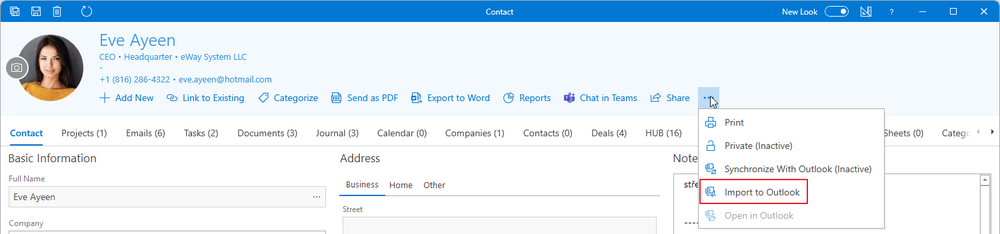
Synchronized Fields
Not all contact fields are synchronized between Microsoft Outlook and eWay-CRM. This table shows you all the fields that are synchronized:
| Field in Microsoft Outlook | Field in eWay-CRM |
| Profile Picture | Profile Picture |
| Title | Title |
| First | First Name |
| Middle | Middle Name |
| Last | Last Name |
| Suffix | Suffix |
| Company | Company |
| Job Title | Job Title |
| Department | Department |
| Web Page Address | Website |
| Email 1 | |
| E-mail 2 | Email 2 |
| E-mail 3 | Email 3 |
| Business Address (Street, City, State, ZIP, Country) | Business Address (Street, City, State, ZIP, Country) |
| Home Address (Street, City, State, ZIP, Country) | Home Address (Street, City, State, ZIP, Country) |
| Other Address (Street, City, State, ZIP, Country) | Other Address (Street, City, State, ZIP, Country) |
| Phone Number: Business | Business |
| Phone Number: Business 2 | Business 2 |
| Phone Number: Home | Home |
| Phone Number: Mobile | Mobile |
| Phone Number: Business Fax | Business Fax |
| Phone Number: Other | Other |
| Notes | Note |
