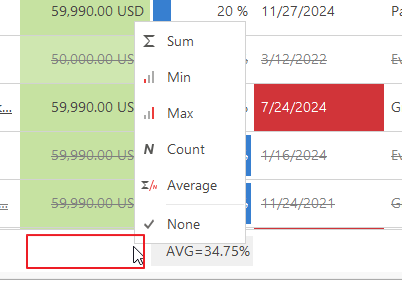Summarization Bar
The summarization bar is a function that is automatically displayed for all lists in the eWay-CRM Desktop. They enable the summarization of columns with numeric values such as price, costs, debts, etc. that can be added up, averaged, or summarized in other ways.
Note: In the case of prices, when you are using exchange rates and working with more currencies, you should focus on columns in the default currency. For example, in project prices: summarization is made for the Actual Revenue (Default Currency) and the Actual Revenue column, but Actual Revenue is the sum of numbers in different currencies - Actual Revenue (Default Currency) has better informative value. For more information about using different currencies, go to Exchange Rates Module Introduction. For more information about the default currency setting, go to Default Currency.
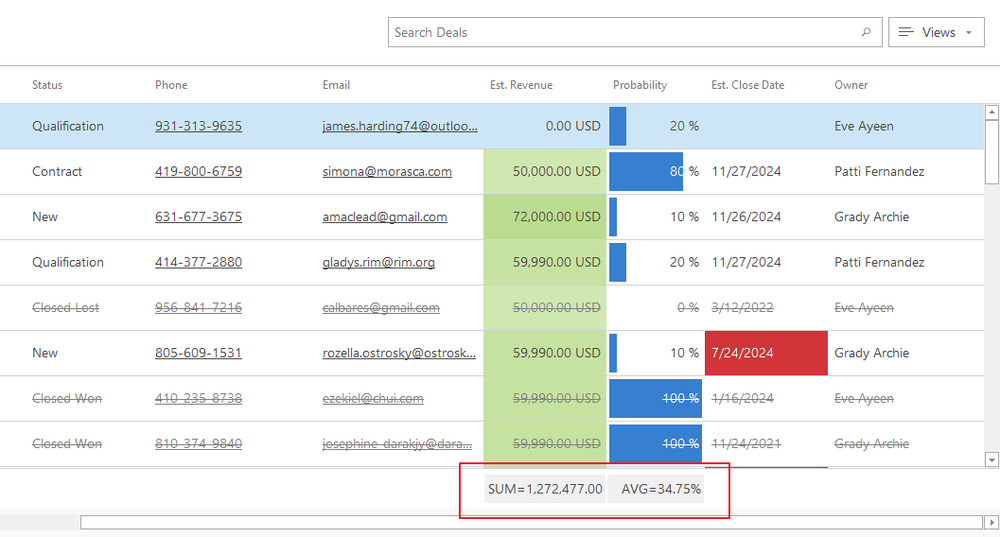
The summarization bar works only with the visible data, and it is also a part of the data exported to Excel.
You can define the summarization type or edit the default setting even for user custom fields in the Custom Fields section of the Administration Application.
Edit Summarization Type
Is the summarization type set to Average by default but you would rather see a sum of all values in the summarization bar? The summarization type can be easily changed by right-clicking the summarization bar. Select the required type in the context menu. You can also disable the sum value by clicking the None button.
Values in the columns can be added up (Sum), averaged (Average), selected the highest value (Max) or the lowest (Min) value among them all. The Count option doesn't calculate with values in a column, but it summarizes the number of items (rows).
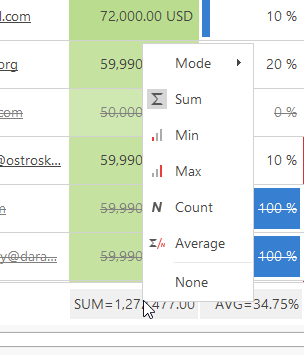
You can also set the mode of summarization that specifies what rows would be summarized:
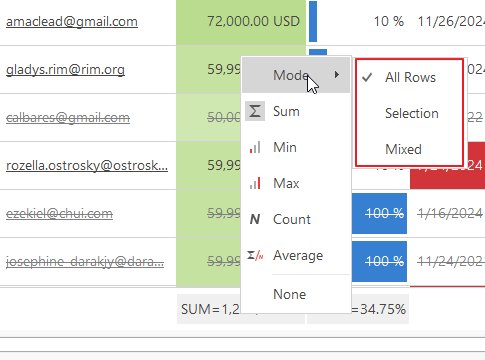
Summarization modes:
- All Rows - all rows are summarized despite user selection
- Selection - only selected rows are summarized
- Mixed - if only one row is selected, all rows are summarized; if you select more than one row, only the selection is summarized
If you've previously disabled the summarization value in the bar (clicking the None button), it can be turned on again by right-clicking the empty space in the summarization bar under the column you want to summarize. Select the required type in the context menu. If the summarization for a column is not available, the context menu (see the picture below) won't appear.