Field Type: Number
Number field allows you to create fields where you can insert numeric values. It is appropriate for financial values, etc.
Create a Field and Set Its Attributes
You can set specific attributes when you are creating the field (values in the picture are only examples):
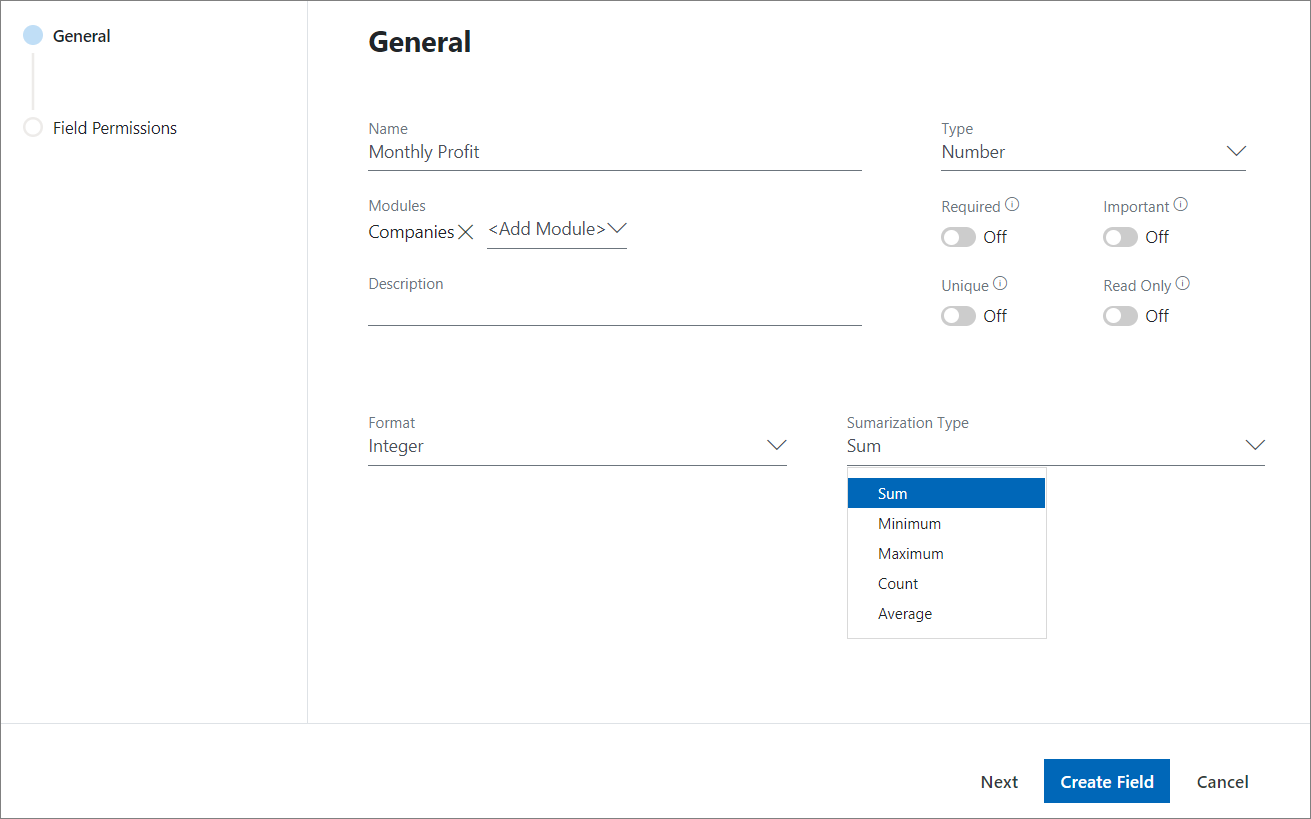
| Attribute | Description |
|---|---|
| Name | The mandatory field sets also the title of the field that will be displayed in the dialog. |
| Modules | Select for what modules will be field created. |
| Required | Set that all users must fill this field. |
| Important | Set it so that all users will be informed that the field is empty if it is not filled out before saving. |
| Unique | Set a time for all users to fill this field with a unique value. |
| Read Only | Set this value so that all users will see it but will not be able to edit it. |
| Description | Optional description of the field. |
| Format |
You can specify the format of the number field. Types are:
Note: The size of the number that can be entered is limited; for example, an integer can have only 9 digits, and a decimal number up to 15 digits, as determined by database constraints. |
| Summarization Type | Select the type of summarization (see below). |
Summarization Type
Values in number columns in all lists in eWay-CRM can be averaged or otherwise summarized - please, read more on functionality in the article Summarization bars. Summarization type can be predefined even for your custom fields - just choose one of the options from the menu Summarization Type at the Custom Field dialog (see picture above). Each user can change the summarization type according to their needs directly in the list of a particular module (without change touching other users). Changing the type of summarization is also described in the article Summarization bars.
