Create Item Links and Open Them
Availability: This function is available since eWay-CRM 7.0.
Your colleague may ask you to send him or her your progress on some project. There is no need to send your colleague only the name of the project, you can send a link.
Create a Link
In any list of items in eWay-CRM, click on the item you want to create a link for. If the item is selected, just press these keys:
CTRL + SHIFT + C
If you use the paste function (CTRL + V) in your email message or conversation with a colleague, you will see a link similar to this one:
https://open.eway-crm.com/?ws=aHR0cHM6Ly9ld2F5LWRldi5tZW1vcy5jei9lV2F5X1NNZW1vcX9UZXN0&l=ZXdheTovL1Byb2plY3RzLzM4NTNkYTFiLWI3MTYtNGFkYi84NzlmLTX0NTc3ZTIwYjY5OA
Open the link
If the link is sent to a user, they can click it and open it. When a user clicks it, a web page similar to this one is opened:
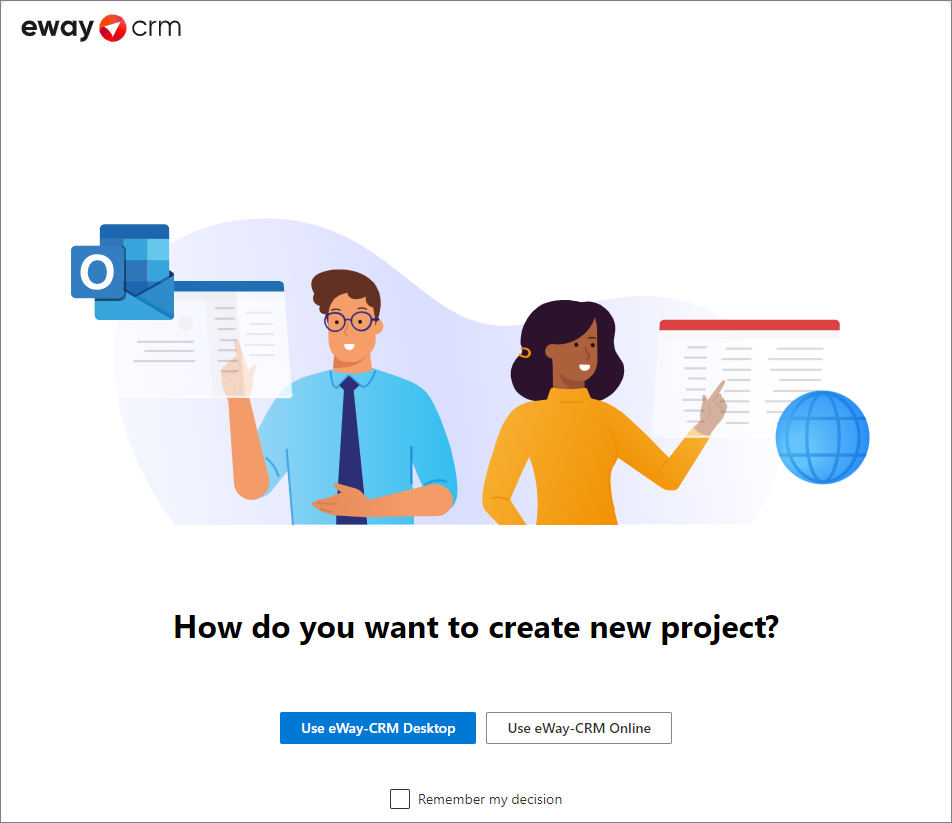
A user has two options:
- Use eWay-CRM Desktop - the item from the link will be opened in eWay-CRM Desktop
- Use eWay-CRM Online - the item from the link will be opened in eWay-CRM Online if the user has a license with eWay-CRM Online
If the Remember my decision option is marked, next time, when a user clicks the link, it will be opened by the remembered way. If you want your browser to forget your choice, see Delete Preferences While Opening Items From Links in Web Browser.
Important: Opening links on mobile phones with the Andriod system can lead to errors in displaying the item when you are using some applications. These applications use their own, internal, web browsers. For the correct function, tap and hold the link and then select the option to open the link in the external browser.
