Send Email Notifications Using Office 365
Description
Email notifications in eWay-CRM can be sent using Office 365.
In a production environment, you should configure SMTP relay on the same server where eWay-CRM is running. eWay-CRM will not attempt to resend an email if the SMTP server is unavailable at the time the email is sent.
Version
All versions of eWay-CRM
Difficulty
High
Resolution
For sending, you need to create a Office 365 connector that allows you to send emails from the specific IP address using SMTP on port 25.
Go to Office 365 Exchange administration: https://admin.exchange.microsoft.com/
Select Mail flow > Connectors.
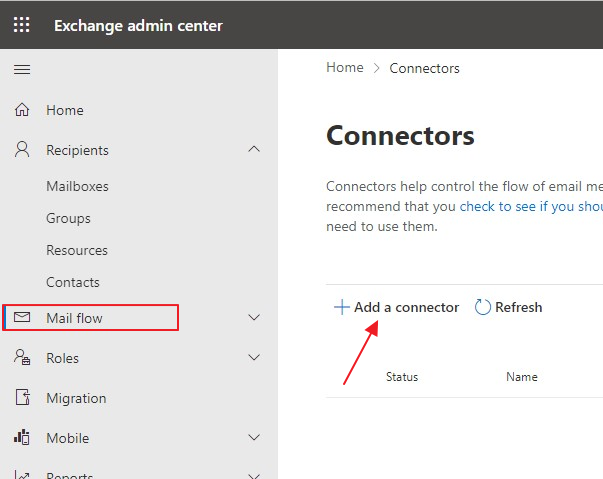
Add a new connector by clicking Add a connector. Go through the guide.
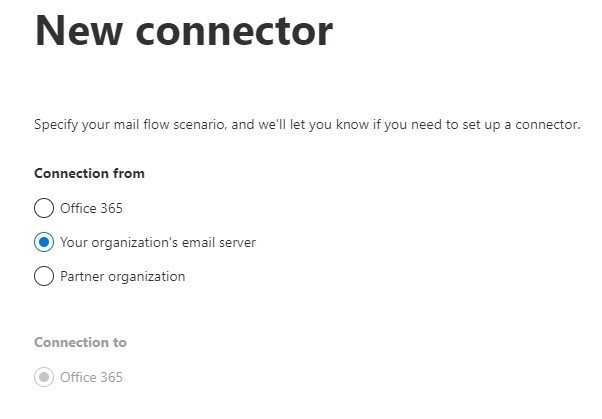
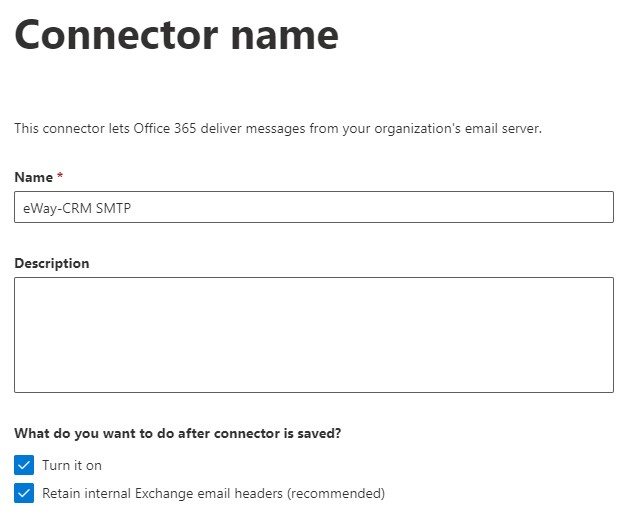
The IP address is the public IP address of the server where the eWay-CRM web service runs (or it's gateway). If the SQL Server is on a different server, you need to add the public IP address of the SQL Server if it is different.
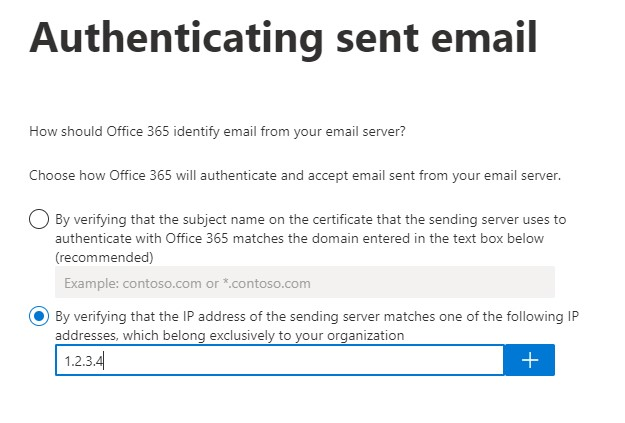
As soon as the connector is created, go to Microsoft 365 Admin Center: https://admin.microsoft.com/ and select Settings > Domains.
Choose your domain and display DNS records.
The MX record contains the name of the server that will be used as an SMTP server.
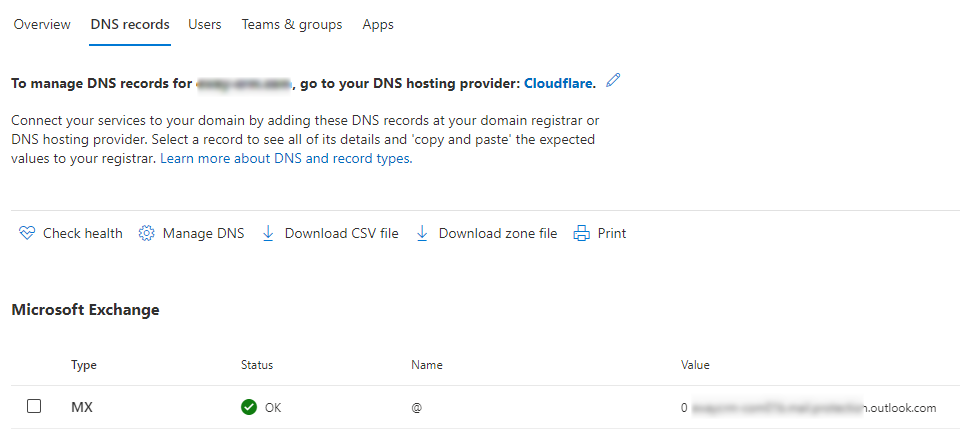
The SMTP server address must be filled in the Web.config file.
<add key="SendMail" value="1" /> <add key="sender" value="[email protected]" /> <add key="smtp" value="contoso-com.mail.protection.outlook.com" />
You need to run this command on the SQL Server after you make changes in Web.config:
EXEC eWaySP_CreateClrProcedures
Make sure that connection to the SMTP works and is not blocked by firewall: telnet contoso-com.mail.protection.outlook.com 25
The new configuration should be tested - see How to Check SMTP Configuration.
