Email Tracking Doesn't Work Even Though It Is Turned on in eWay-CRM Settings
Description
After sending eWay-CRM asks you whether you want to save email to eWay-CRM, but if you click anything you want, email won't be saved. The error is related to usage of Microsoft Exchange with Cached Mode.
The error log shows this report:
Unable to create e-mail tracking rule
System.Runtime.InteropServices.COMException (0x80004005): Unspecified error (Exception from HRESULT: 0x80004005 (E_FAIL))
Version
All versions of eWay-CRM
Difficulty
Medium
Resolution
Option 1: Missing eWay-CRM folder in the Sent Items folder
Right-click the Sent Items folder and select the New Folder... option. Click again the Sent Items folder in the new window and name the new folder eWay-CRM.
Option 2: Missing rule
You can also miss a rule for sent emails. The rule is set due to the email tracking when the user is using Microsoft Exchange Cached Mode. The rule, you need to create, have to be called "eWay-CRM" and contains these conditions (name and email address substitute with your own specific data):
- Apply this rule after the message arrives
- From: Your email account name (for example Radim Lenger)
- With "X-eWay-CRM: [email protected]" in the message header (whereas you put your email address instead of [email protected])
- Move a copy to the "eWay-CRM" folder
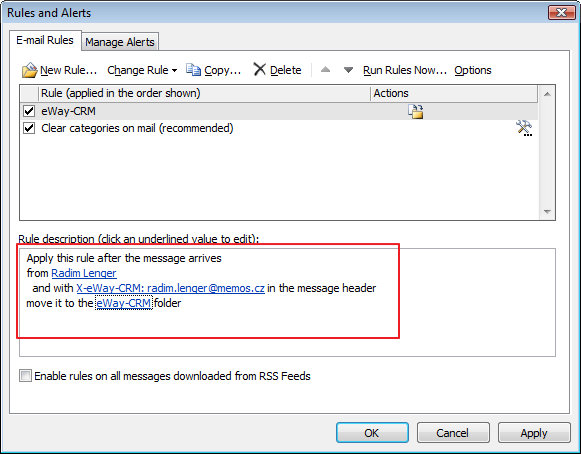
Option 3: Launch MS Outlook without rules
You need to call Outlook.exe with parameter (e.g. using Command Line Interface) that reset all rules. The user will lose all existing rules.
OUTLOOK.EXE /cleanrules
If you call this command, the new rule will be automatically created after launching MS Outlook and there is no need of manual setting.
