Notifications (Reminders) of Tasks Are Not Displayed
Description
The user has set a reminder for a task, but in time when the reminder is set, the notification does not pop up.
Version
All versions of eWay-CRM
Difficulty
Medium
Resolution
The issue can be experienced on both systems - Android and iOS. There are two causes:
Synchronization Is Not Working (on Background)
If the synchronization is not working correctly, the application cannot receive data about set reminders from other devices.
Check the synchronization in eWay-CRM Mobile
- Check that the synchronization is finished successfully when you open the application.
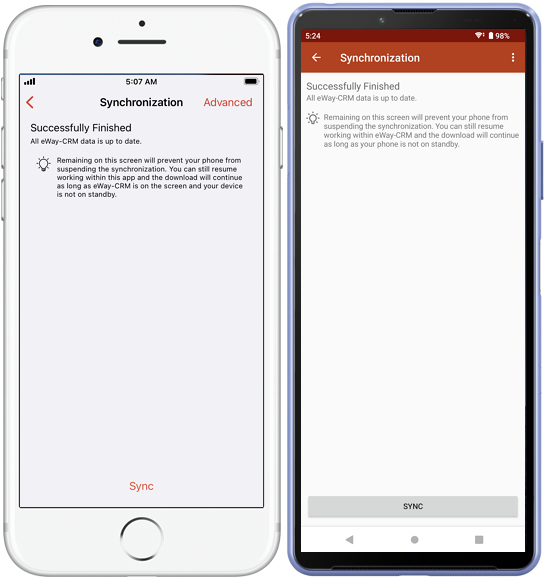
- The synchronization of all items can run, so let it finish. In the application, go to Settings> Synchronization and leave this screen open.
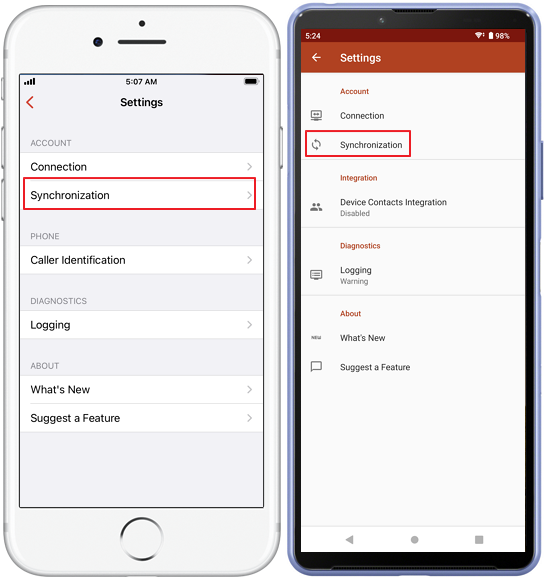
Be sure that synchronization runs also in the background (when the application is not on display)
Use the application on daily basis - when you use the application the system recognizes it and makes more important its background synchronization.
Check the settings on your iOS device:
- Go to Settings and find eWay-CRM.
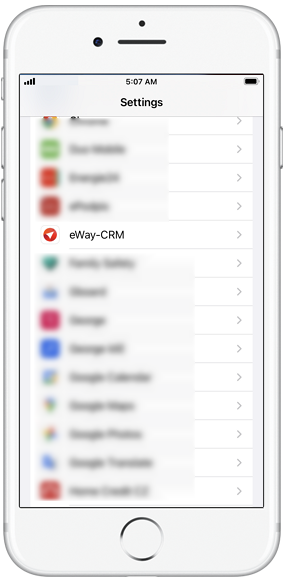
- Be sure that the switch of background activity is turned on.
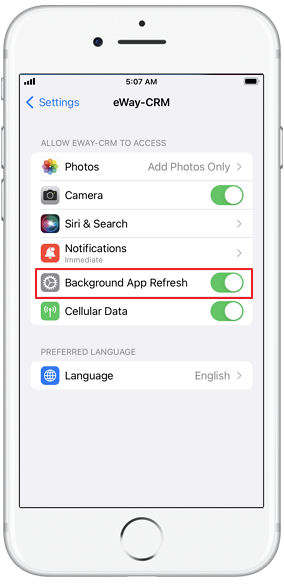
Check the settings on your Android device:
- Go to Settings and find eWay-CRM in applications.
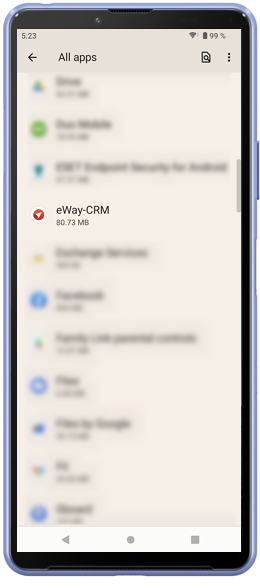
- The setting is related to optimization, battery, and charging, but the basic is to have turned on the background synchronization of the application. Some smartphones with Android have this setting in the Battery section of the application settings, as in the picture below, so you should set it to unrestricted even though the battery can be used more.
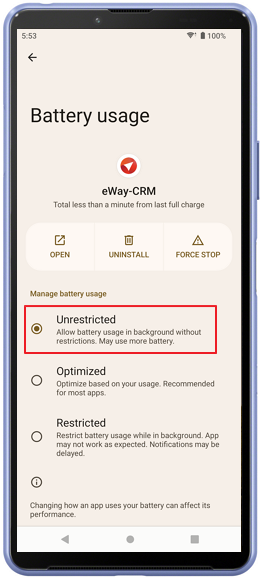
- Or as in this case, do not turn on Pause app activity if unused.
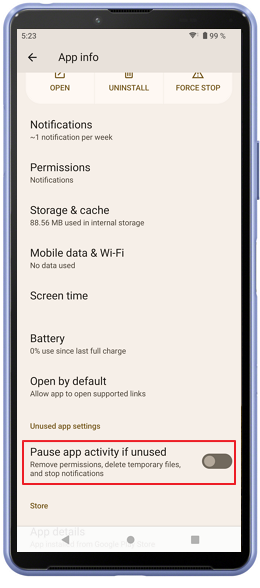
The Application Does Not Have Permission to Display Notifications
iOS will ask you to allow notifications when you log in to eWay-CRM Mobile for the first time. Android will ask you when the first notification should appear. But you can always turn on notifications lately.
Turn on notifications on iOS:
- Go to Settings and find eWay-CRM.
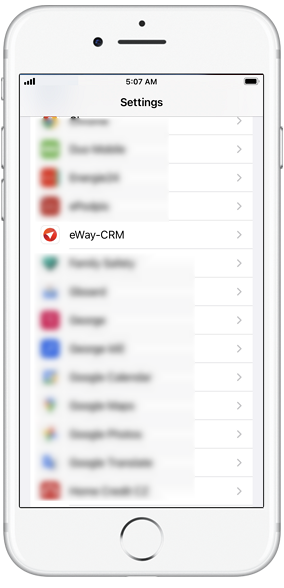
- Tap on the Notifications section.

- Turn on Allow Notifications.
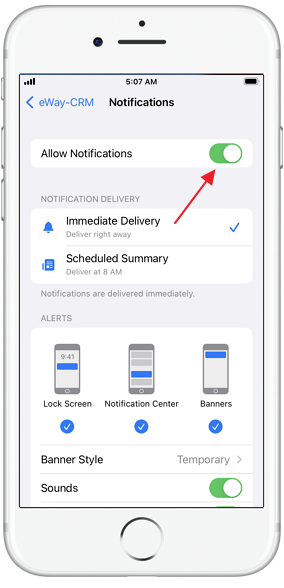
- Always have turned on the highest permissions for your notifications.
Turn on notifications on Android:
- Go to Settings and find eWay-CRM in applications.
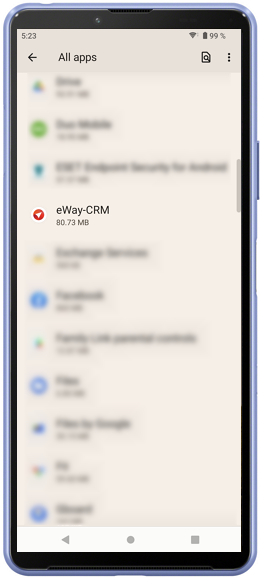
- Go to the Notifications section.
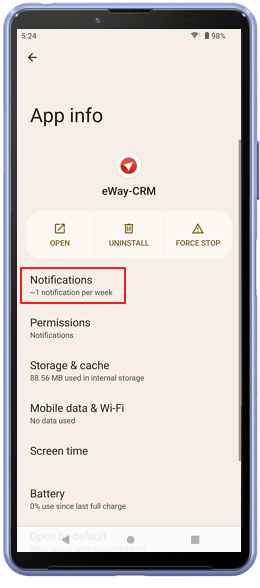
- Turn on the main notification switch, but you may need to turn on also notification by type.
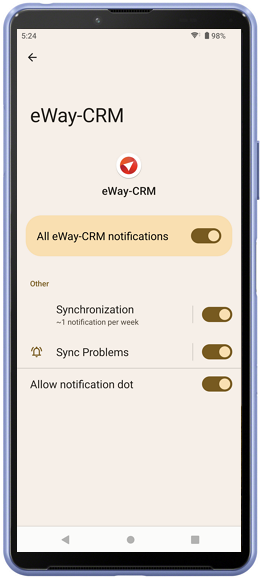
- Always have turned on the highest permissions for your notifications.
