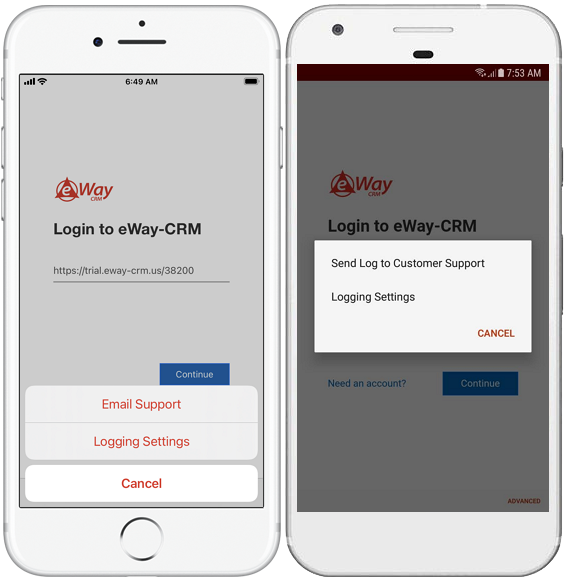Set and Send Error Log
Error Log Settings
eWay-CRM Mobile allows you to send our eWay-CRM support team error log if you are experiencing some troubles during work with the application. This log helps us to solve all issues as fast as we can.
Tap on Settings in the main window of the application.
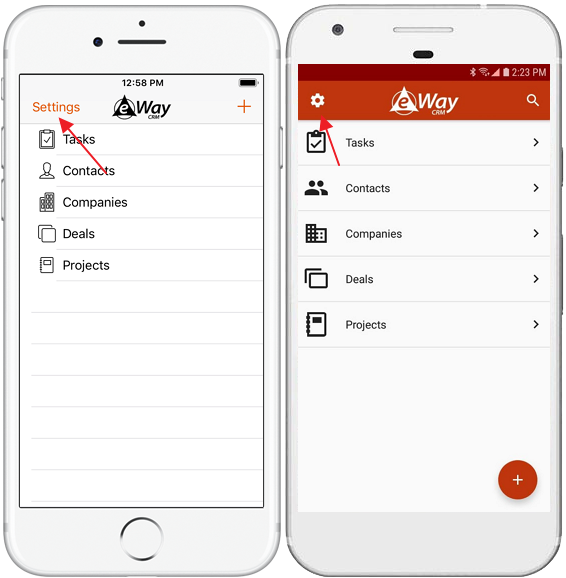
There is Logging option on the menu. Select it.
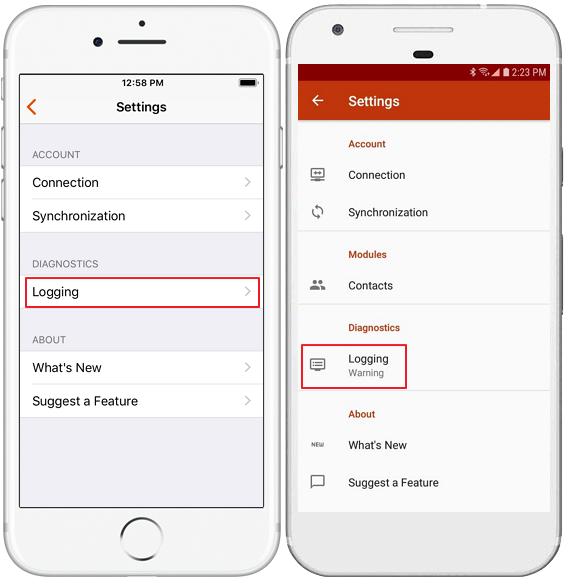
Now, you are in the log activity.
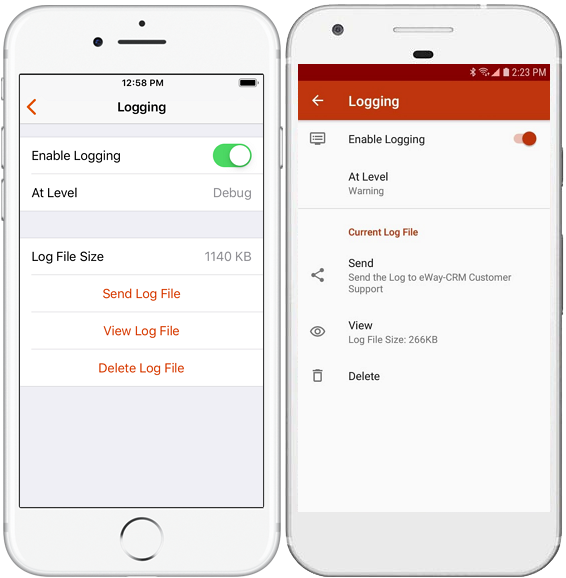
| Option | Description |
| Enable Logging | There you turn on or turn off the function of logging the errors. If the option is disabled, the log file is not created. |
| At Level |
You have three levels:
|
| Log File Size | Information field with the size of the file. |
| Send Log File | Tap the option and send the log file to our support team. |
| View Log File | Tap to open the log file right on your phone. |
| Delete Log File | You can delete the log file if it is too big or you are sure you do not need it. |
Troubleshooting While Login
Availability: The function is available since eWay-CRM Mobile 1.2.5.
The error can happen even while a user tries to log into his or her account. When some error happens during the logging process, click Advanced.
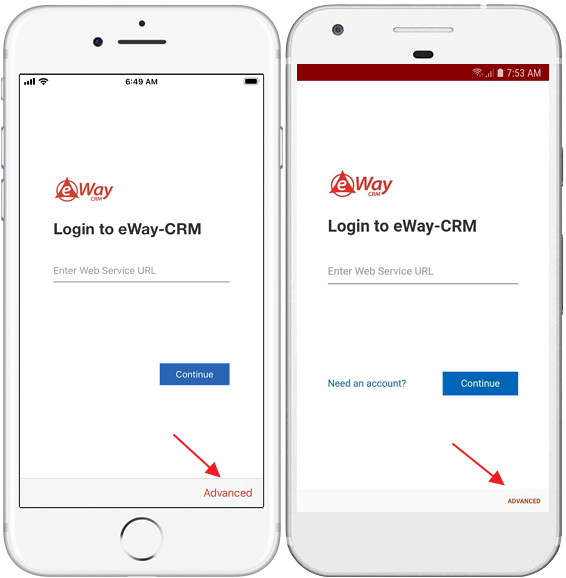
In the menu, you can send an email (on the Android phone even with the log file) to our customer support or you can go to the log settings as is described above.