Notify All Users Related to Contact About Assigned Document / Email / Journal
These are three functions that have nearly the same task, they differ only in the subject item on which they react and subsequently inform. The goal of these functions is to notify a user that a new item was added to a contact. The Administration settings of eWay-CRM contains these notification settings:
- Notify All Users Related to Contact About Assigned Document
- Notify All Users Related to Contact About Assigned Email
- Notify All Users Related to Contact About Assigned Journal
The purpose of all notification functions is the same, so the settings is demonstrated only on one of them - Notify all users related to a contact about new email assigned to it. The difference between other two functions is only in the fact that user is notified not about a new email, but about a new document or journal that were linked to the contact.
Notify All Users Related to Contact About Assigned Document / Email / Journal option gives you the opportunity to define whether users who are related to the specific contact will be informed that a new email was added to this contact. Only users who are linked to the contact are notified - these are users who are in the Users tab of the Contact window. The prerequisite of using the function is the fact that users has their emails in eWay-CRM - the notification is sent to this email. For more information about notifications of contact or company users, go to Notification of Related Users About Newly Created Items Related to Contact or Company.
Double-clicking the Notify All Users Related to Contact About Assigned Document in the list will bring up the items Global Setting card.
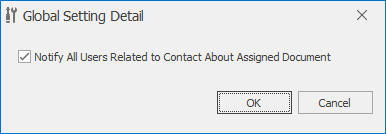
Field on the Global Setting Detail
If the check box is marked, all users related to a company will be notified when the new email will be related to the contact.
If the check box is not marked, users won't be notified.
Clicking OK in the lower part of the Global Setting card saves changes and closes the card. If you wish to close the Global Setting card without saving any changes, click Cancel.
