Field Type: Link
The Link field allows you to create fields where you can insert links (their length is up to 255 signs). The field can be used for websites or paths to a file.
Create a Field and Set Its Attributes
You can set specific attributes when you are creating the field (values in the picture are only examples):
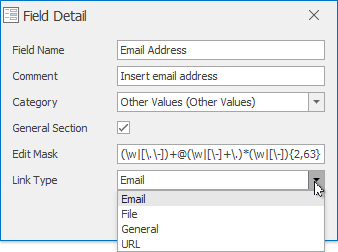
| Attribute | Description |
|---|---|
| Field Name | The mandatory field also sets the title of the field that will be displayed in the dialog. |
| Comment | Optional description of the field. |
| Category | Set the category of fields. |
| General Section | You can mark that you want to display the custom field also in the General section, not only in the Custom Fields section. |
| Edit Mask | See the description below the table. |
| Link Type |
eWay-CRM offers these link types:
Availability: Different types of links have been available since eWay-CRM 5.2.2. |
Edit mask
Specific custom fields have an option of editing their mask. This is a way of limiting the values that can be written in these fields by the user. A mask is a string that determines what can be filled in a field - you can restrict inserting numbers, letters, signs, etc. For more information, please click this link.
The mask can be used the ensure that the field can be filled only by numbers (e.g. the date field) with no letters, etc. This is a partial control of the inserted text.
A masked field allows you to save only an entry that matches the mask. If not, you will be notified.
The example mask in the picture is:
(\w|[\.\-])+@(\w|[\-]+\.)*(\w|[\-]){2,63}\.[a-zA-Z]{2,4}
The mask specifies that you can insert only an email address into this field in the form "[email protected]".
