Time Sheet by Company
This report shows a summary of the information about the time sheet of all employees (users) that are related with projects that you created for one company. Worked hours are divided into groups by work that was done. This report allows you to find out how many hours are spent for management, development, etc.
Calculation Requirements
The requirements for viewing the values of this report are:
- The user has to regularly complete the information about his or her time sheet in his or her Time Sheet module and for each item fill in the Type value in the Time Sheet window. If you want to work with this report, you should fill the Customer field in the Project window.
- It is necessary for the user who is generating the report to have the appropriate permissions to view the time sheets of other users and related projects and companies.
Report Parameters

| Parameter | Description |
|---|---|
| Company | Choose the company and its projects you want to report. If you select the (All) value, you generate statistics for all companies. |
| Period | Select the month (values are in YYYYMM format). |
| Approved Only | The check box allows you to generate only approved time sheets in the report. The correct setting of the approved time sheet is described in Time Sheets Approved Status. |
Generated Report
After selecting all the values, the report will be automatically generated.
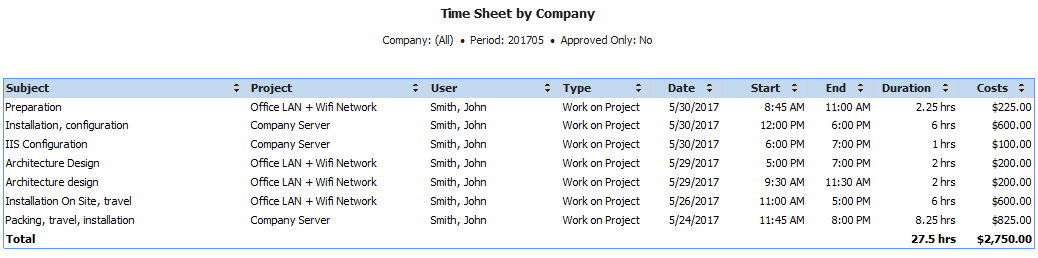
| Column | Description |
|---|---|
| Subject | Text describing the work activity of a user. |
| Project | Name of the project that is related to a work activity. |
| User | User who is related to a work activity. |
| Type | Type of the work. There is also a type of leave if the row is a leave. |
| Date | Date of an item in a row. |
| Start | Start of the work activity. |
| End | End of the work activity. |
| Duration | Length of the time sheet in a day. |
| Costs | Personal costs of the work activity. Costs are calculated as a multiplication of the work activity length and Compensation from the Salary of the user. |
After generating a report, data are sorted by the Time Sheet type. You can sort items according to different columns. There are small arrows in the column headlines that are used for sorting rows - clicking the up or down arrow will sort items in the table in descending or ascending order.
