Add New Training / Certification
If you have the appropriate permissions, you can add a new training / certification to chosen user. You do this by clicking Add New on the User window ribbon and selecting Training / Certification.
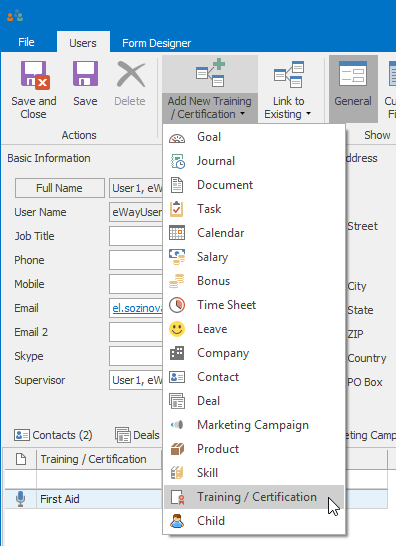
A new Training / Certification window will open and you can enter all required values.
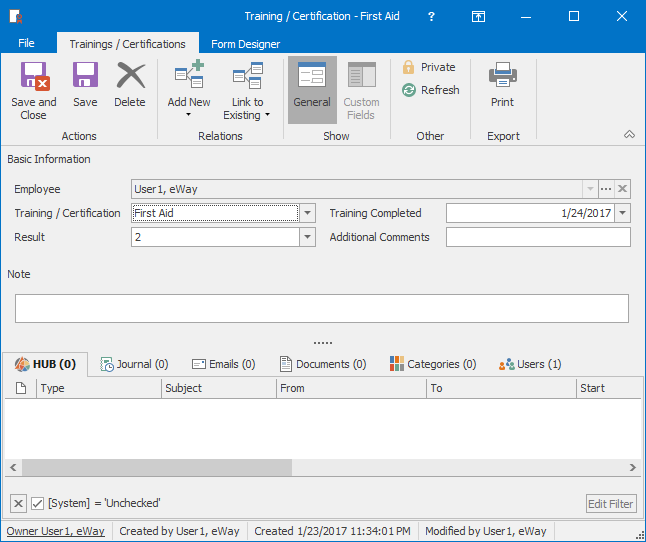
| Employee |
It is automatically filled due to the relation with the User. |
| Training / Certification |
It specifies the type of the training / certification. This can be changed in Administration Center if you have the appropriate permissions. |
| Training Completed |
The day when the training / certification was held. |
| Result | If User was marked, you enter result here. This can be changed in Administration Center if you have the appropriate permissions. |
| Additional Comments | You enter other status of passed training / certification. |
| Note |
General text you want to add to training / certification. For more information about the field, see Note Field. |
After filling the values, you save the training /certification clicking the Save and Close or Save button in the top left part of the Training / Certification window.
After saving, the training /certification will be shown in the Training / Certification tab of the User window.
