Remember and Save Parameters of Generated Reports
Remember Last Parameters
You may use some reports very often and you are using the same or very similar parameters for their generating. You do not have to set parameters all over again and again, you can easily set that eWay-CRM will remember lest parameters you have filled in for the report. This setting is general for the whole Report module. If you select parameters for any report, the system will remember them when you generate the report again.
You can find the setting in the eWay-CRM Settings in the Default Values tab. There is the Remember Last Parameters check box. If you mark it, you will have prefilled the parameters you used last time in each report.
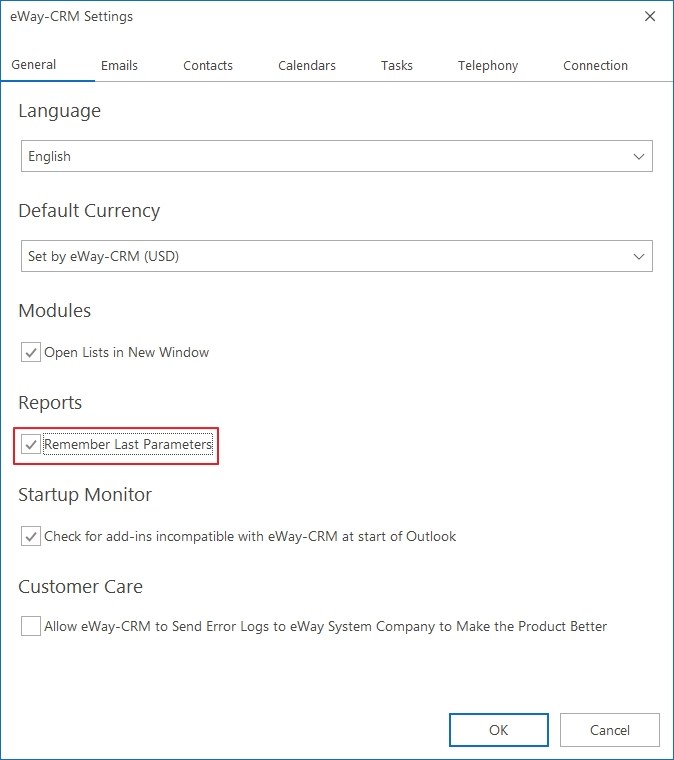
Save Your Parameters
You can let the system remember the last parameter you have selected, but eWay-CRM allows you also save the view of a report. Just select the parameters you want to use often. The report will be generated. Then, just right-click the report name:
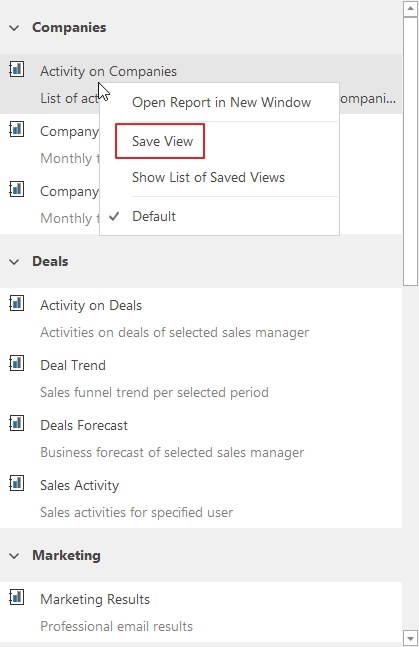
There you can see the Save View option. eWay-CRM will ask you what the name of the view should be:
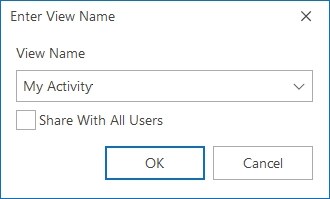
Type in the name you want for the view and confirm it by clicking OK. Then, when you right-click the report name again, you will see that your view is saved and marked as selected:
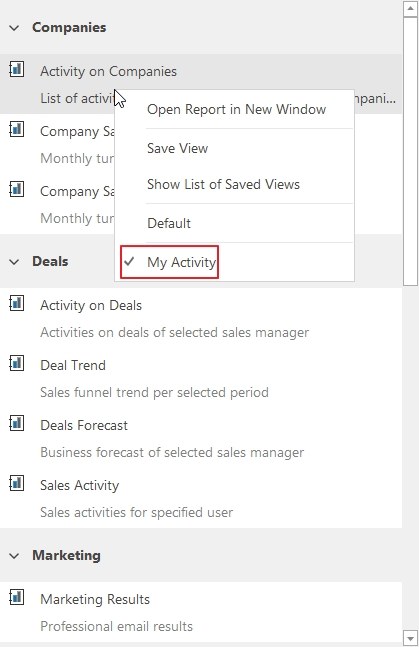
You can easily click between your favorite views or return to the default one.
List of Saved Views
The list of saved views allows you to edit the list and change the order of views in the context menu. Right-click the report name. Select Show List of Saved Views:

Click it and you will see the dialog with the list of all saved views that are related to the specific report.
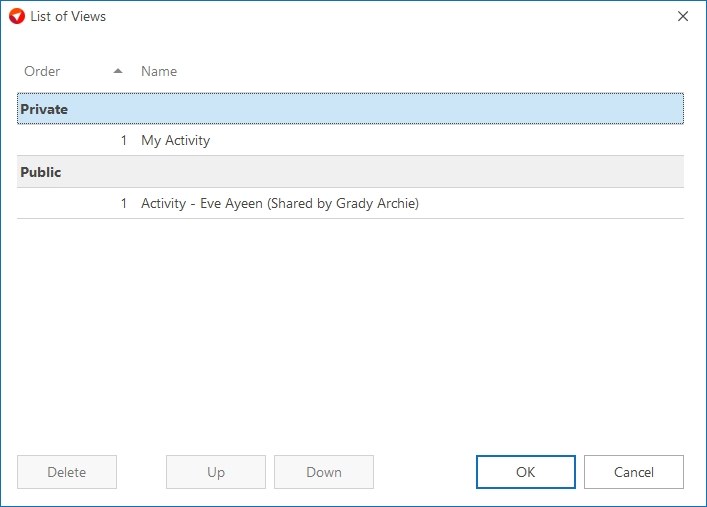
There you can delete views or use Up and Down buttons to move the views to have them in the most suitable order.
