Create New Deal From Email
You can create a new deal from any email you have in your Microsoft Outlook. You can easily save incoming demands in eWay-CRM.
Right-clicking an email in your Microsoft Outlook will open a context menu with the option Convert to Deal.
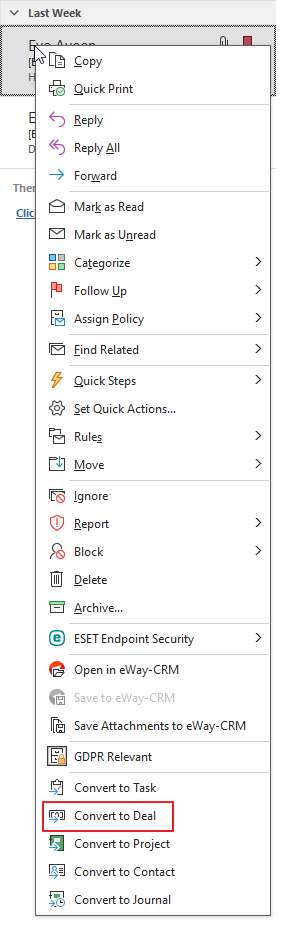
The same result can be achieved if you view the Email window and then click the Convert to Deal button in the top right part of the Email window.

Both options will display a dialog box about the process of saving an email to eWay-CRM. Then, the newly-created Deal window will open with pre-filled data from the email.
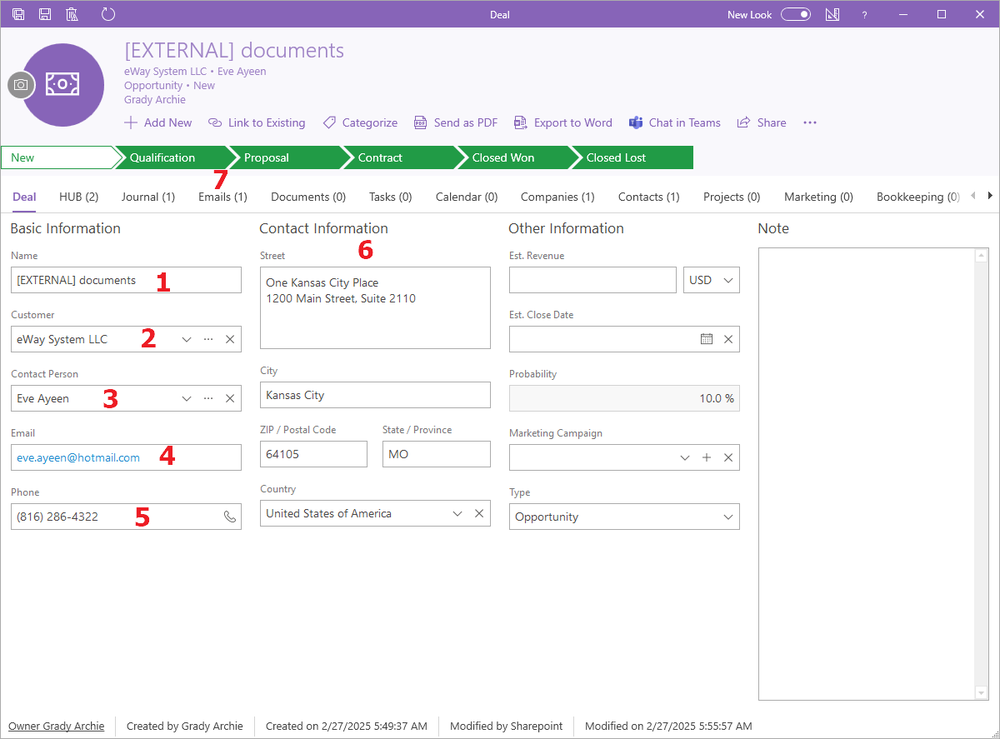
| Deal Field | Prefilled Value | |
|---|---|---|
| 1 | Name | The subject of the converted email is filled. |
| 2 | Customer |
|
| 3 | Contact Person |
|
| 4 | The email address of the email the deal is created from. If the deal was created from the outgoing email, the email address of the receiver is inserted. If there is more than one receiver, only the first email address is used. |
|
| 5 | Phone | It is prefilled from the selected Contact Person if the contact has a phone number filled. |
| 6 | Address |
It is prefilled from the selected Customer if the company has filled the business address. You can set whether you want to insert the customer's invoice or postal address using Type of Customer Address Which Will Be Used on Deal. If you do not want to prefill the address of the customer but you want the address of the contact person, use Deals Address Source. |
| 7 | Converted emails will be displayed in the HUB and Emails tab. |
All pre-filled entries can be edited according to your needs. The deal will be saved by clicking the Save or Save and Close button in the top left part of the Deal window.
